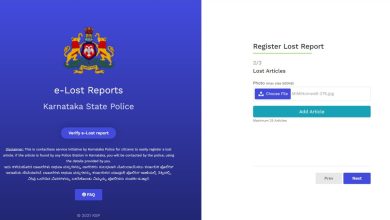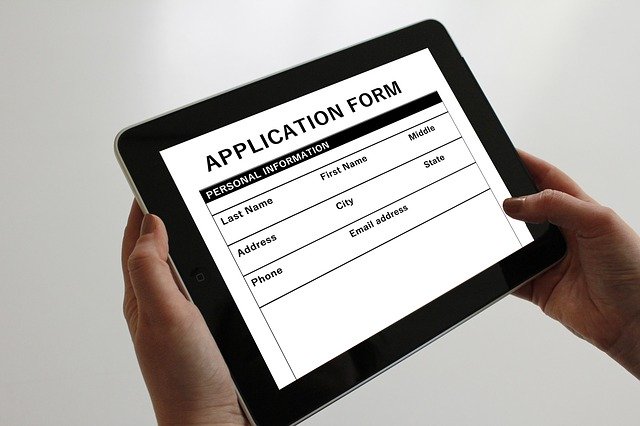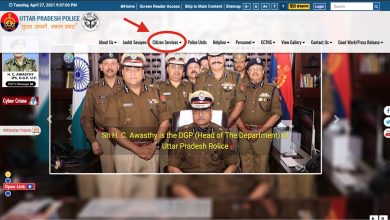eCourts Services In India – Everything You Should Know
Whether you are a litigant or a legal professional, tracking cases is made fast and easy for you through the eCourts Services in India. The eCourts India initiative seeks to effectively digitize courts across India, specifically District and Subordinate Courts.
The eCourts services in India are implemented as part of the e-Courts Integrated Mission Mode Project. This has been one of the most significant achievements of the National e-Governance projects, guided by the eCommittee of the Supreme Court of India.
Article Summary
State -Wise List Of CM Helpline Numbers In India
The concept of eCourts is to implement an easily accessible, user-friendly platform, for litigants, lawyers, judicial officers and other legal professionals. The eCourts portal aims at providing reliable, real time updated data on all pending as well as disposed cases in computerised courts across India.
eCourts Services In India – Top FAQs
Find below some FAQs on eCourts services in India
How Can You Access eCourts Services In India?
There are several ways to make use of these services. They are:
eCourt Services Website – The site primarily makes available all litigant centric information
eCourts Services Mobile Application – Along with information relevant for litigants, the site also enables lawyers to create case portfolio.
Email updates on Cases – Litigants can receive case updates through automated emails, upon registering their email address.
SMS Push Services – Users can register their mobile number and get updates on each stage of a case.
SMS Pull Services – If you know the CNR number of a case, you can send an SMS to +919766899899 and receive all the details of the case.
Judicial Service Centres (JSCs) – Established at all computerised courts, these centres serve as a single window to litigants/ lawyers for filing petitions and applications, getting case updates, obtaining copies of orders and judgments etc.
Information Kiosks – Located at each court complex, where this facility has been enabled, the kiosks can be used for getting information on case status, daily order sheets etc. without directly approaching court officials.
Common Service Centres (CSCs) – CSCs are being set up as critical points for access to e-services, especially in rural and remote locations in India. While the Department of Justice offers the eCourts services free of charge, the CSC’s are permitted to charge a nominal fee of INR 5/- for services available on eCourts portal. Printing charges of INR 5/- per page can also be charged for more than one page.
How Can I Directly Access The eCourts Portal?
The eCourts portal can be accessed directly by a user through:
The eCourts Services Website – You can access the website at https://ecourts.gov.in/ecourts_home/index1.php.
The eCourts Services Mobile Application – This is a free App that can be downloaded from Google Play Store for Android users and App Store for iOS users.
What Services Are Offered Through The eCourts Portal?
The eCourts portal offers the following services:
CNR Based Searches – If you know the CNR number allocated to a case, the portal displays all the details pertaining to the case once you enter the CNR No. at the designated column and press the search button.
Case Updates – If you do not have the CNR Number handy, you can still find the details of the case using any of the following as a search criteria, depending on the type of case:
Party Name
Case Number
Filing Number
Advocate Name
FIR Number
Name of the relevant Statute
Case Type
Pre-trial Application – Enabled in the Mobile App along with the tab for search of case updates
Cause Lists – Cause Lists refer to the schedule of cases in courts in the following days. You can search details of Cause Lists of a specific court by searching either:
Court Name
Court Complex
Cause List Date
Court Orders – You can get a pdf copy of the order/ judgement by doing a search using any of the following criteria:
Party Name
Case Number
Court Number
Order Date
Caveat Search – You can get the status and details of any caveat filed in any selected court by searching using any of the criteria as below:
Name of the Caveator or Caveatee
Caveat Number
Case Number and Subordinate Court details
Court Complex Locator – This service enables users to locate a specific district or sub-ordinate court, on a map.
ePay – Enabled in the eCourts Services App. Court Fees, Judicial Deposits, Fines and Penalties can be paid through this option.
eFiling – Enabled in the eCourts Services App. For States/ Courts, which have enabled eFiling, users can login to avail filing services.
What Basic Information Do You Need To Keep Handy To Acess eCourts Services In India?
Except where you know the CNR Number, we recommend you keep the following minimum information readily available while availing services through the eCourts portal:
Name of the concerned State
Name of the District
Name of the concerned Court
How to view The National Judicial Data Grid (NJDG) Through The eCourts Portal
The NJDG is aimed at providing all stakeholders in the judicial system, the consolidated statistics relating to status of cases in India’s district judiciary. You can access the NJDG site as part of the eCourts services.
You can view detailed dashboards on the NJDG site. The dashboards typically give details such as total pending cases, state wise and district wise statistics of cases based on case types, reasons for delay etc.
The eCourt India initiative attempts to ensure that all users irrespective of their ability to access Internet have option to get updated information on cases, from all computerised courts.
While the website, eCourt app and other features support the users with connectivity, the same information can be accessed by citizens without Internet access through the Common Service Centres.
eCourts Services In India – Additional Information
If you choose to use the eCourts Services website, you will find video guides on how to use the portal especially for CNR Searches and Caveat searches.
If you are accessing the eCourts portal through the eCourts App, then by default your search options will be set to District Courts. You can change to ‘High Courts’ or both ‘High Court and District Courts’ by choosing the appropriate option in the ‘Configure’ tab.