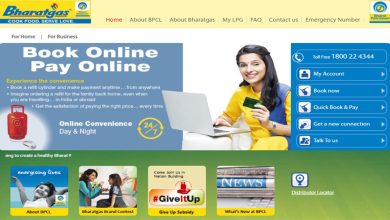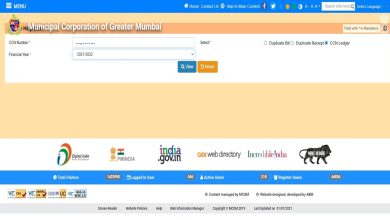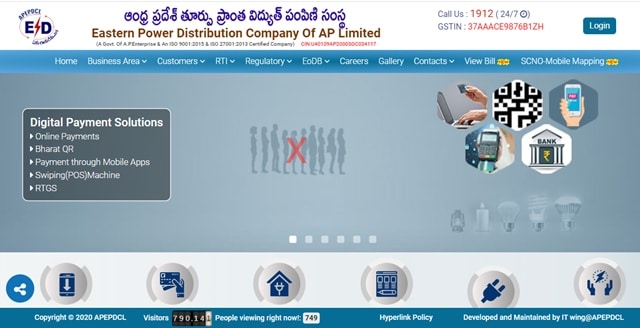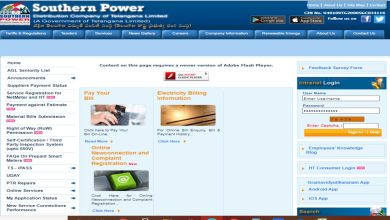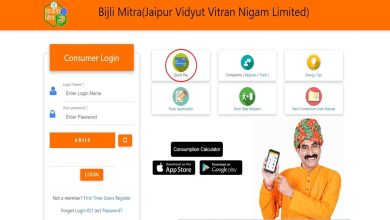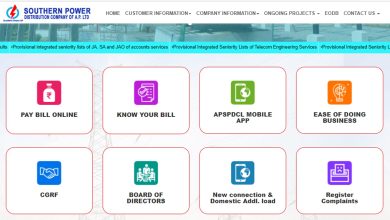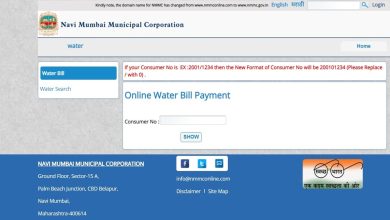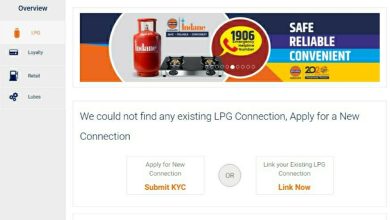How To Make MSEDCL Bill Payment Online And Download Receipt?
Are you a Mahadiscom customer looking for ways to make your MSEDCL bill payment online?
Do you want to know how you can view your MSEDCL bill or download it?
Read on for answers to all your questions related to MSEDCL online bill payment and other services.
The Maharashtra State Electricity Distribution Company Limited (MSEDCL), also called Mahadiscom or Mahavitaran, has a web portal that offers a good range of online consumer services.
You can make your MSEDCL bill payment online through the portal in a few simple and easy steps.
The portal also offers several other services related to Maharashtra electricity bill payment.
For instance, you can view your MSEDCL bill, check your bill history, view your bill payment history, download the payment receipt, etc., by visiting the portal and entering the required details.
Additionally, the portal lets you download your MSEDCL bill copy, register complaints, and submit your MSEDCL meter reading online. You can also avail of all these services by downloading the Mahavitaran app.
More For You
- Property Tax In Mumbai
- NMMC Property Tax Payment Online
- NMMC Water Bill Payment Online
- PCMC Water Bill Payment Online
- Property Tax In Pune
FAQs On MSEDCL Bill Payment Online
We have compiled some of the frequently asked questions related to MSEDCL online bill payment, bill view, download, bill payment history, MSEB meter reading submission, complaint registration, customer care numbers, and more. Check them out.
How can I make MSEDCL bill payment online?
You can make your MSEDCL bill payment online through the consumer portal in two ways – through the Quick Bill Payment method and using the View/Pay Bill method.
You don’t have to register on the portal or login to make your MSEB bill payment online using these methods.
1. MSEDCL bill payment online through Quick Bill Payment (using Consumer Number)
Check out the steps given below for making your Mahadiscom bill payment online using the quick payment option:
Step 1: Go to the MSEDCL consumer portal.
Step 2: You can see the quick bill payment option on the left side of the page.
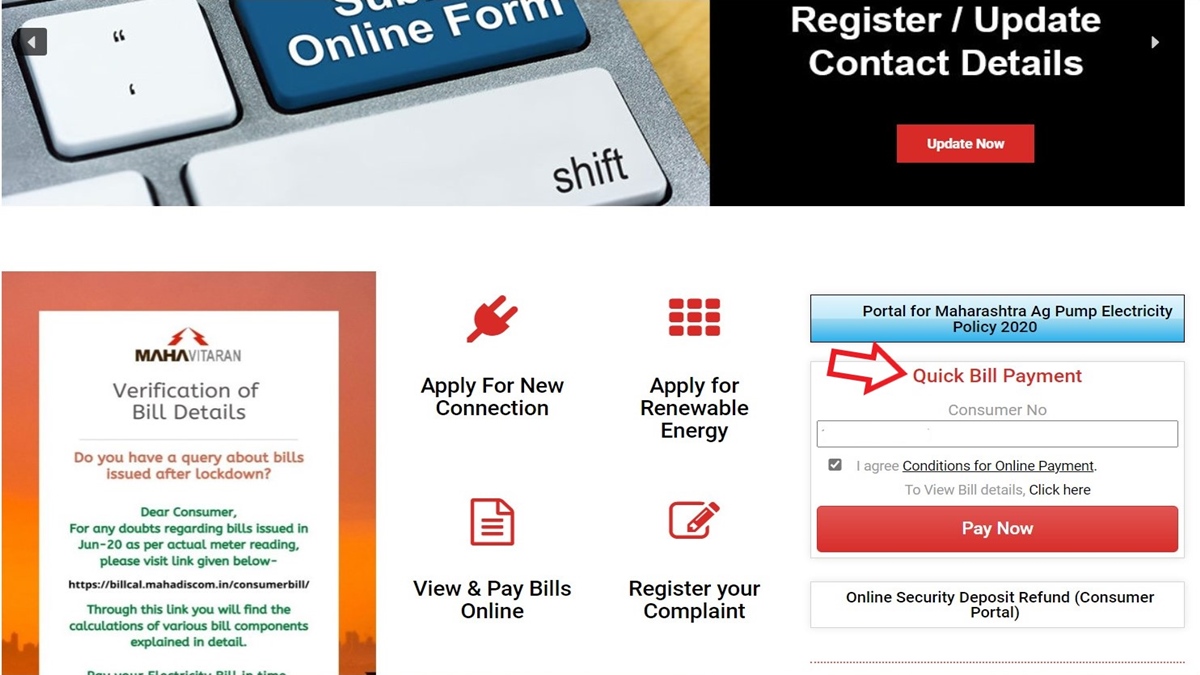
Step 3: Enter your MSEDCL Consumer Number, which you can see on your bill > Check the ‘I agree Conditions for Online Payment’ box > Click on the Pay Now button. It will take you to the MSEDCL online bill payment page.
Step 4: Your latest MSEDCL bill details (your name, bill month, bill due date, etc.) and the outstanding bill amount can be seen on the page.
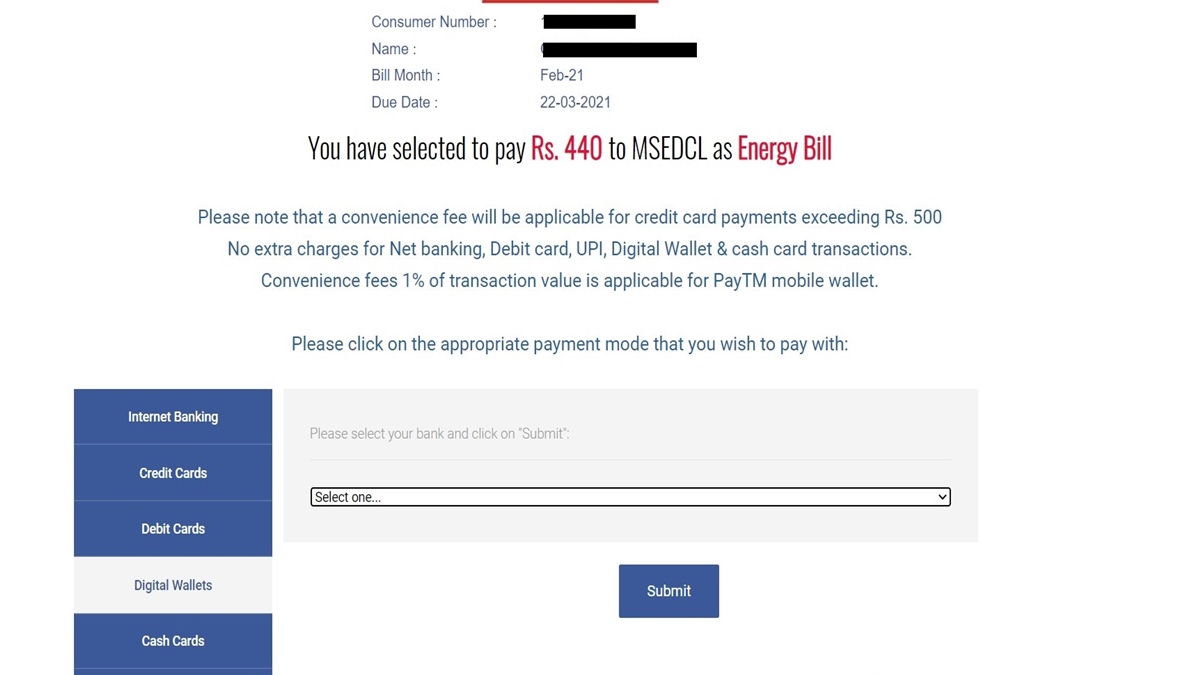
Step 5: Choose a payment mode from the options given (Internet banking, UPI, digital wallets, debit cards, credit cards, cash cards, etc.) > Choose your bank/wallet/card from the dropdown menu > Submit.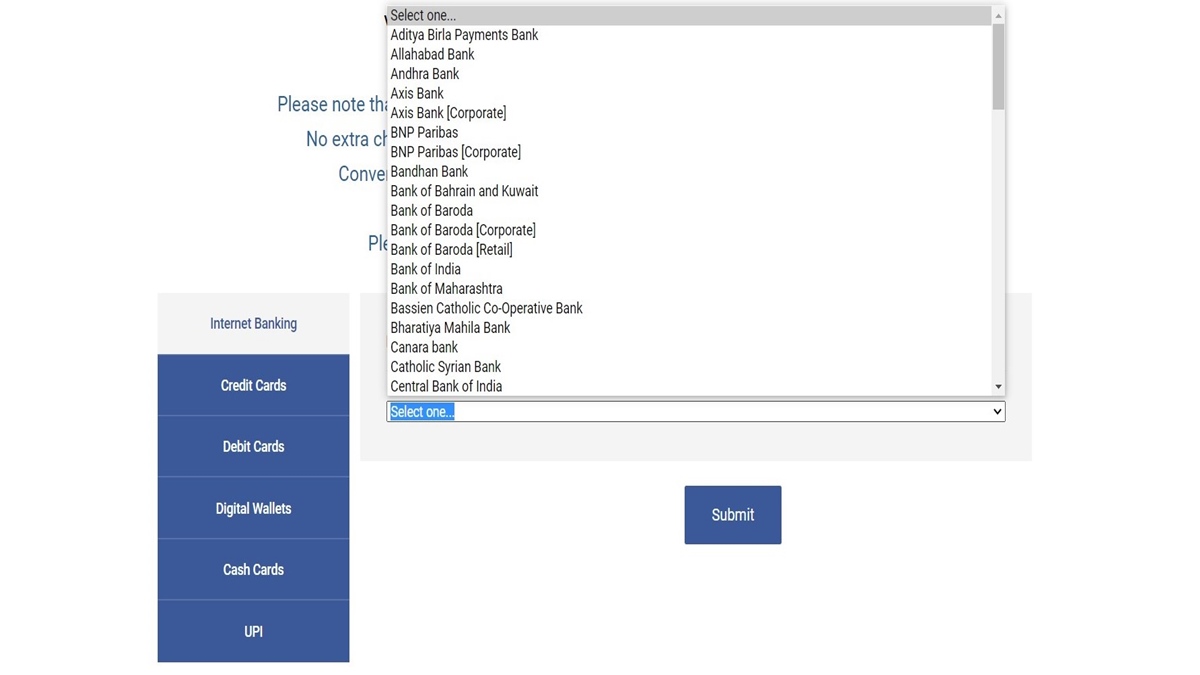
Step 6: Choose the payment gateway you wish to pay with. Depending on the bank/card/wallet you have chosen, you might see one or more payment gateways such as Paytm, Billdesk, BillJunction, etc.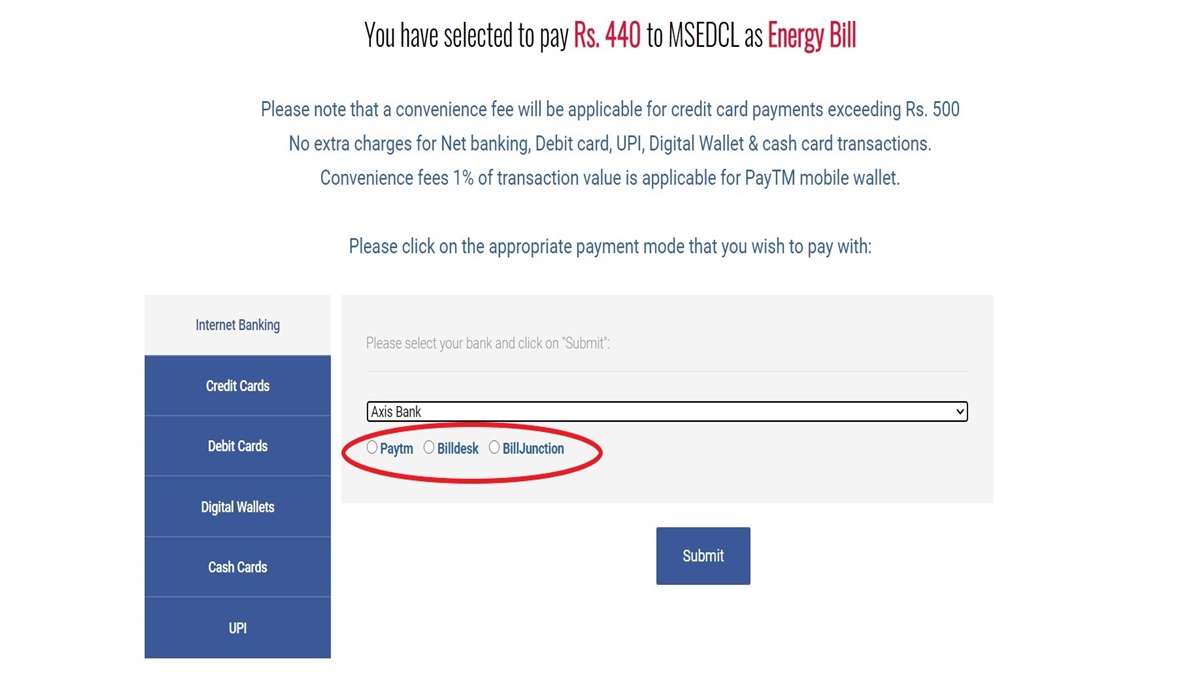
Step 7: Proceed to make your MSEDCL bill payment online by entering your bank/card/wallet details and OTP.
Step 8: Once you have successfully paid the bill, you can see your MSEDCL bill payment receipt on the screen. Print or download it for future reference.
2. MSEDCL bill payment online the View/Pay Bill option (using Consumer Number and BU Number)
You can also make your online bill payment for MSEDCL using your Consumer Number and BU (billing unit) Number. Here’s how to do it through the MSEDCL View/Pay Bill option:
Step 1: Go to the MSEDCL View/Pay Bill page.
Step 2: Enter your MSEDCL Consumer Number > Enter your MSEDCL BU Number > Enter captcha > Submit.

Step 3: Your MSEDCL bill details will appear on the page. Click on the Make Payment button to proceed.
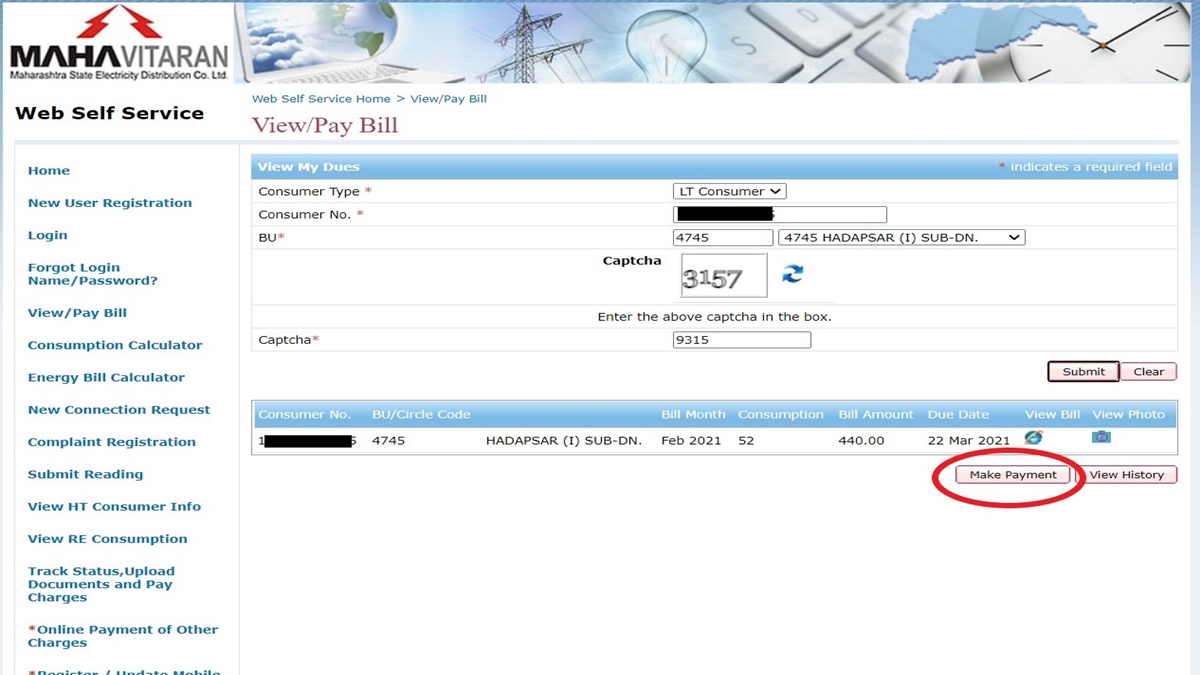
Step 4: You will be redirected to the payment page, where you can see a summary of your bill details, registered phone number, outstanding bill amount, etc.
Verify the details shown on the page > Agree to the terms and conditions > Click on the Pay Now button. (Ensure that pop-ups are allowed on your device)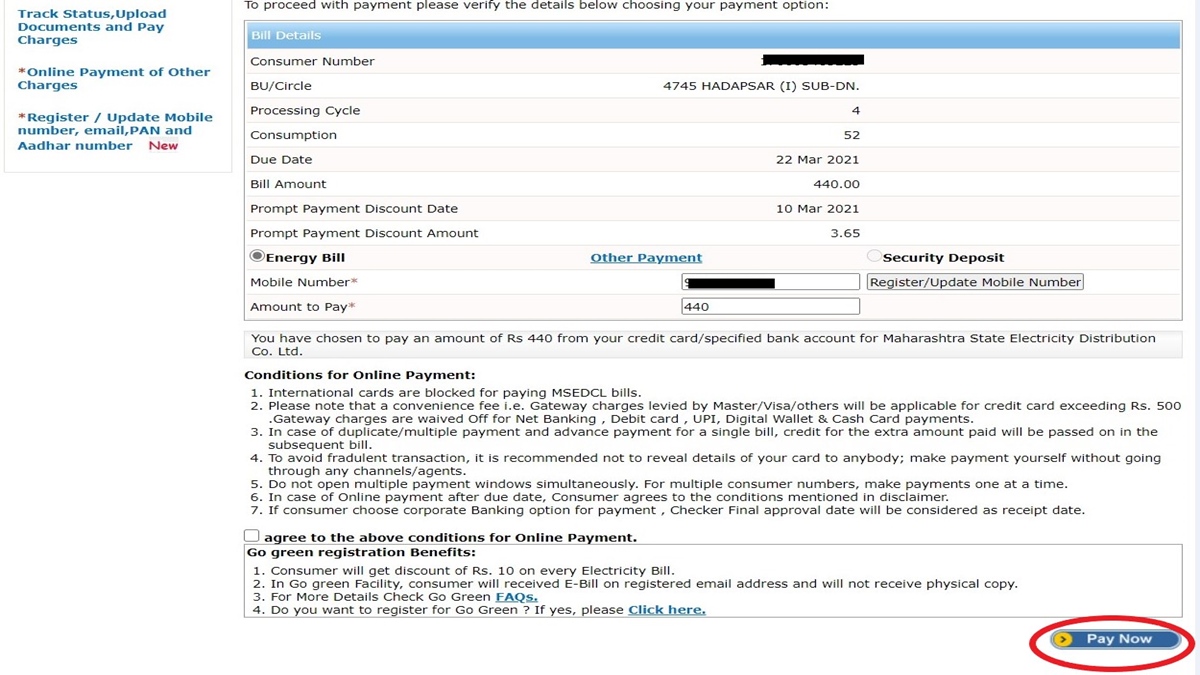
Step 5: Choose your preferred mode of payment > Choose your card/bank/wallet from the dropdown menu > Click on the Submit button.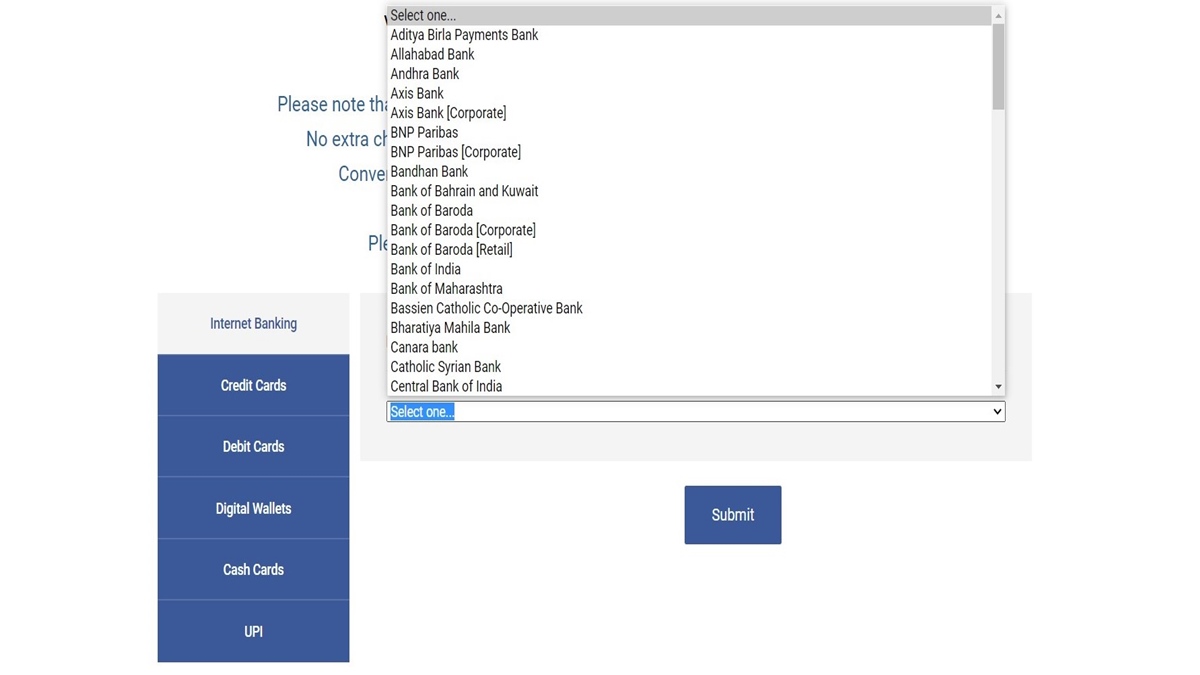
Step 6: Based on the payment mode chosen, you can see one or more payment gateway options. Select a payment gateway (Billdesk, Paytm, BillJunction, etc.) to continue making your online bill payment for MSEDCL.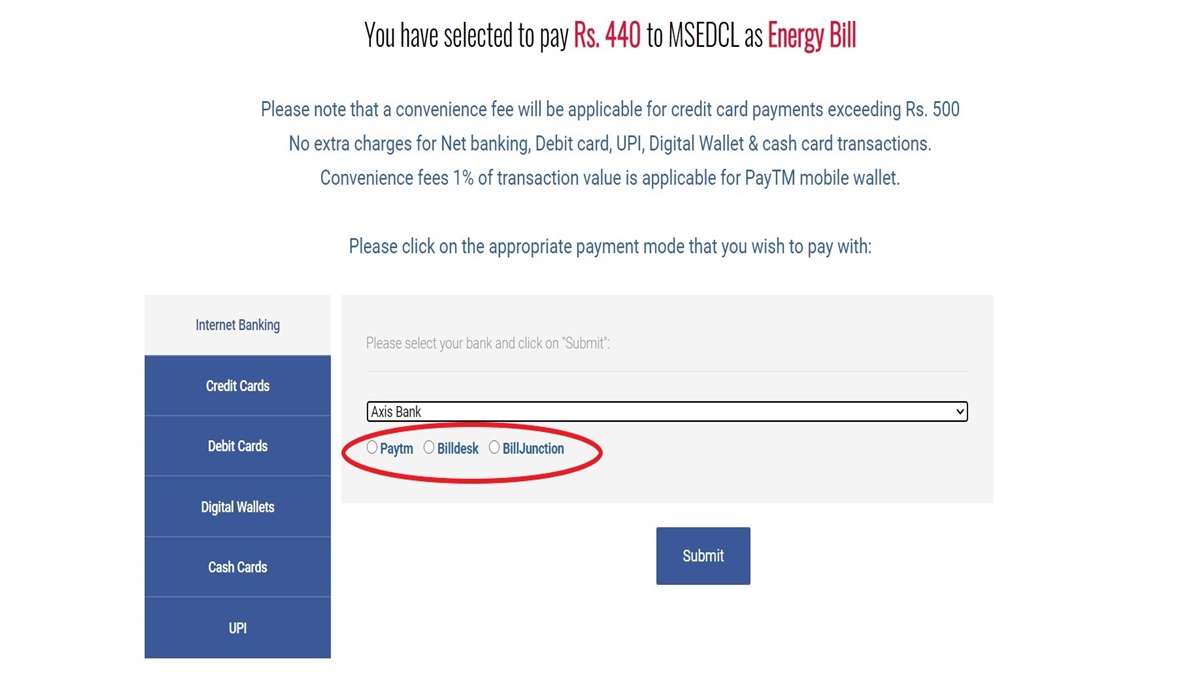
Step 7: Complete the transaction by entering your card details/bank login details and following the instructions that appear on the screen.
Step 8: Upon successful completion of your Mahavitaran bill payment online, you will get a confirmation on your registered phone number. Download your MSEDCL bill payment receipt for tracking the transaction in the future.
How can I pay my Maharashtra electricity bill using the Mahavitaran app?
After downloading the Mahavitaran app, you can make your MSEDCL bill payment online either by creating an account or as a guest user.
Here is how to pay your Maharashtra electricity bill through the app as a guest user (without registration):
Step 1: Download the Mahavitaran mobile app on your phone. If you are using an Android device, download the MSEDCL app. For the iOS version, click here.
Step 2: Open the app > The login screen will appear > Click on Continue as Guest.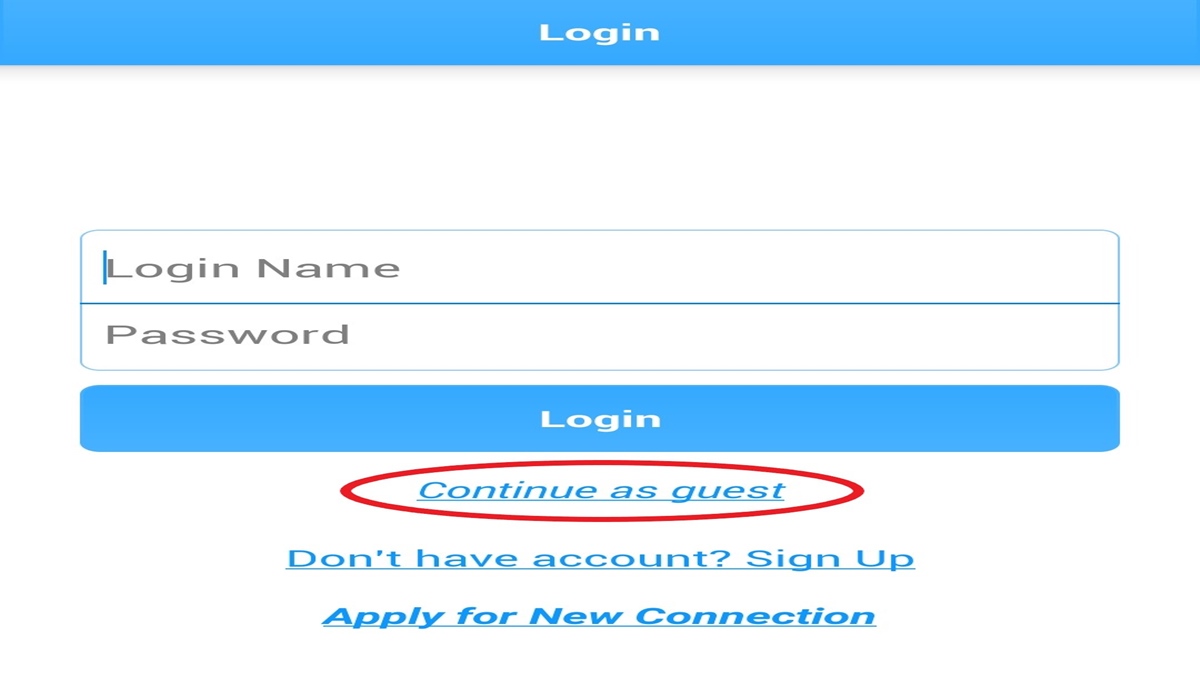
Step 3: Choose View/Pay Bill on the home screen.
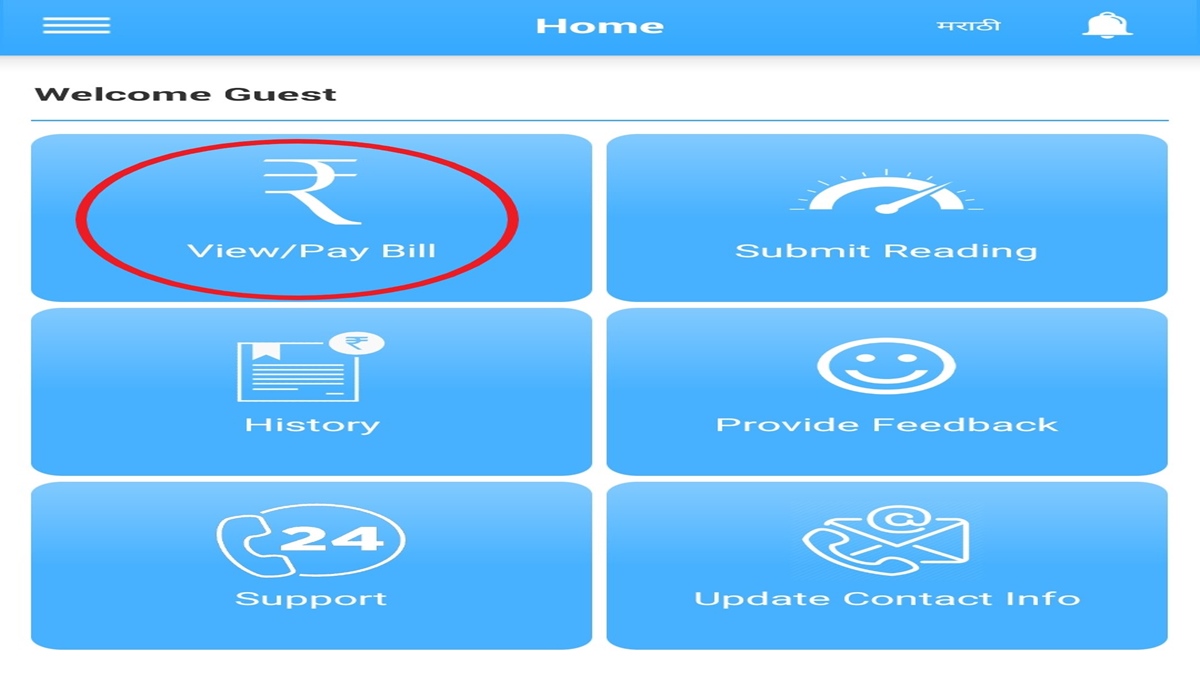
Step 4: Enter your 12-digit Consumer Number.
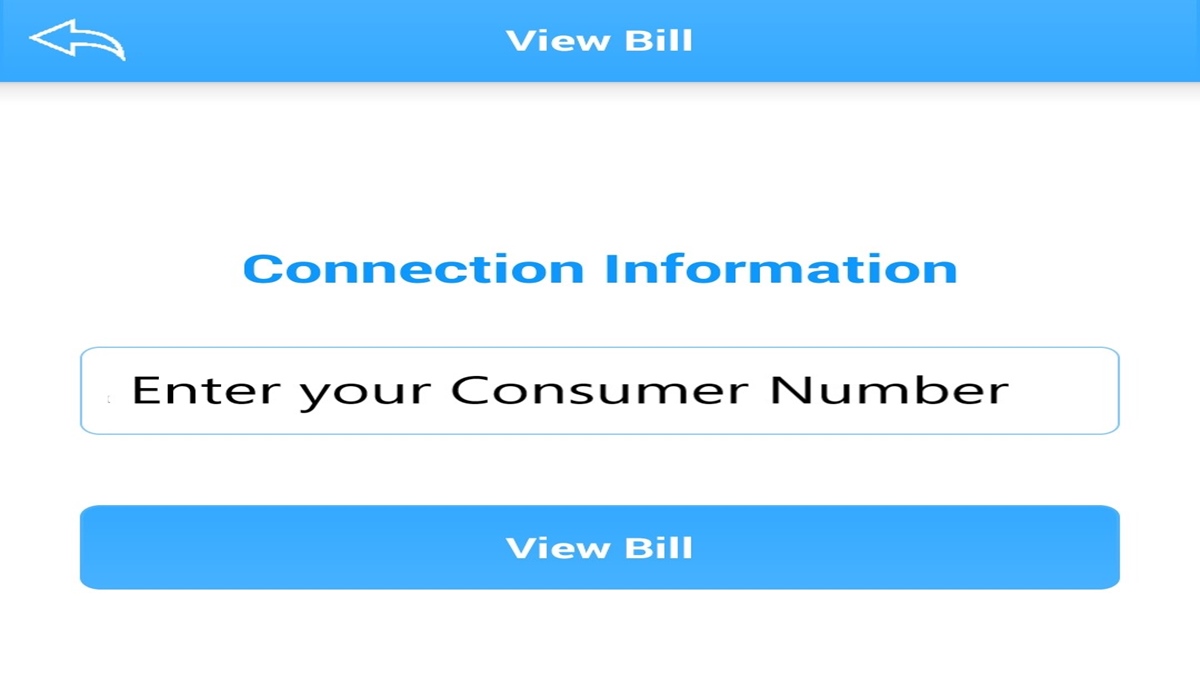
Step 5: Your latest bill summary – name, billing unit, bill amount, due date, bill date, registered phone number, etc. – will appear on the screen. Verify that the details are correct and click on Pay Bill.
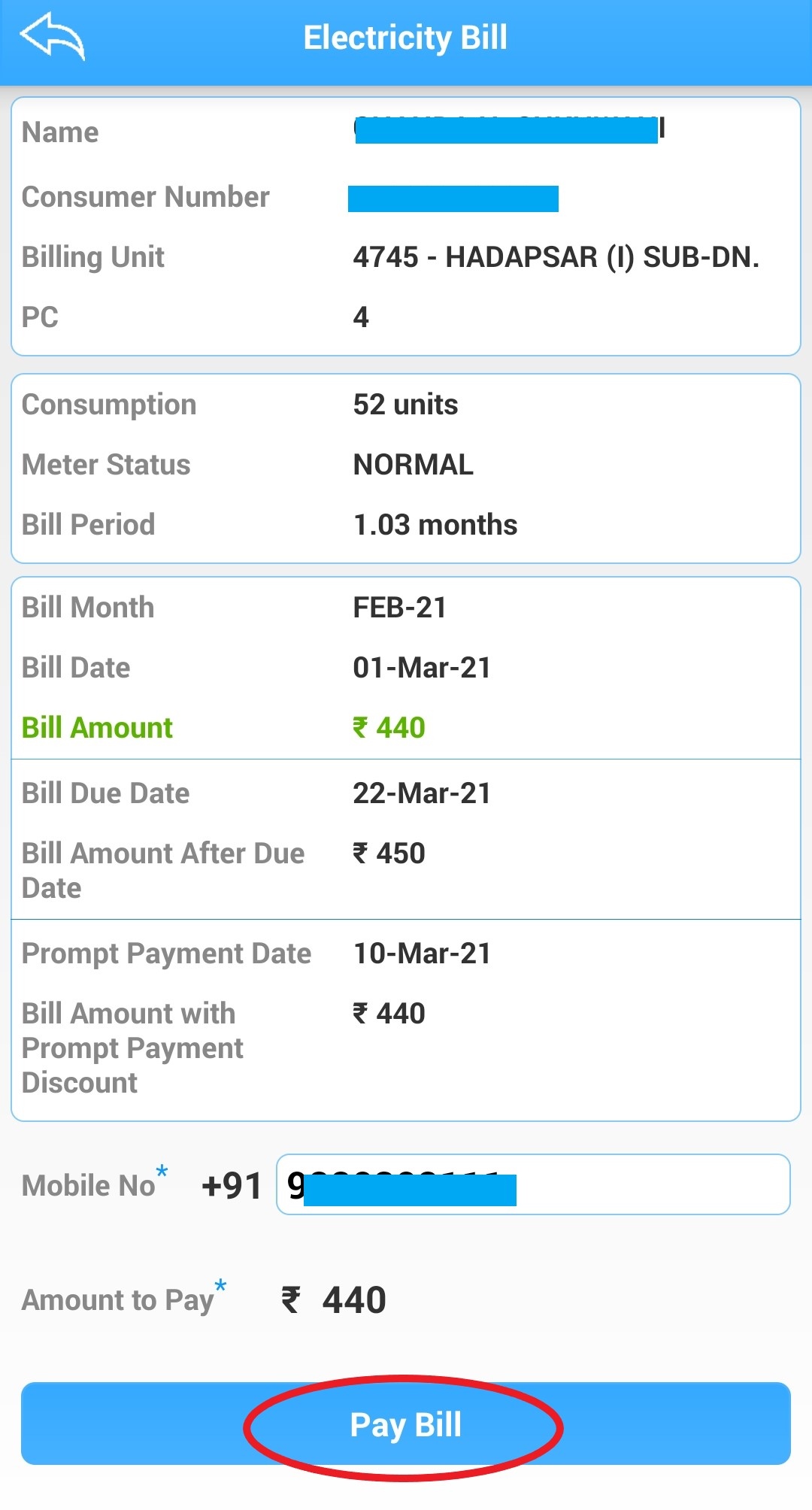
Step 6: Choose a gateway and payment mode > Make MSEDCL bill payment online by entering the required details and OTP.
Once your Maharashtra electricity bill payment through the app is successful, you will get a payment receipt with transaction details. Save it for future reference.
How can I view my MSEDCL bill online?
You can view your MSEDCL bill online (the latest bill and previous bills) by visiting the consumer portal. Check out the instructions given below:
1. To view your latest MSEDCL bill
Step 1: Click here to go to the MSEDCL view bill page.
Step 2: Enter your 12-digit Consumer Number > Enter your 4-digit Billing Unit (BU) number > Enter the captcha in the box as shown in the image > Click the Submit button.

Step 3: The summary of your latest bill will appear on the screen. Click on the View Bill icon to view your latest MSEDCL bill.
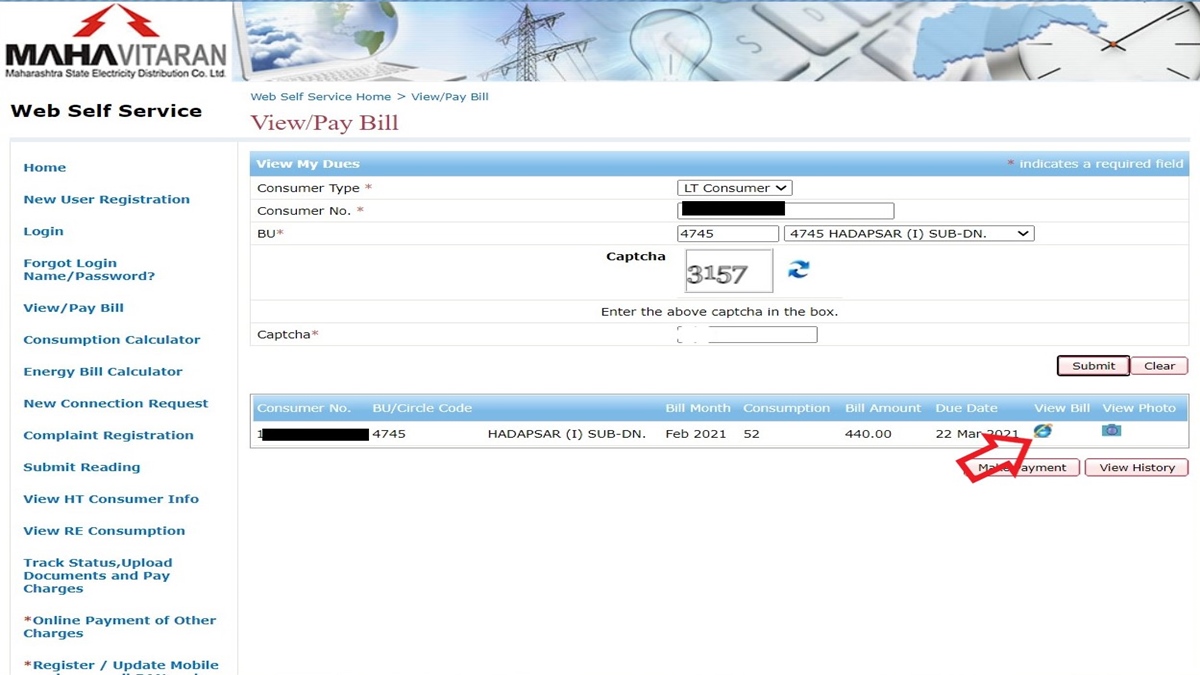
Step 4: Your latest Mahadiscom bill will appear on the page. In addition to viewing the bill, you have the option to download it in PDF format.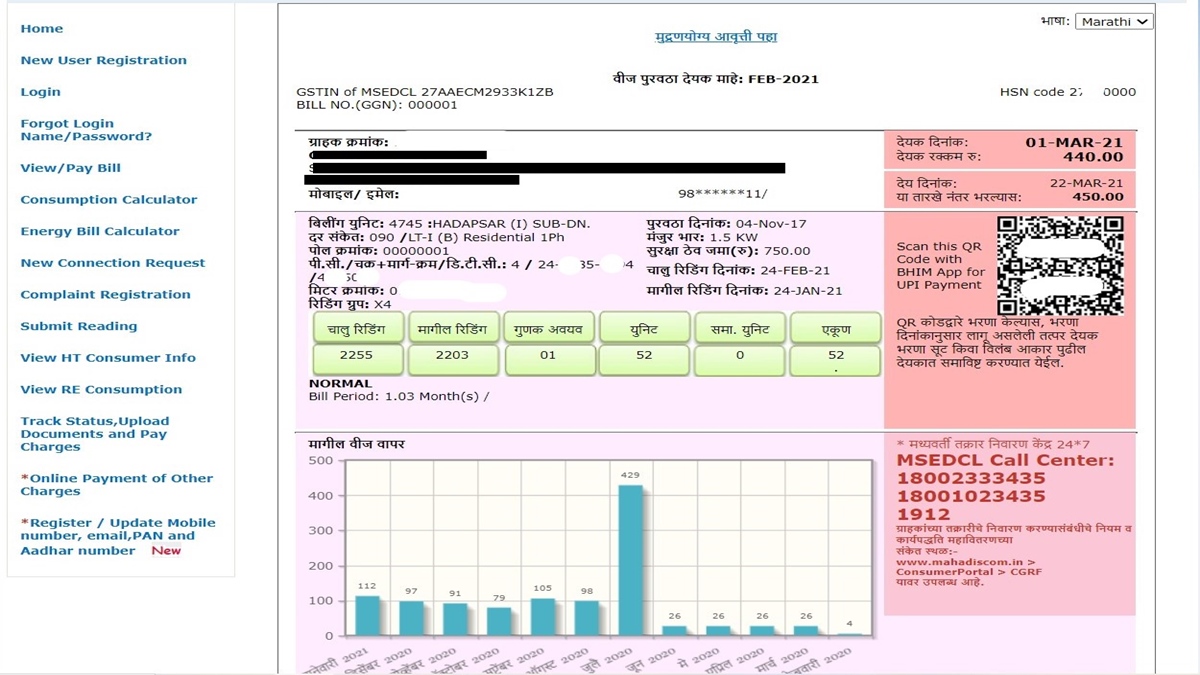
2. To view your MSEDCL bills from past months
Step 1: Firstly, visit the MSEDCL view bill page
Step 2: Enter your MSEDCL Consumer Number (12 digits) > Enter your 4-digit BU number > Type the captcha text as shown in the image > Submit.

Step 3: You can now see a summary of your latest MSEDCL bill with an option to check previous bill history. Click on the View History button.
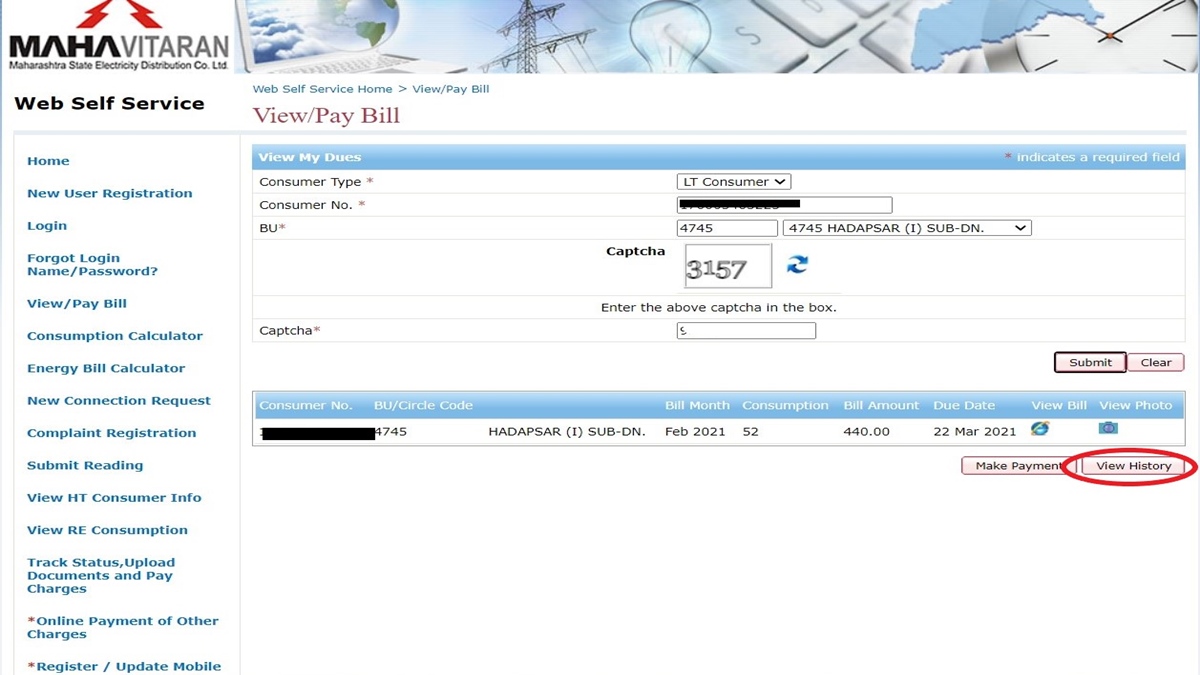
Step 4: Your billing history for the past 12 months will be shown on the page. You can view your MSEDCL bill for a specific month by clicking on the View/Download icon next to it. (Check the icon circled in red).
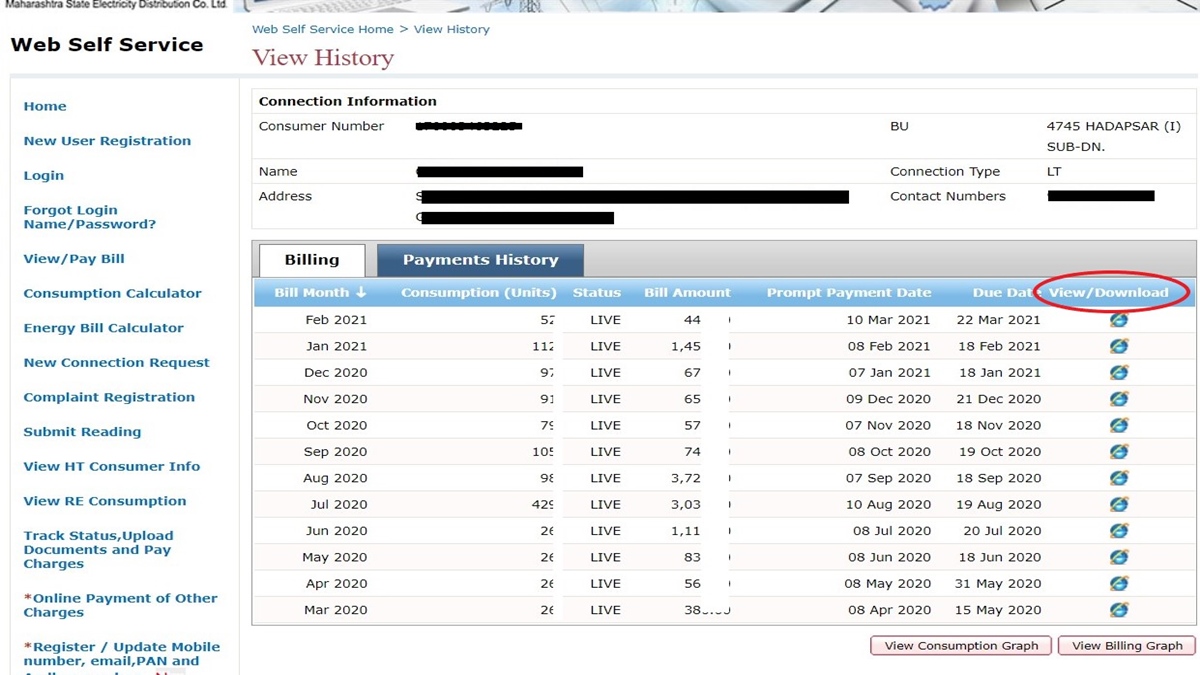
How can I check my MSEB bill online?
You can check your MSEB bill online on the consumer web portal by following the instructions given below:
Step 1: Visit the MSEB bill check page > Enter your 12-digit Consumer Number and 4-digit BU number > Enter captcha > Submit.

Step 2: The page will now show your bill summary. To check your latest MSEB bill, click on the View Bill icon. (You can also check your past MSEB bills by clicking on View History)
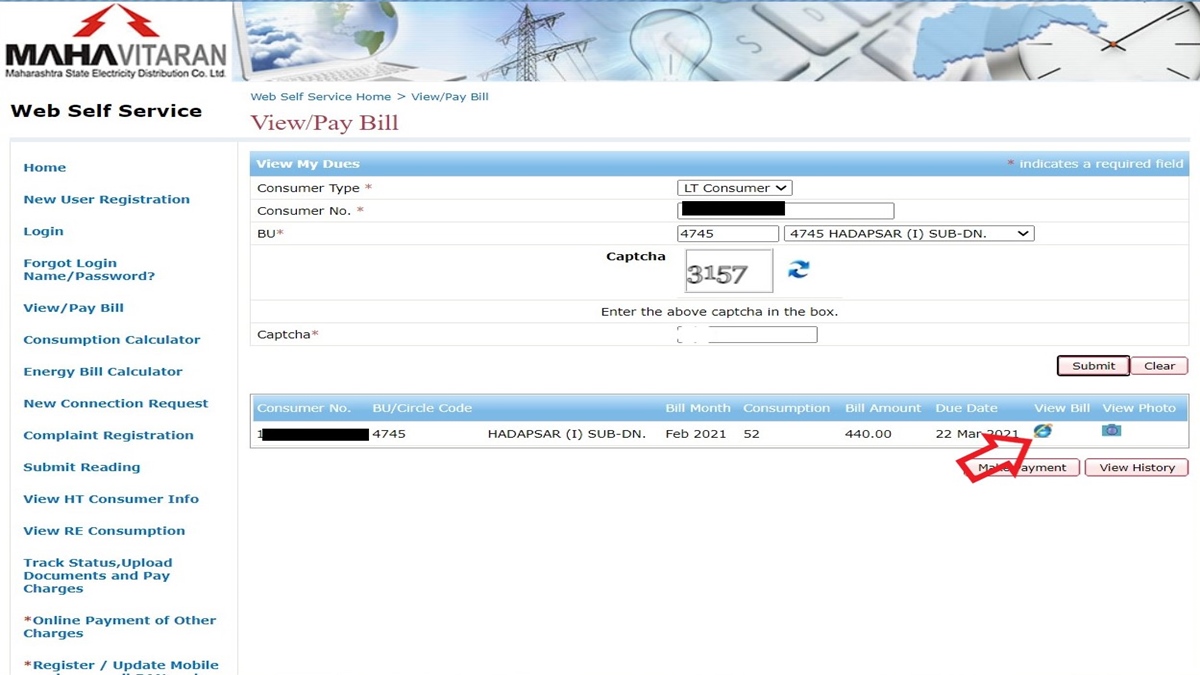
Step 4: You can now see the detailed bill with all required details such as bill date, due date, consumption details, amount, and more. The page also gives you the option to get the printable version of your MSEB bill.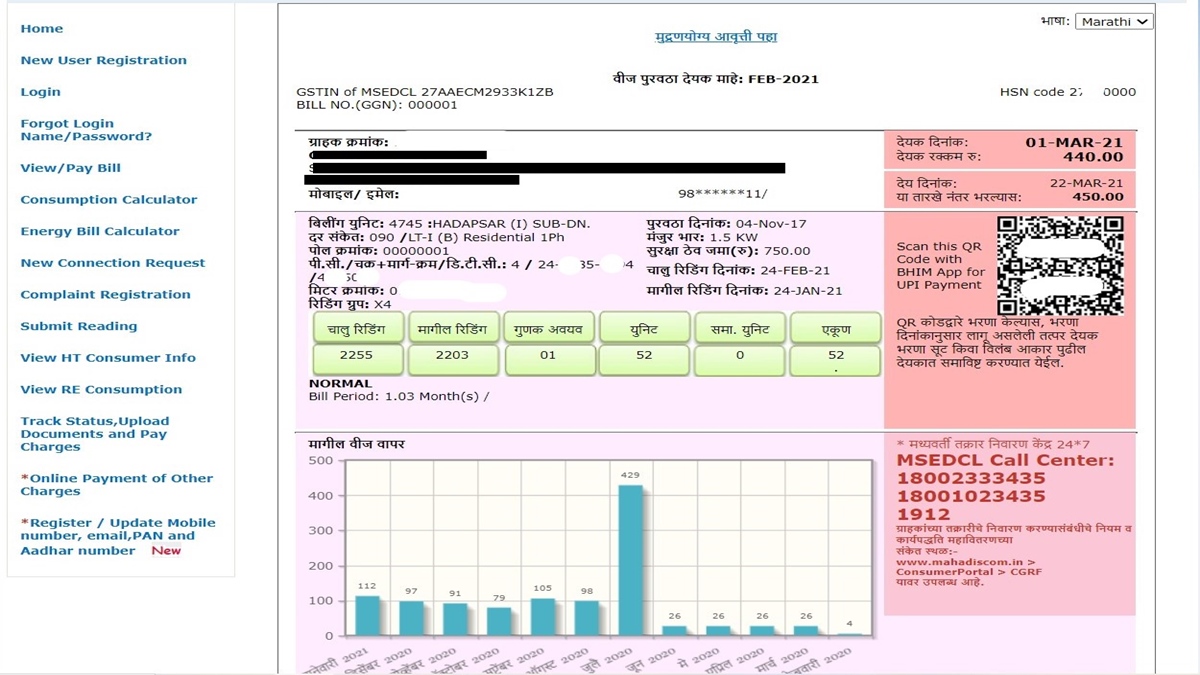
How can I download my MSEDCL bill copy online?
You can get your MSEDCL bill copy online by visiting the consumer portal and following the instructions given below:
1. To download your latest MSEDCL bill copy
Step 1: Visit the MSEDCL bill copy download page.
Step 2: Enter your 12-digit MSEDCL Consumer Number > Enter your 4-digit BU number (Billing Unit number) > Type captcha > Click Submit.

Step 3: Your latest bill details – your name, bill amount, due date, bill date, etc. – will be shown on the page. Click on the View Bill button (see the button circled in red).
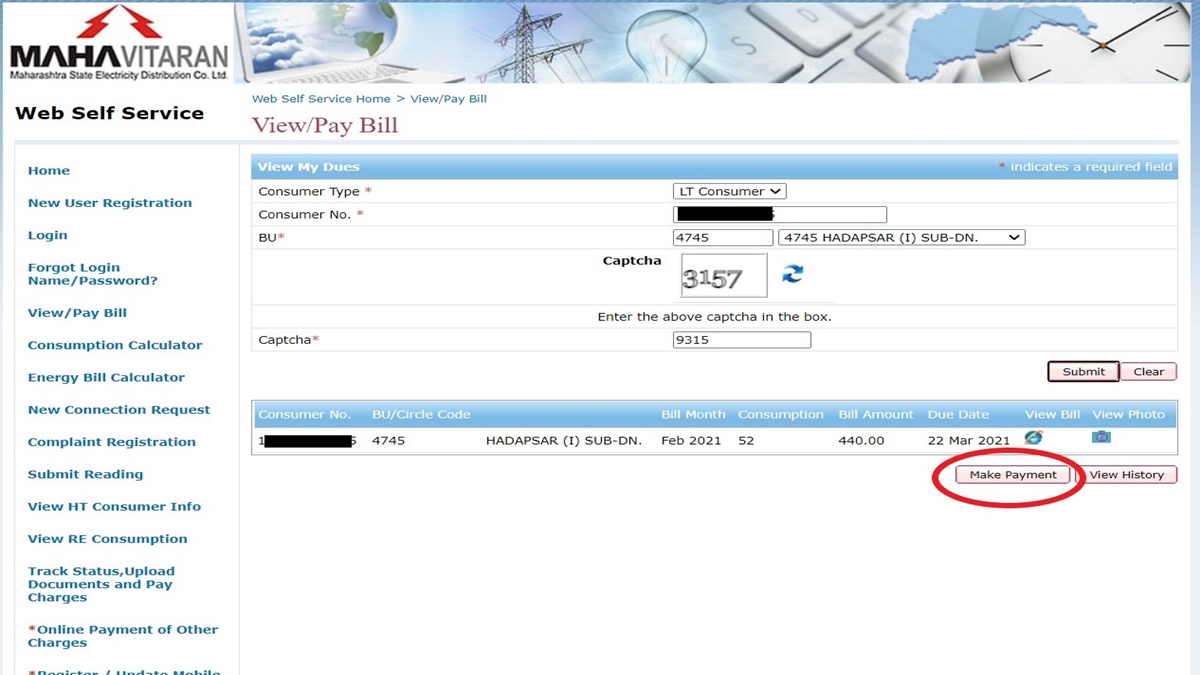
Step 4: The detailed copy of your latest bill will appear on the screen. You will also see an option to get the printable version. Click on it to download your MSEDCL bill copy.
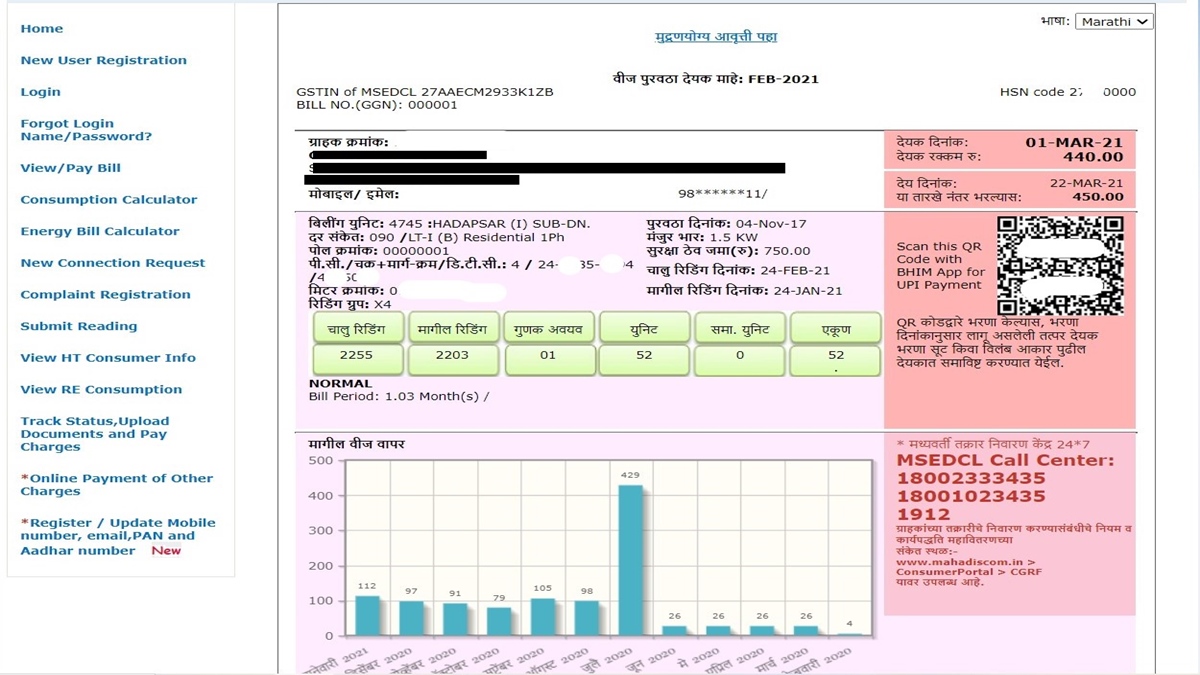
Step 5: Click onPrint/Download. You can now download your Mahavitaran bill copy in PDF format.
2. To download your MSEDCL bill copy for the past 12 months
Step 1: Go to the Mahadiscom/MSEDCL bill copy download page.
Step 2: Enter your Consumer Number (the 12-digit number printed on your electricity bill) > Enter your Billing Unit number/BU Number > Enter the captcha in the box > Click on the Submit button to proceed.

Step 3: Upon clicking the Submit button, your bill summary and details will appear. To download your MSEDCL bill copy, click on View History.
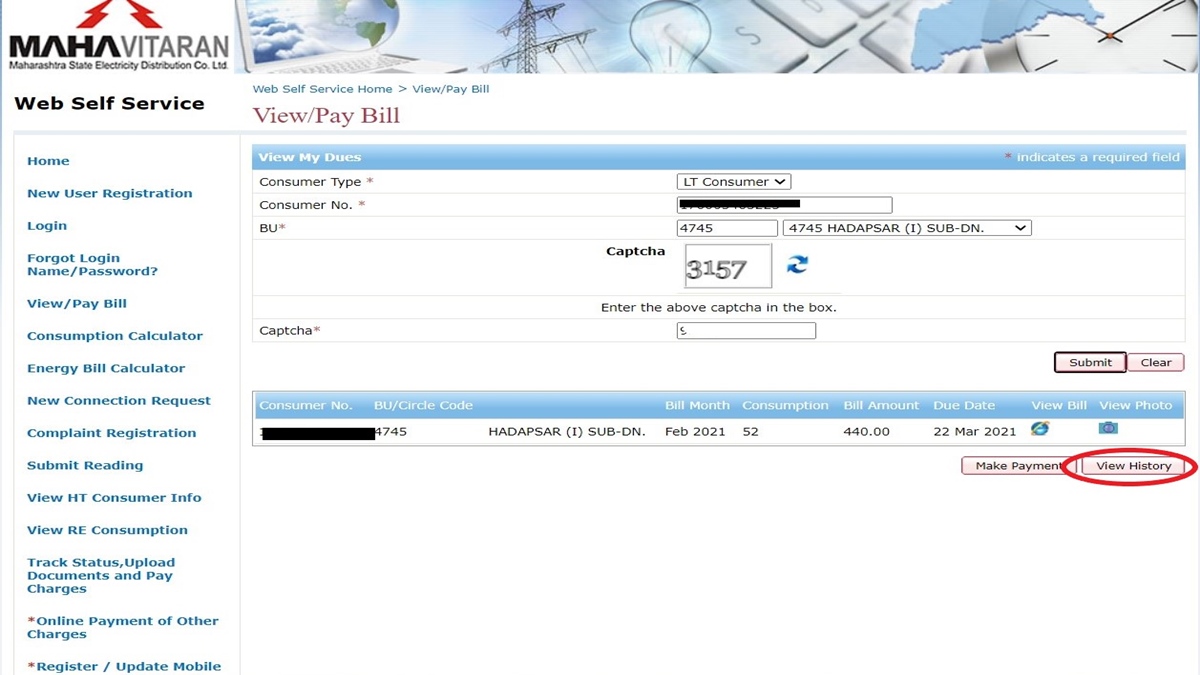
Step 4: On the page, you can now see your bill history for the past 12 months. Click on the View/Download icon next to the bill you want to download. (Check the icon circled in red).
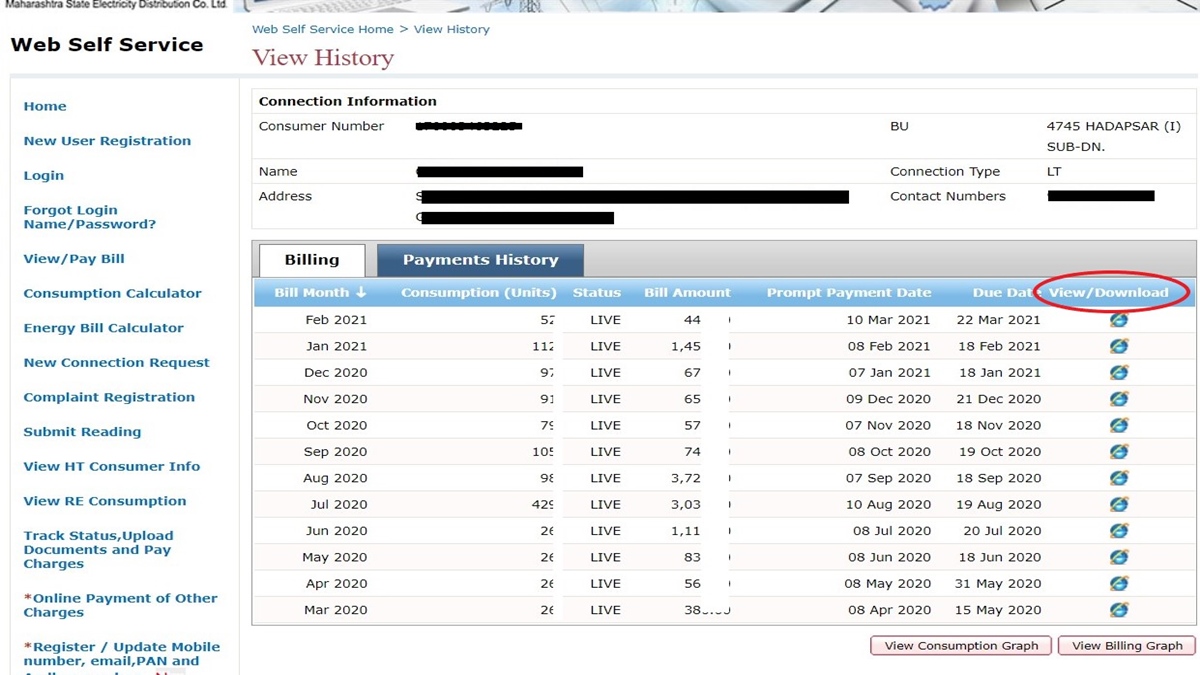
Step 5: Your Mahavitaran bill copy will open as a new page. Click on the Print/Download button to download it as a PDF document.
How can I get my MSEB duplicate bill?
To get your MSEB duplicate bill online, you must visit the consumer portal and follow the steps given below. The portal allows you to download/print your MSEDCL duplicate bill for the latest month as well as past months.
1. To get your latest MSEB duplicate bill
Go to the MSEB duplicate bill page > Enter the Consumer Number > Enter the BU Number > Enter captcha > Submit > Your latest bill summary will appear > Click on View Bill > Your Mahavitaran duplicate bill for the latest month will appear on the page.
The page also has a link to get the printable version of the bill. You can download or print your MSEDCL /MSEB duplicate bill by clicking it.
2. To get your MSEB duplicate bills for the past 12 months
Visit the MSEB duplicate bill page > Enter your 12-digit Consumer Number > Enter your 4-digit BU Number > Enter captcha > Submit > Click on View History > Your bill MSEB bill history for the past 12 months will appear > Download the MSEB bill for any month by clicking the View/Download icon next to it.
How can I print my MSEDCL/MSEB bill copy?
You can print your latest MSEDCL/MSEB bill copy as well as bill copies of past months by following the steps given below:
1. To print your latest MSEDCL/MSEB bill copy
Step 1: Go to the MSEDCL/MSEB bill copy print page > Enter your Consumer Number and BU number > Enter the captcha text > Submit.

Step 2: The page will now display your latest MSEDCL/MSEB bill summary. Click on the View Bill button.
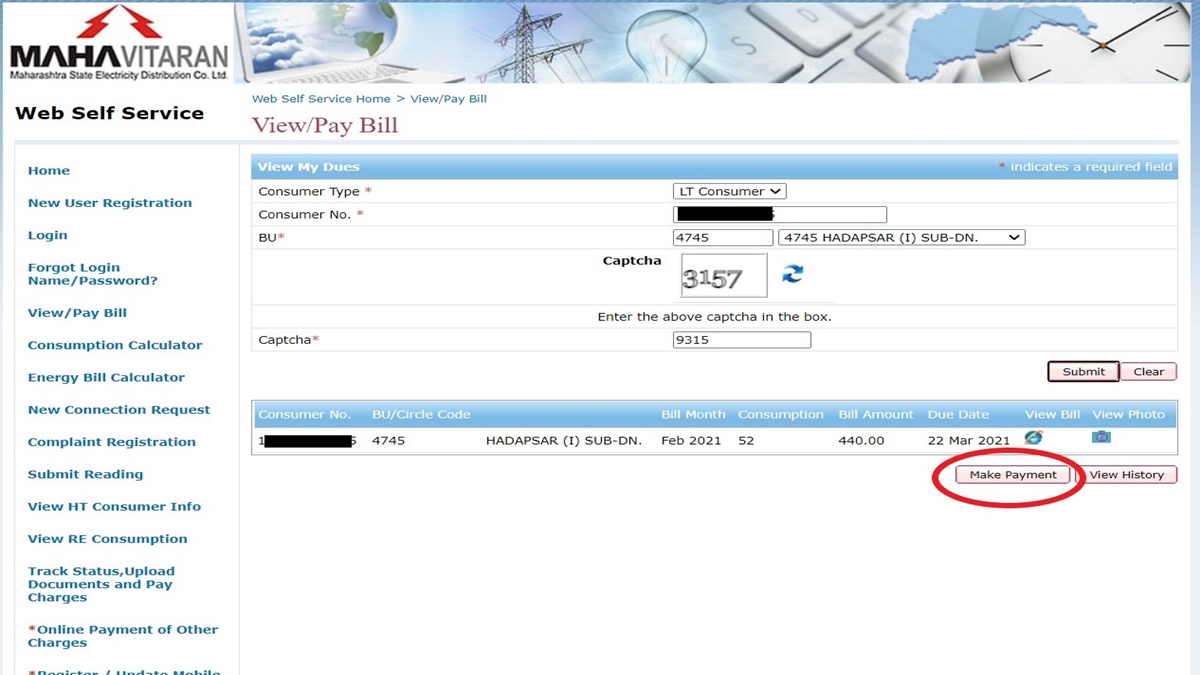
Step 3:
Your bill for the latest month will appear on the screen with a button to download the printable version. Click on it.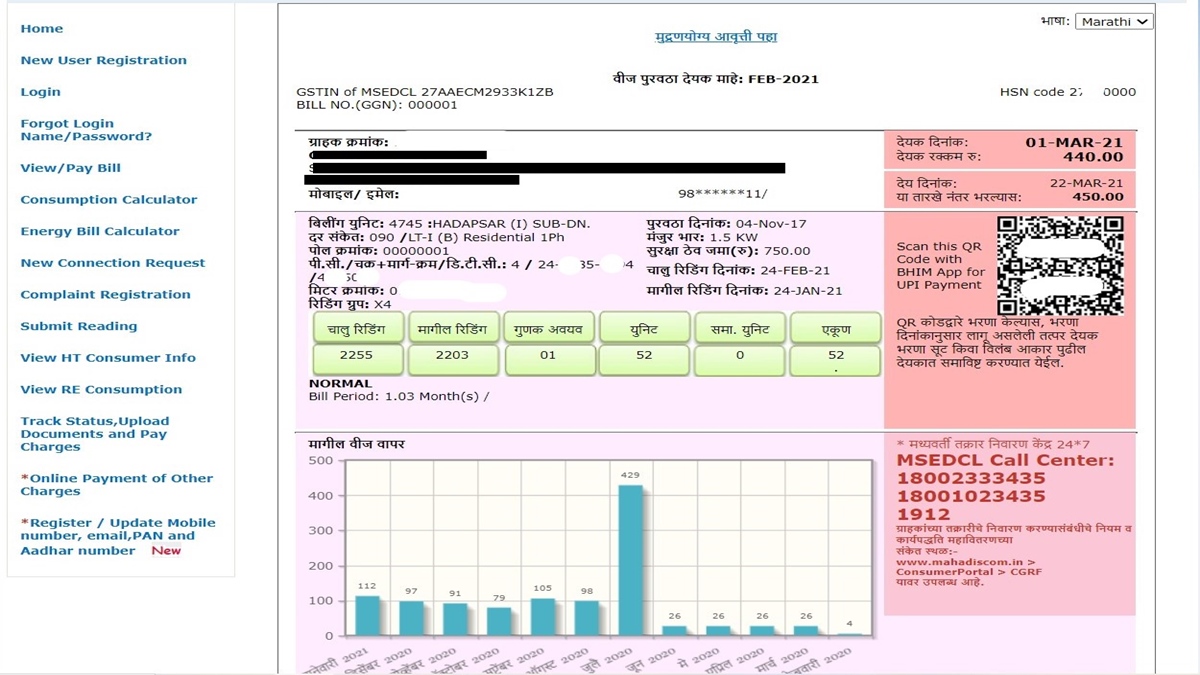
Step 4: The bill will open on a new page. You can print your MSEDCL/MSEB bill copy by clicking on the Print/Download button.
2. To print your MSEDCL/MSEB bill copy for the past 12 months
Step 1: Visit to the MSEDCL/MSEB bill copy print page.
Step 2: Enter your Consumer Number and BU Number > Type the captcha text in the box given > Proceed by clicking on the Submit button. 
Step 3: Click on View History.
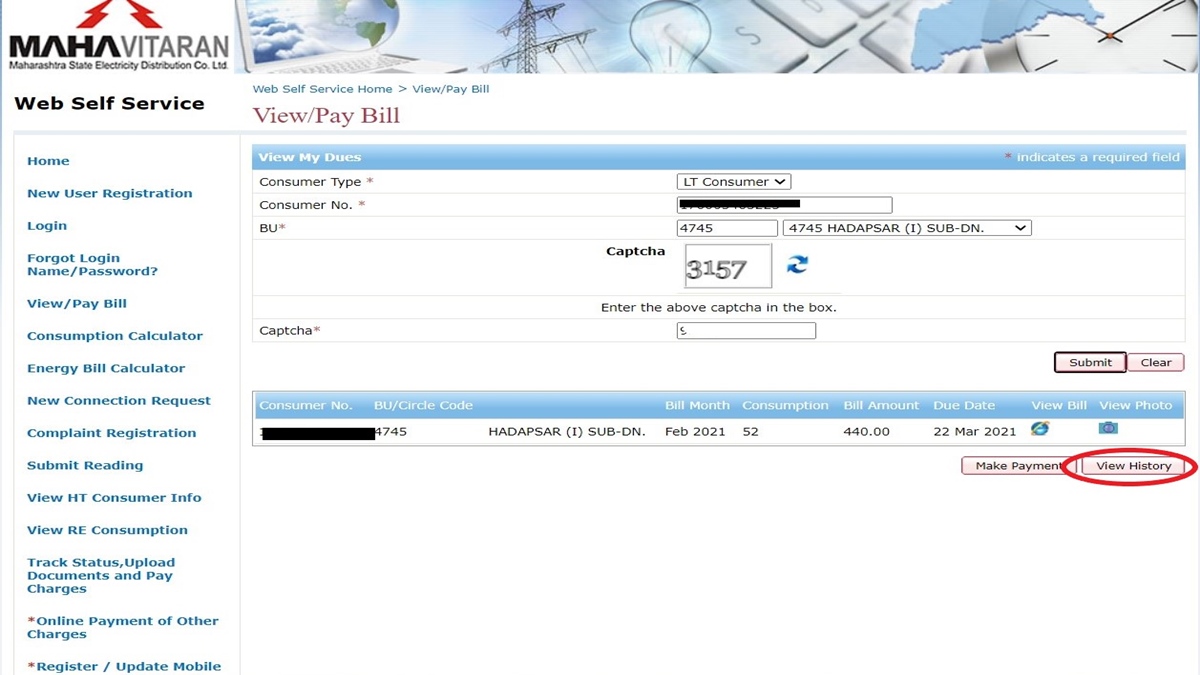
Step 4: Your MSEDCL/MSEB bills for the past 12 months will be displayed on the screen. To proceed, click on the View/Download button next to the bill you wish to print.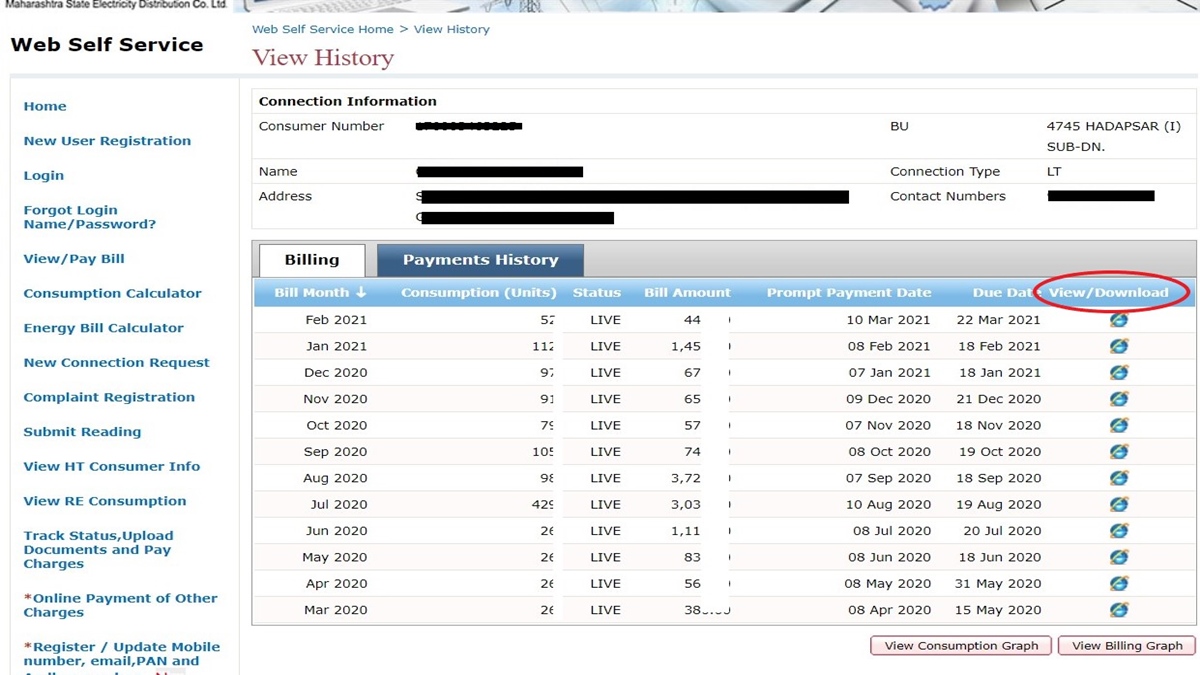
Step 5: The bill will open as a new page. You can print your MSEDCL/MSEB bill copy by clicking on the Print/Download button. You also have the option to download it in PDF format.
How can I check my MSEDCL payment history?
You can check your MSEDCL payment history on the consumer portal by following the instructions given below:
Step 1: Go to the MSEDCL payment history page > Enter your 12-digit MSEDCL Consumer Number > Enter your 4-digit Billing Unit Number (BU Number) > Enter captcha > Submit.

Step 2: Your billing details will be shown on the page. You can also see a button named View History. Click on it.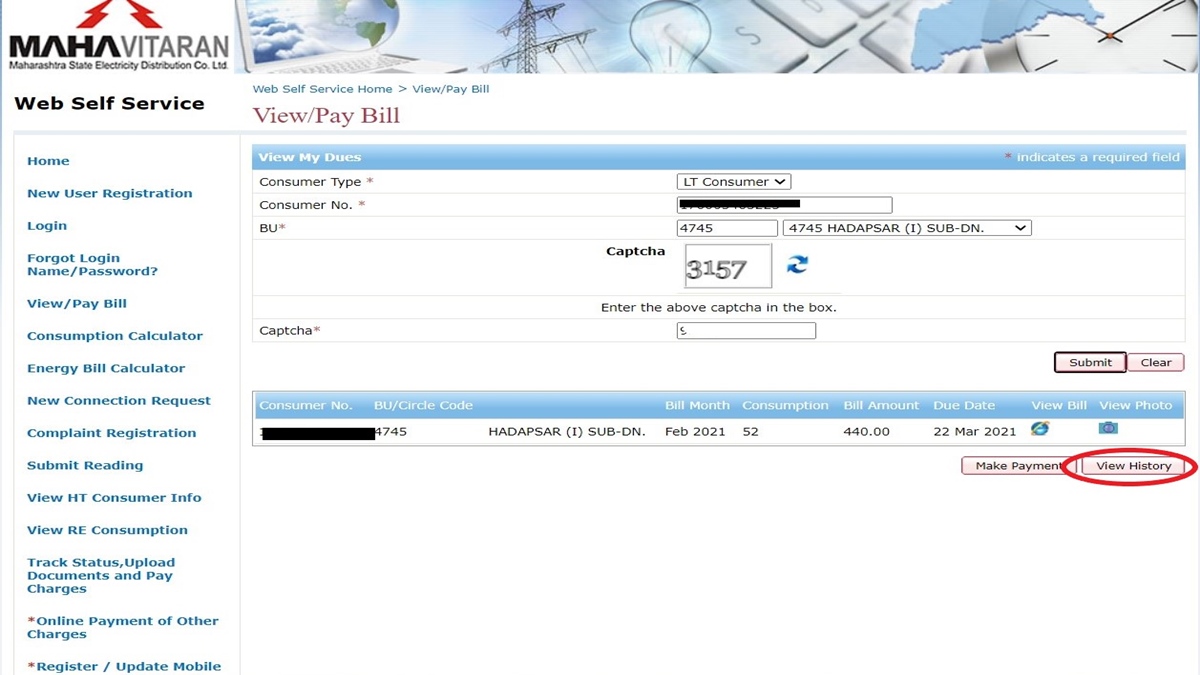
Step 3: You can now see two tabs – billing history and payment history. Click on Payment History to see your MSEDCL/MSEB bill payment history.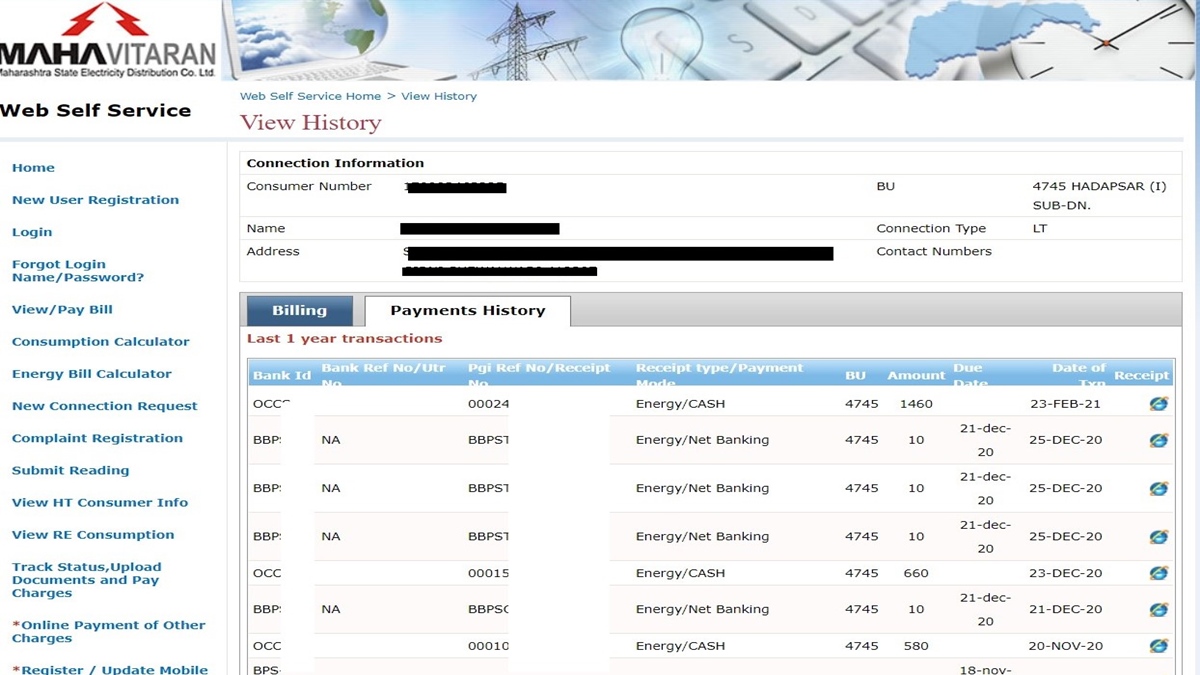
How can I lodge an MSEDCL/MSEB complaint online?
You can lodge online complaints regarding billing, power failure, and other issues through the official Mahavitaran website or mobile app. Given below is a detailed guide on how to lodge an MSEDCL/MSEB complaint online:
1. How to lodge an MSEDCL/MSEB complaint online through the Mahavitaran app (without login or registration)
Step 1: Download the Mahavitaran mobile app. (Android version or iOS version)
Step 2: If you are a registered user, log in using your credentials. Else, you must register first by clicking on the Sign-Up option and filling in your name, Consumer Number, and other required details.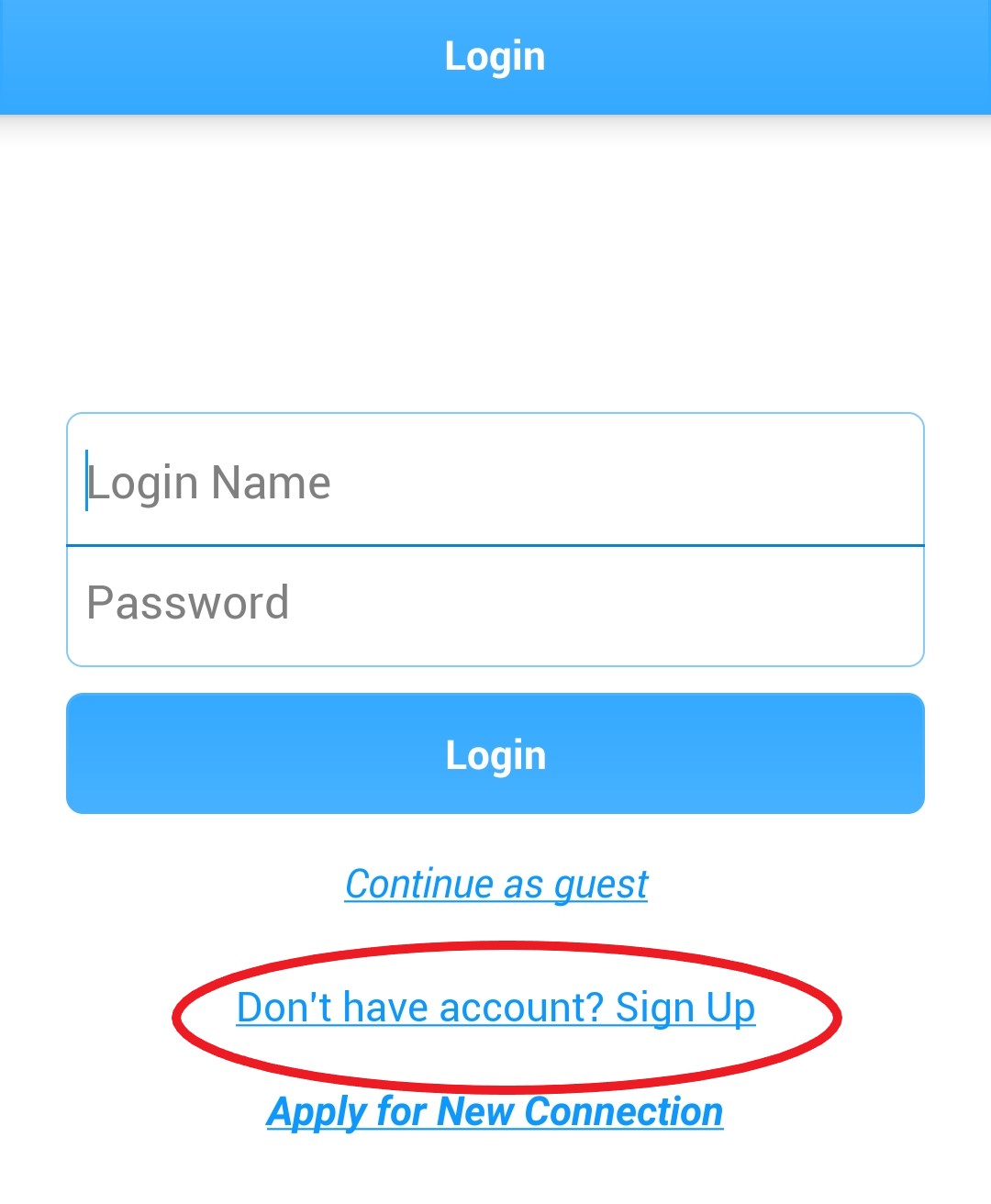
Step 3: Once you have signed up, log in to your account > Click on Complaints on the home screen.
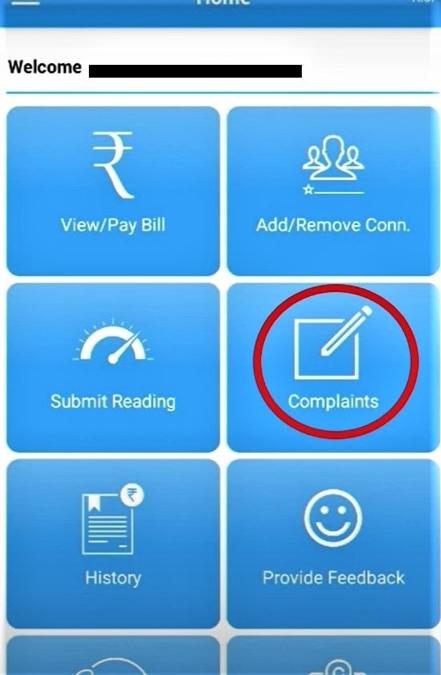
Step 4: Select your name/Consumer Number > You will get an on-screen text with options for registering/tracking complaint > Select Register New Complaint.
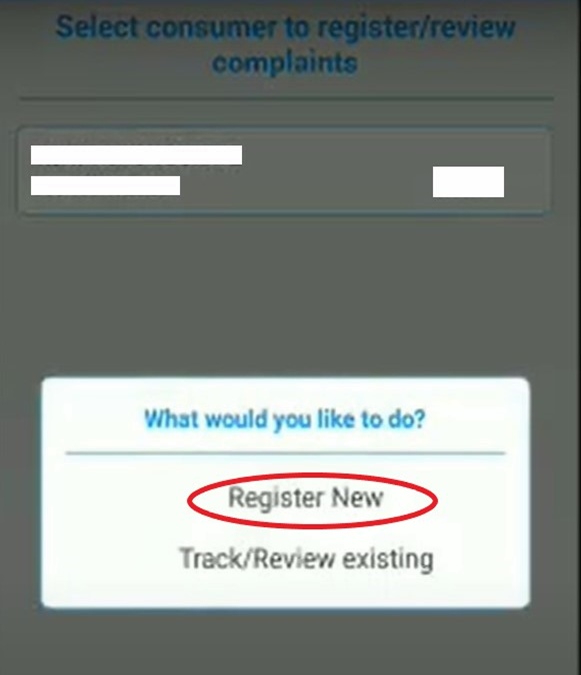
Step 5: User details for the chosen Consumer Number will appear on the screen. Verify the details > Click Next.
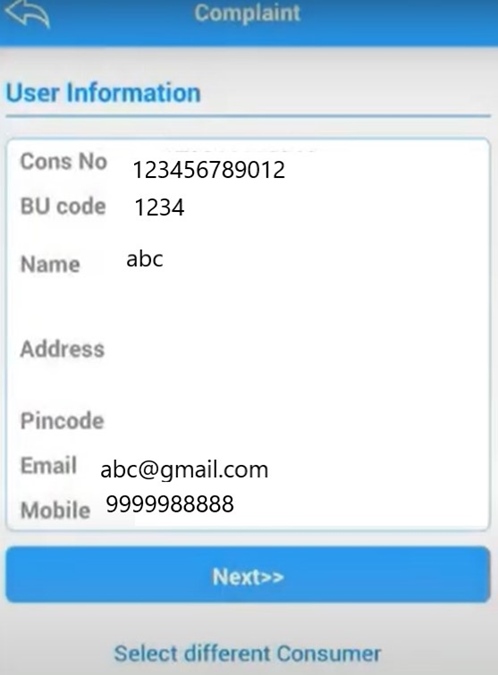
Step 6: Select the complaint type from the dropdown menu > Enter your city/village > Enter your landmark/lane > Describe your complaint in the field named Details > Submit.
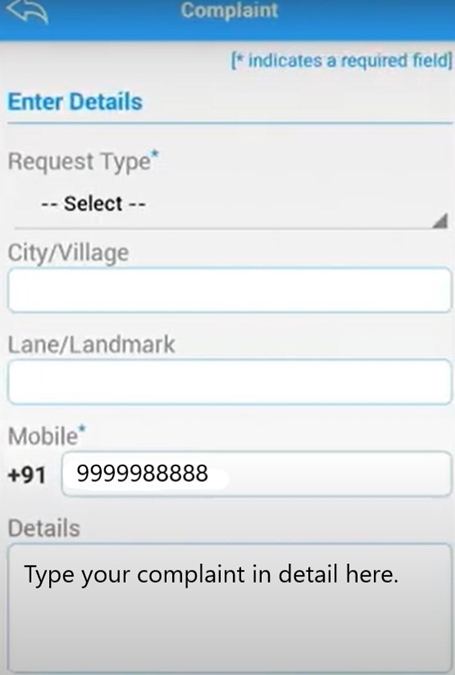
Step 7: You have now successfully registered your MSEDCL/MSEB complaint online through the app. You will also get a complaint registration number. Please note it down to track the status of your complaint.
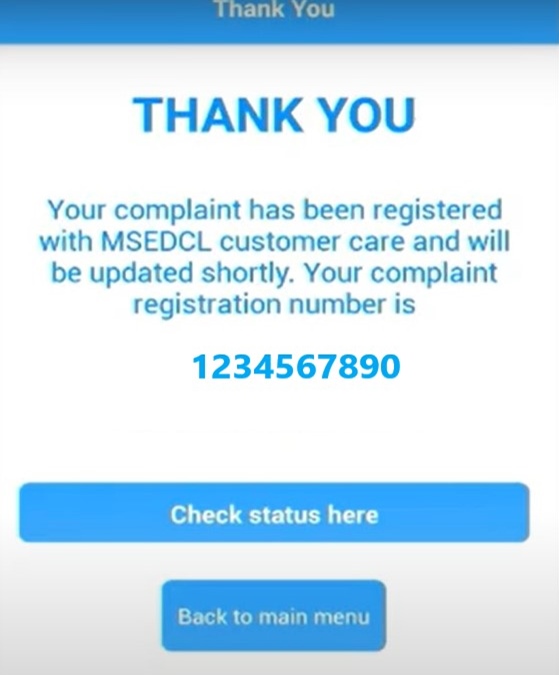
2. How to lodge an MSEDCL/MSEB complaint online through the website
Step 1: Go to the MSEDCL/MSEB online complaint page.
Step 2: Enter your Consumer Number. Your name, mobile number, email, address, etc., will appear. Make sure that your mobile number is up-to-date. If you wish to update or modify your mobile number, click here.
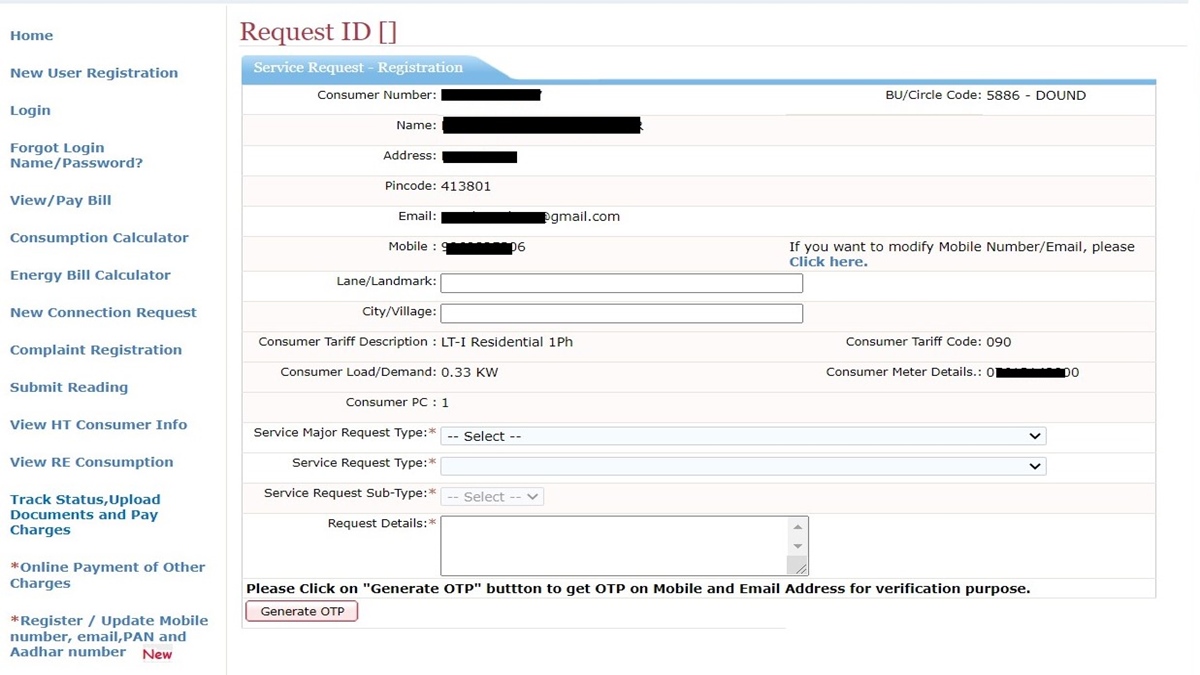
Step 3: Select your Major Service Request Type > Select your Service Request Sub-Type > Describe your complaint in the box given > Click on Generate OTP.
Step 4: You will receive an OTP on your registered mobile number/email ID > Enter the OTP to submit your complaint.
Important note: Please note that you can lodge MSEDCL/MSEB complaints online only if you have registered your phone number and email address. If you haven’t registered your mobile number with Mahadiscom yet, you must first do register by clicking here.
How can I submit my MSEDCL meter reading?
The easiest way to submit your MSEDCL meter reading is through the Mahavitaran mobile app. You can download the app and submit your MSEB meter reading as a guest user or by creating an account. Here’s how to do it.
Things to remember:
1. Only customers who have registered their mobile numbers with Mahadiscom can submit MSEDCL meter readings. If your mobile number is not registered with MSEDCL, first do the registration by clicking here.
2. You can submit your MSEDCL meter reading only on days specified by Mahadiscom. You will receive an SMS on your registered mobile number with the date and other instructions.
Step 1: Download the Mahavitaran mobile app on your phone. Android users can download the app by clicking here. For the iOS version of the app, click here.
Step 2: Open the app > You can see the login screen with an option to Continue as Guest > Click on it.
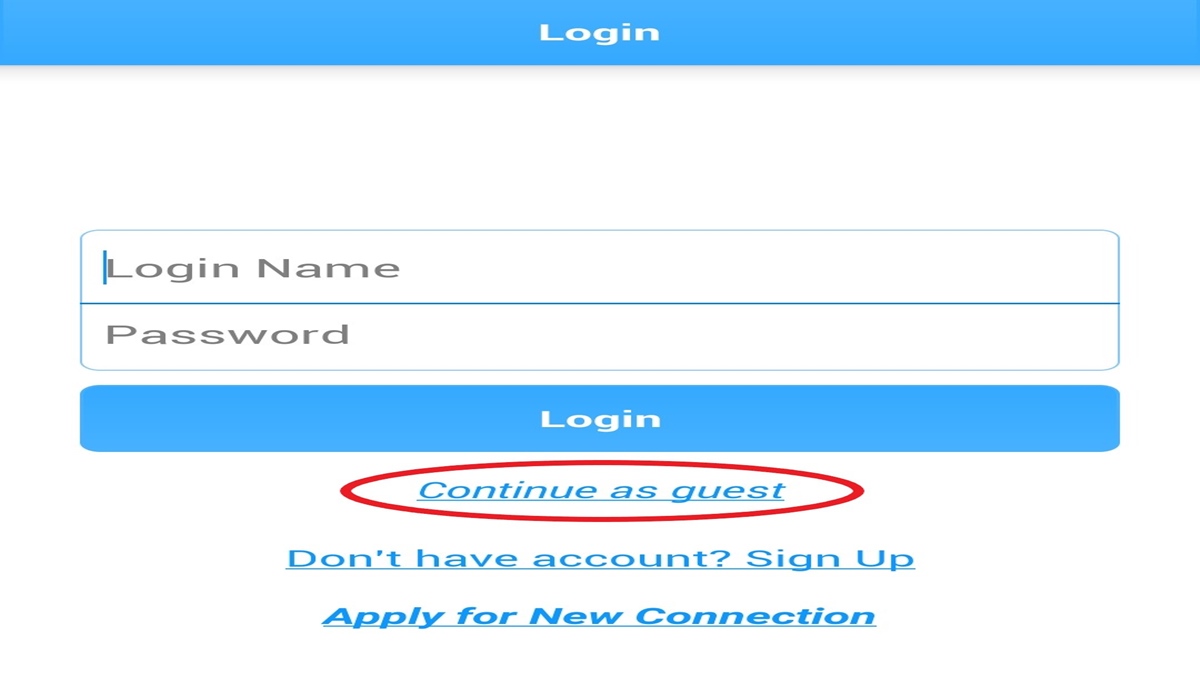
Step 3: Click on the Submit Reading option on the home screen.
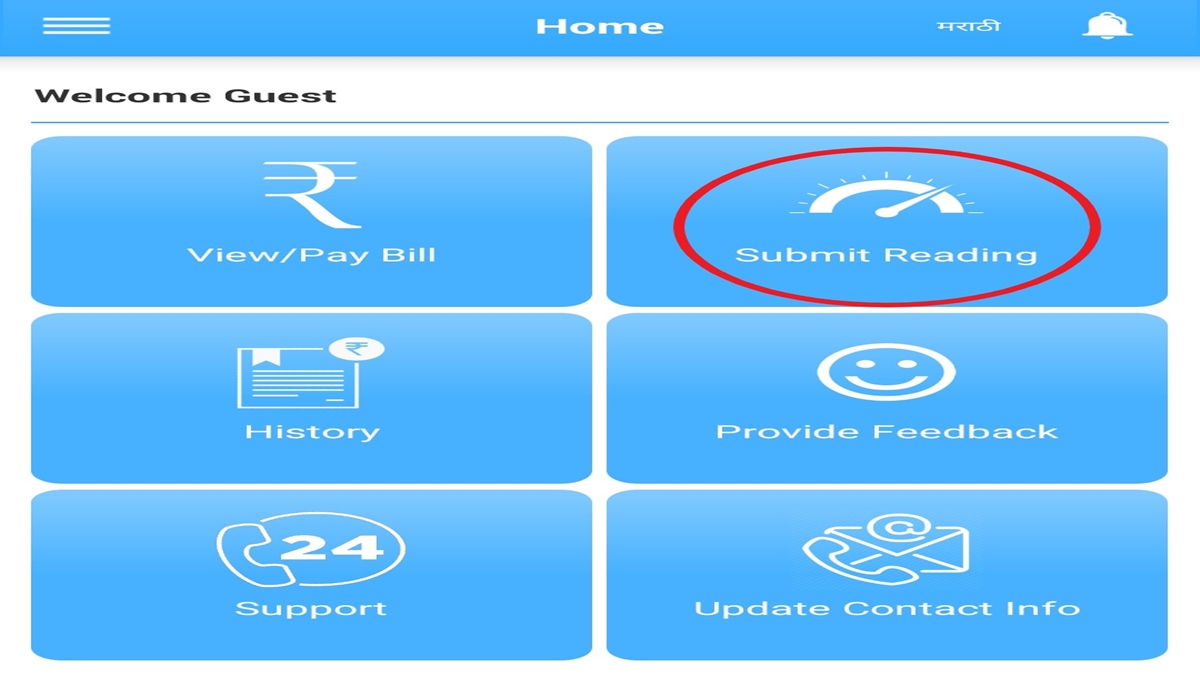
Step 4: Enter your 12-digit MSEDCL Consumer Number > Click on Next.
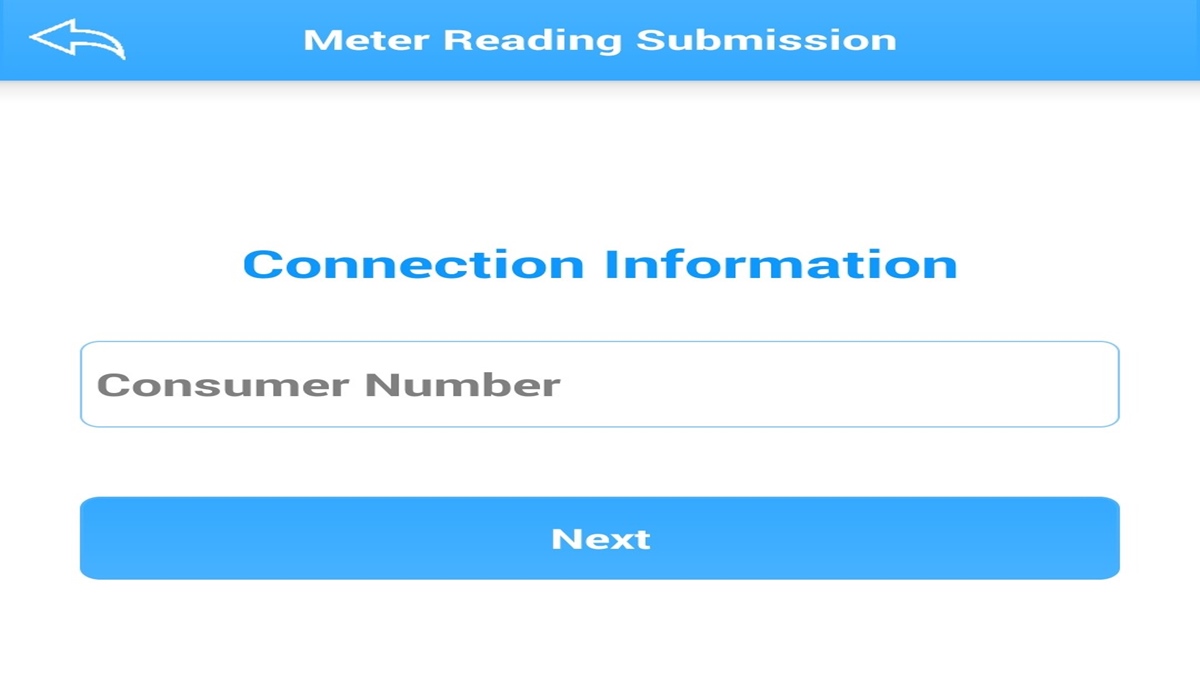
Step 5: You will now receive an OTP on your registered mobile number > Enter the OTP > Continue.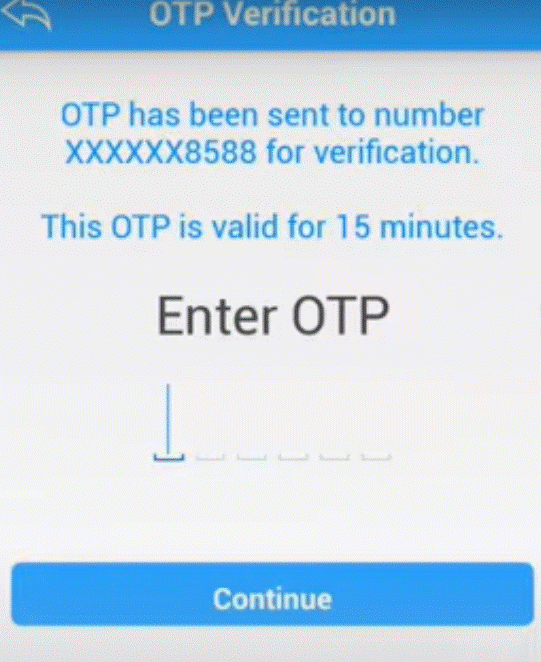
Step 5: The screen to submit your MSEB meter reading will appear where you can see your Consumer Number, billing unit, bill month, meter number, etc. Enter the reading as seen on your meter.
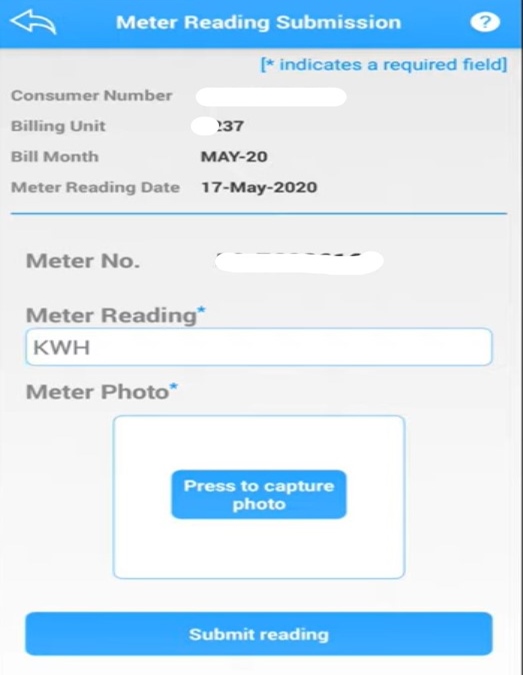
Step 6: Take a photo of your meter (make sure that the reading is visible) and upload it by pressing the Press to Capture Photo button > Click on Submit Reading > You will get an on-screen acknowledgment saying that the reading has been submitted successfully.
Consumers can also submit their MSEB meter reading online by visiting the MSEDCL web portal and selecting the Submit Reading option on the left menu bar.
What is the full form of MSEDCL?
The full form of MSEDCL is Maharashtra State Electricity Distribution Company Limited. It is also called Mahadiscom and Mahavitaran.