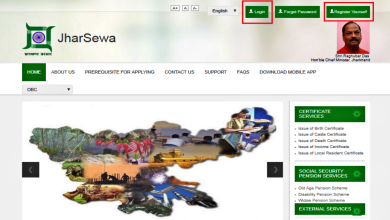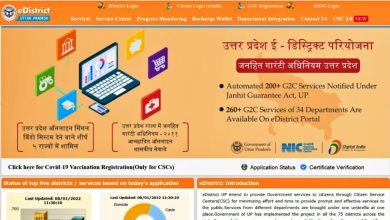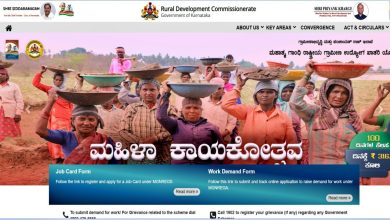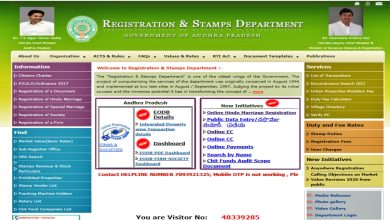DigiLocker Services – Everything You Should Know
How can you use the DigiLocker website? What documents are available on the DigiLocker app? Can you use your DigiLocker account at the airport? How to do DigiLocker login? If you’ve got any questions like this on your mind, read on to get the answers.
DigiLocker is a free cloud storage service offered to Indian citizens by the Government of India. A number of documents issued by the central and state governments can be saved in the app’s account. In this article, we’ll discuss how to get documents from issuers, how to upload documents and why it is beneficial.
Article Summary
DigiLocker Quick Facts
| App Creator | Ministry of Road Transport and Highways |
| Download App | 1. Android users, click here 2. iPhone users, click here |
| mParivahan website | parivahan.gov.in |
| Services offered | Driving related information |
You Might Want To Read
- mParivahan App
- Sarathi Parivahan
- Parivahan Services
- How To Get An International Driving License From India
- How To Apply For A Driving License Online And More
7 Things You Did Not Know About DigiLocker
- DigiLocker is a free cloud storage service provided by the Government of India
- You cannot change your username once you create an account
- Issued documents are considered at par with the originals but uploaded documents do not enjoy the same validity
- DigiLocker documents are valid for the traffic police but in case you have been caught violating a traffic rule the police may ask for the original.
- Documents saved on the App’s account can be shown at the domestic airports to prove one’s identity
- People travelling by train can show a copy of their Aadhaar card, pan card verification or driving license as issued on the app as proof of identity.
- Documents can be shared from your app account but only with your consent
Top FAQs On DigiLocker
Which is DigiLocker website?
DigiLocker is available as an app that can be downloaded on your phone or can be accessed through the website: https://DigiLocker.gov.in/
Where can you find DigiLocker download?
What are the benefits of having a DigiLocker account?
Some of the key advantages of having a DigiLocker account are:
1. Getting access to important documents anywhere and at any time
2. Documents sourced by issuers are considered as par to original hard copies
3. the app makes digital document exchange easier
4. The app is a secure document gateway
5. It reduces paperwork required to process applications for government services
6. Real-time verification
Is DigiLocker safe?
If you’re wondering, is DigiLocker safe, know that your worries are unfounded. The app keeps all your documents secure. Some of the precautionary measures used to keep your data protected include:
1. Reviewing all update releases according to standard software development practices of uniform coding standards, guidelines and reviews
2. 256 Bit SSL Encryption1
3. Mobile OTP based signing in
4. Documents can be accessed only after your presence is authenticated via your Aadhaar number or Mobile OTP
5. The app is hosted in an ISO 27001 security certified data center
6. Sessions are designed to log out in case of extended inactivity
7. The app is regularly audited for security measures by a recognized audit agency
8. Data is shared only if you give your consent
What is the process for DigiLocker sign up?
You can signup for the DigiLocker account uisng the website or the app following the below steps:
Step 1: Visit the website https://DigiLocker.gov.in/
Step 2: Click on the signup button on the top right corner
Step 3: Enter your full name as written on your Aadhaar card, your date of birth, mobile number, email id and Aadhaar card number. Also, tick the appropriate gender box. Click the submit button once you have entered all the details.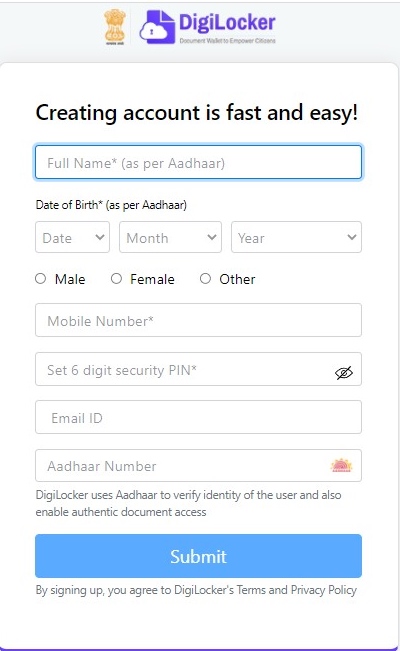
Step 4: An OTP will be sent as an SMS to your phone. Enter the OTP and click the submit button.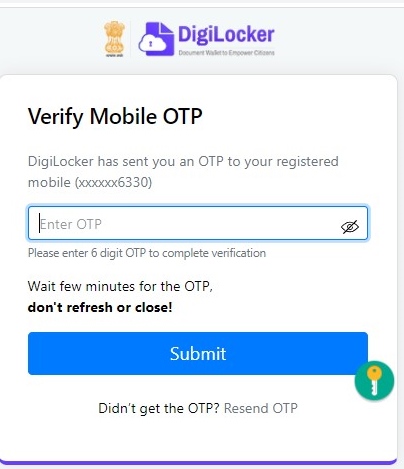
Step 5: Set a unique username. If the username already exists you will be prompted to edit your user name.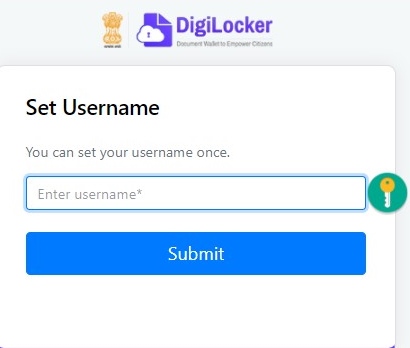
Step 6: Click on the button to verify your email id.
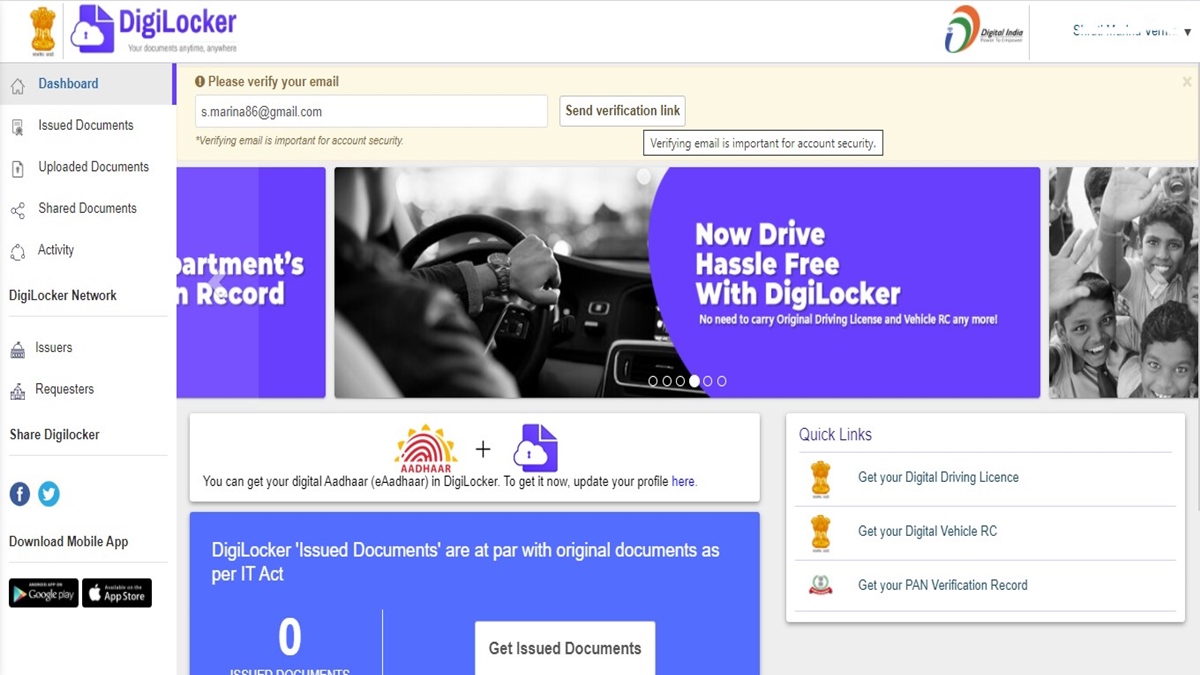
Step 7: Check your email inbox. Open the email from the app and click on the link to verify your account.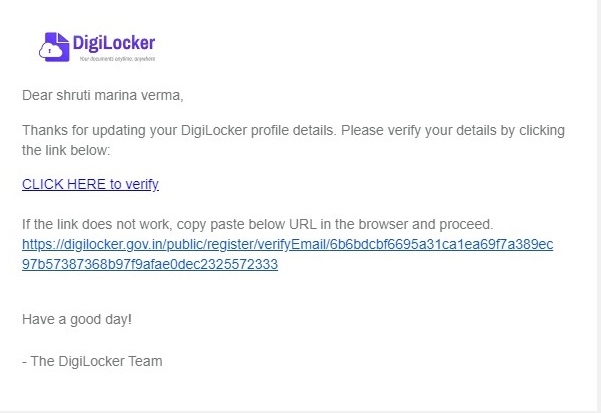
Once successfully verified, the DigiLocker sign up process is complete and you can sign in to your account and start using the services
How can you create new DigiLocker account?
It is very easy to create new account on the app. This service is free for all Indians. Here’s what you need to do:
Step 1: Go to the official website
Step 2: To create a new account, click on the signup button
Step 3: Enter your Aadhaar card number and the required details as mentioned on your Aadhaar card – your full name, date of birth, mobile number and email id. Check the gender box as applicable and click the submit button.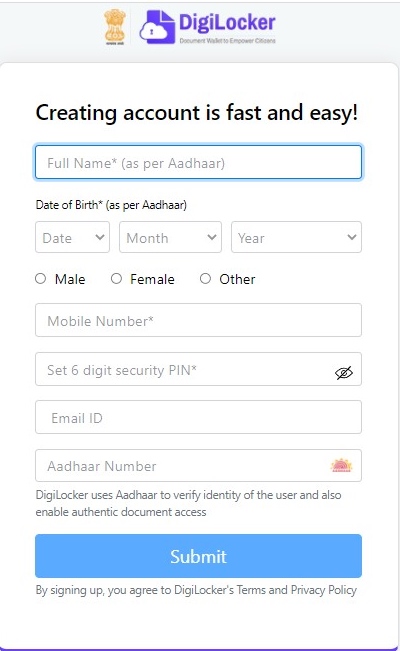
Step 4: Enter the OTP as received via SMS and click the submit button.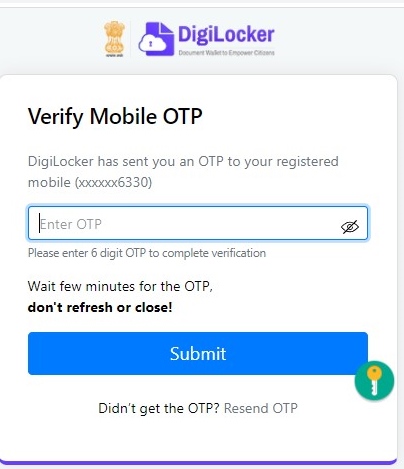
Step 5: Create a unique username. Make a note of this as you cannot change it later.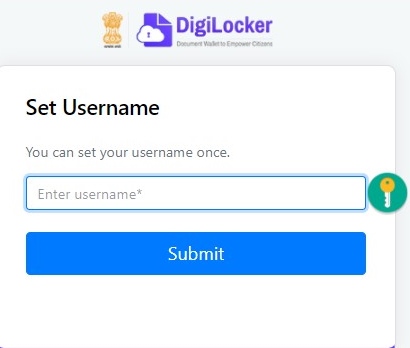
Step 6: Verify your email id by clicking the button on the main homepage.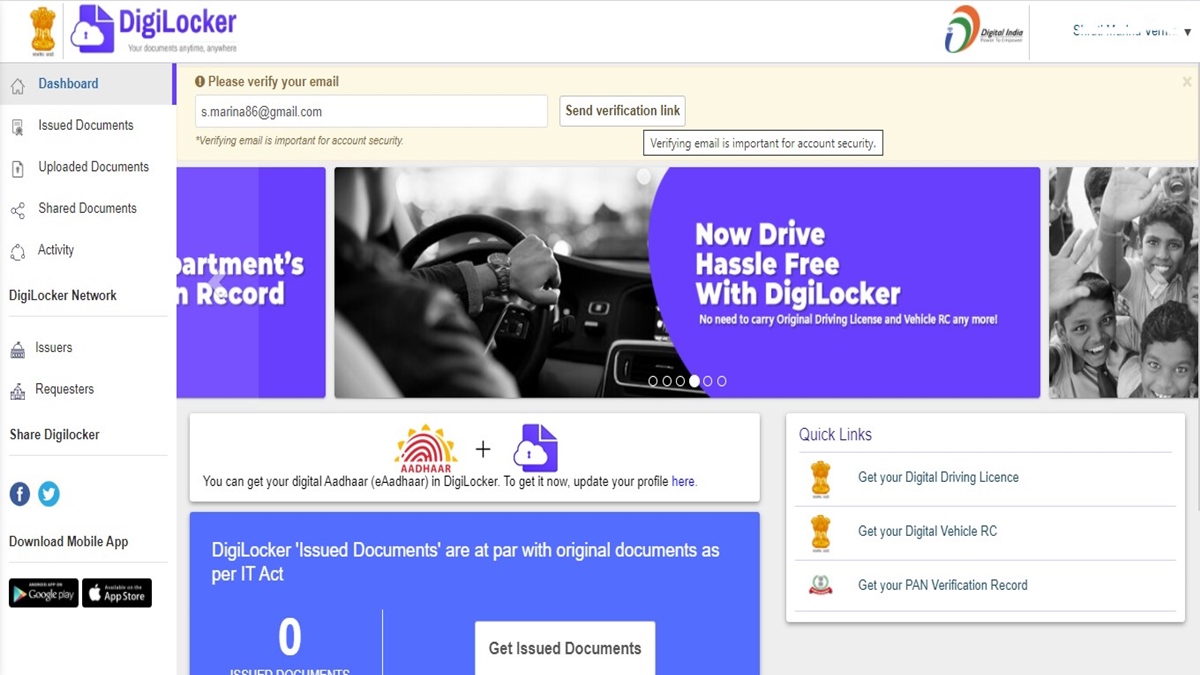
Step 7: Open the email received and click on the link to complete the verification process.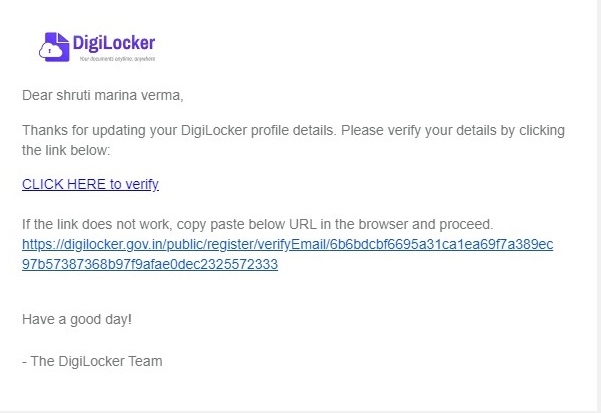
You can now sign in to your account and start using the services.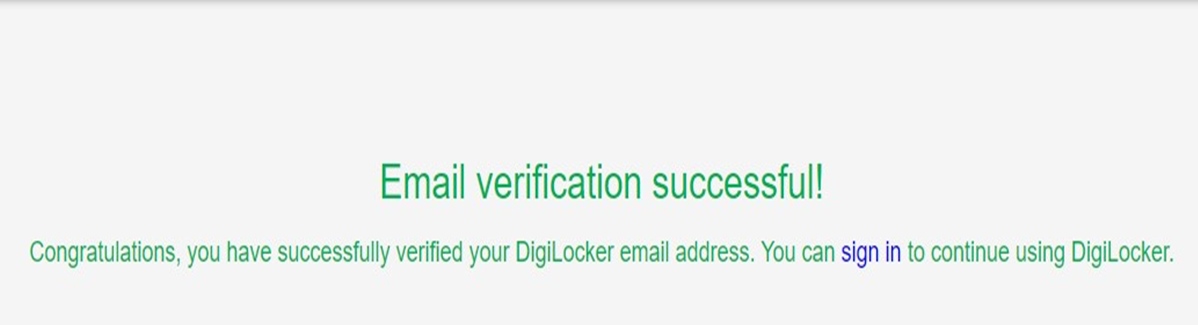
Can you change your DigiLocker username?
You cannot change your DigiLocker username so set it carefully and make a note of it so you don’t forget it.
What is the process for DigiLocker login on the website?
The login is a two-step process.
Step 1: Enter your Aadhaar number or phone number and the 6-digit pin code you used when signing up.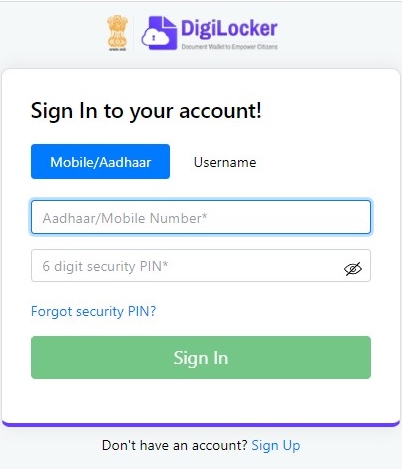
Step 2: Enter the OTP received via SMS on your phone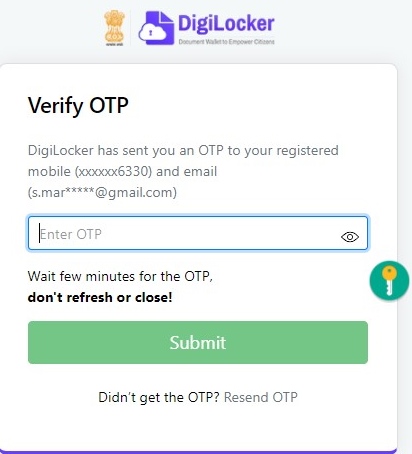
What is the process for DigiLocker sign in on the app?
The process for signing in to the app is the same as signing in to the website. First, you need to download DigiLocker app to your mobile. Find below the links:
1. Android users, click here
2. iPhone users, click here
Now, you need to follow the below steps.
Step 1: Open the app and click on the Account icon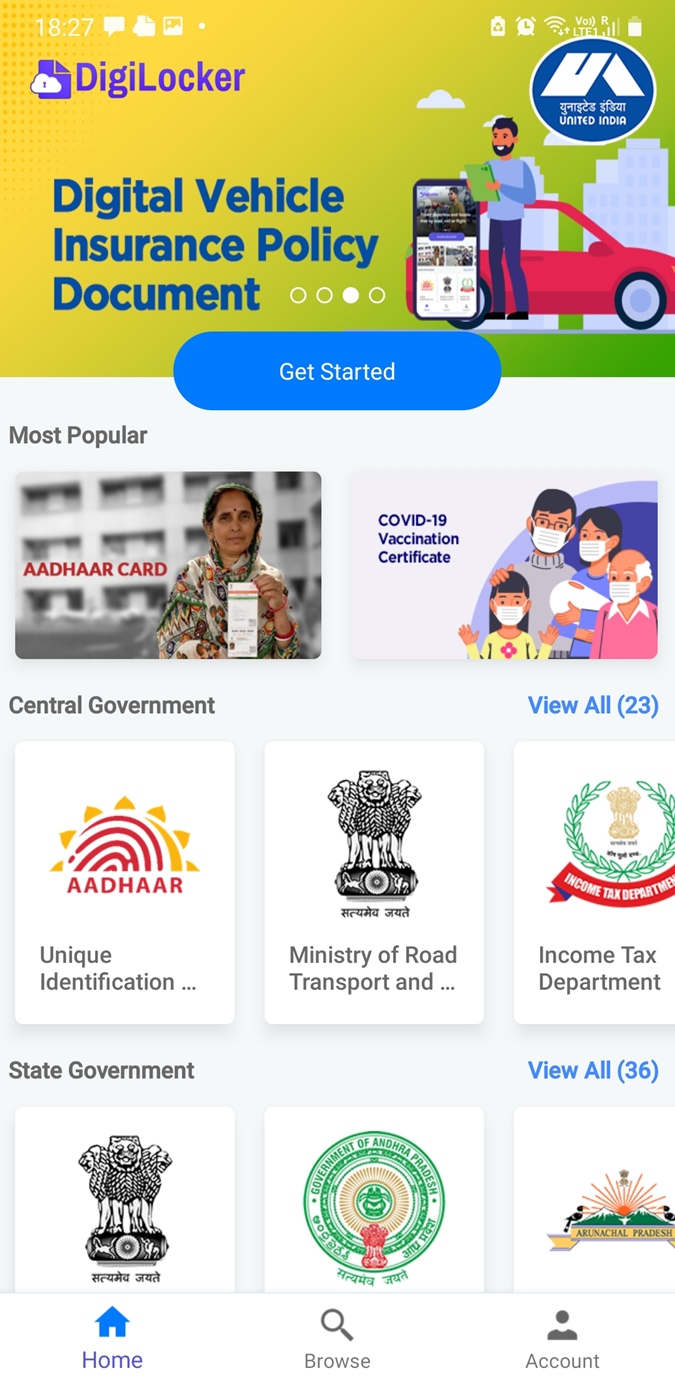
Step 2: Click on the Sign In button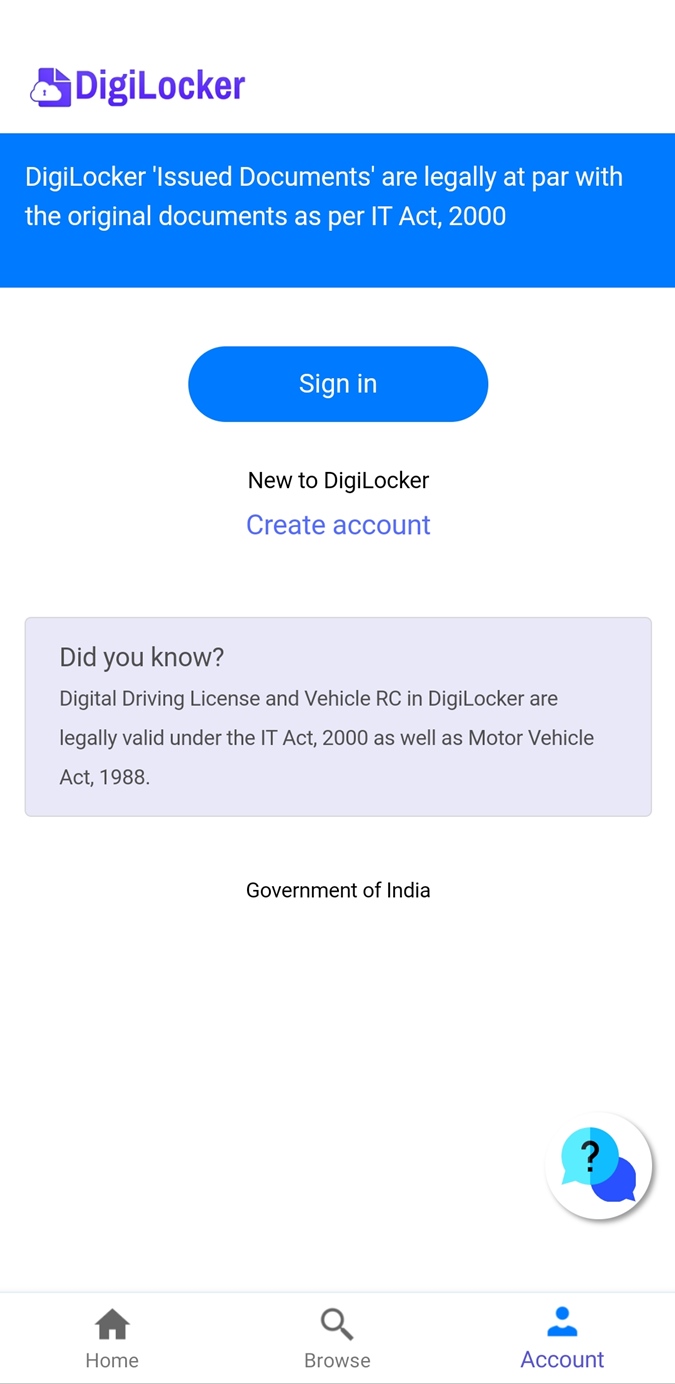
Step 3: Enter your Aadhaar number or mobile number used to create your account and the 6-digit pin code. Click on the Sign In button.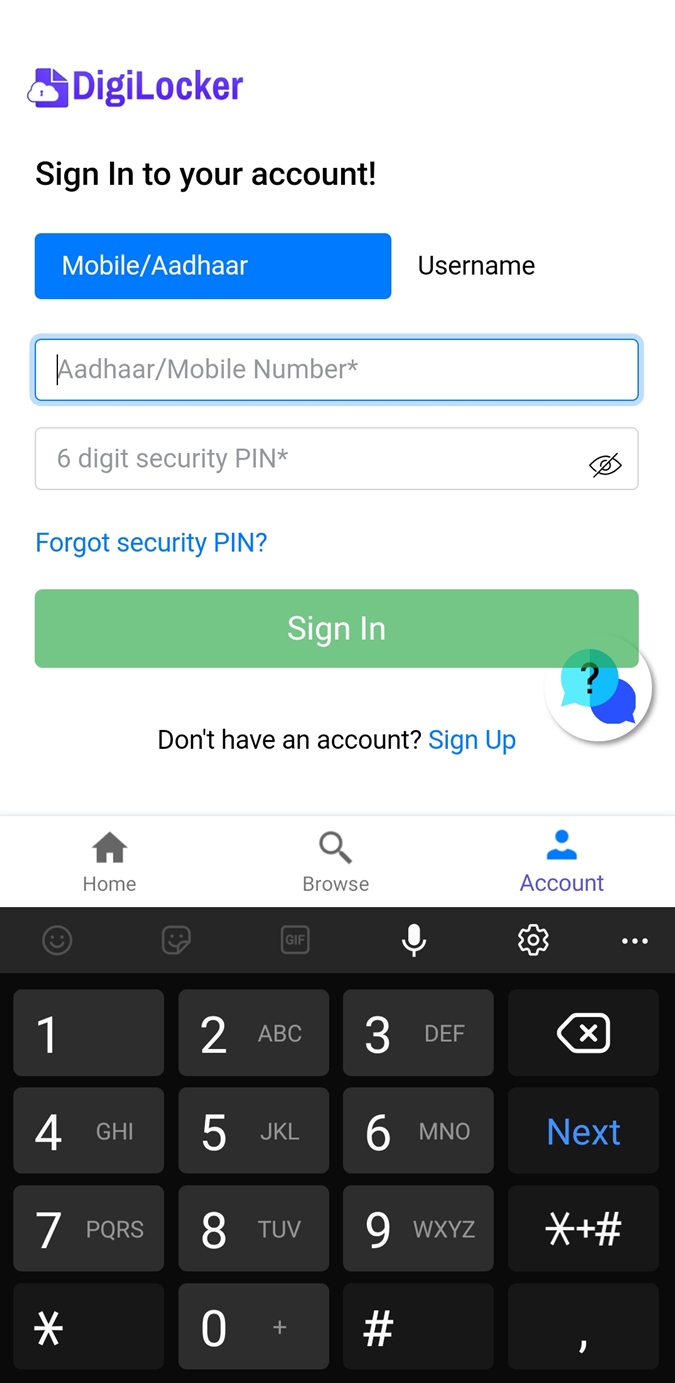
Step 4: Enter the OTP as received via SMS and email and click on the Submit button.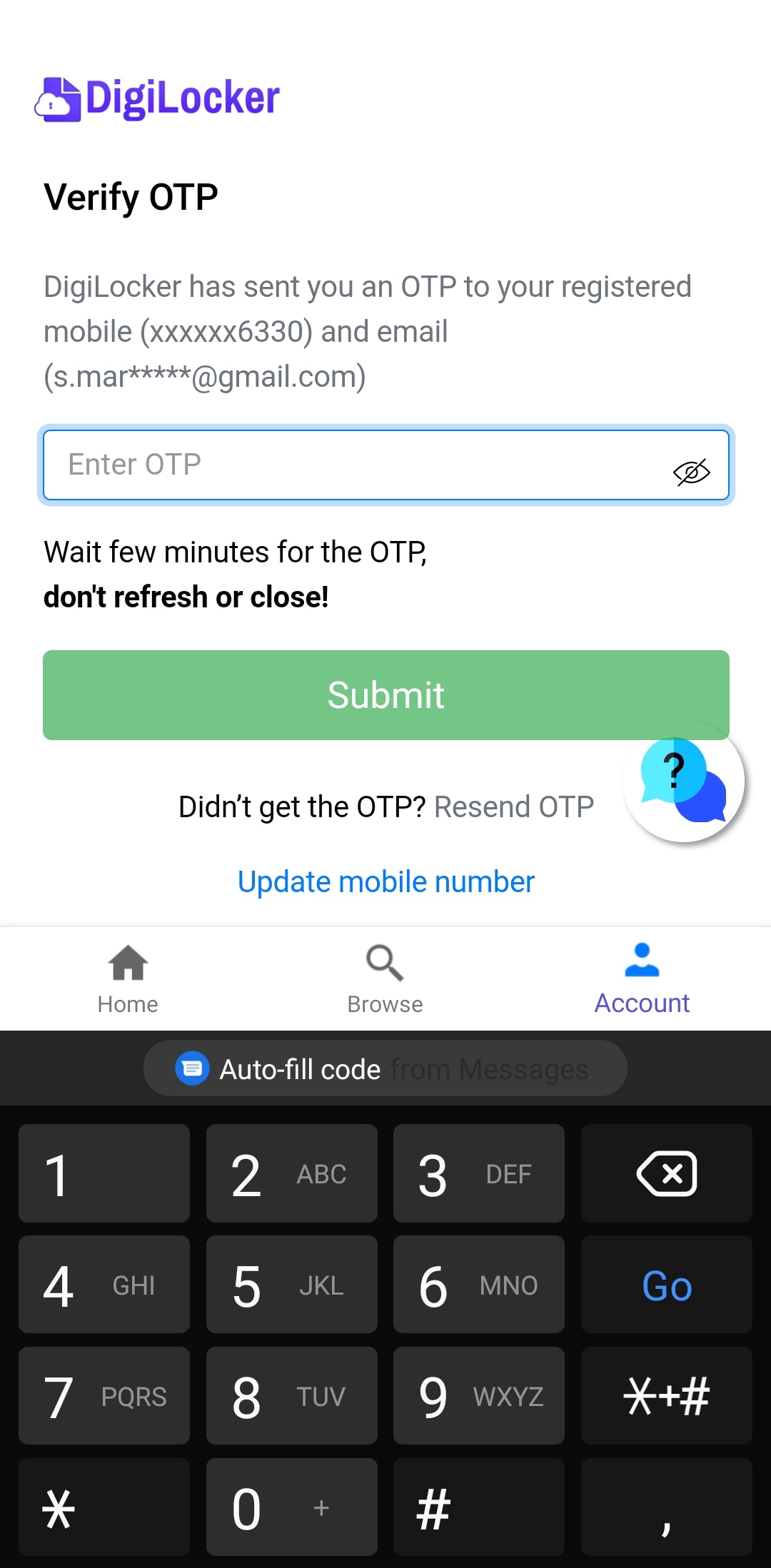
What are the services available on the DigiLocker app?
The app is a safe and secure online locker to keep all your documents. Digital documents that are issued by DigiLocker partners that can be pulled from their databases to your account are considered at par with the original documents. This includes documents issued by central authorities as well as state governments. Some of the documents you can save in your app are:
1. Aadhaar card
2. Pan Card
3. Driving License
4. Vehicle Registration certificate
5. Caste certificate
6. LIC Policy document
7. CBSE documents for Class X and XII
State government related documents vary from state to state. For example, Chandigarh citizens can upload their marriage certificates, residence certificates and income certificates while these facilities may not be available for people living in Delhi.
Can you use DigiLocker in UMANG app?
The Unified Mobile Application for New-age Governance (UMANG) app gives users a single mobile interface to access all government services. The services are integrated into UMANG app. To access documents saved in the app, you must log in to your account through the UMANG app. You can use this to upload documents to your DigiLocker account or share documents.
How to link Aadhaar with DigiLocker?
You can link Aadhaar with DigiLocker and have a digital copy of your Aadhaar card saved in the DigiLocker. Here’s what you need to do to link your Aadhar with the app.
Step 1: Visit the website/app and sign in
Step 2: Scroll down and click on the Unique Identification Authority of India tab.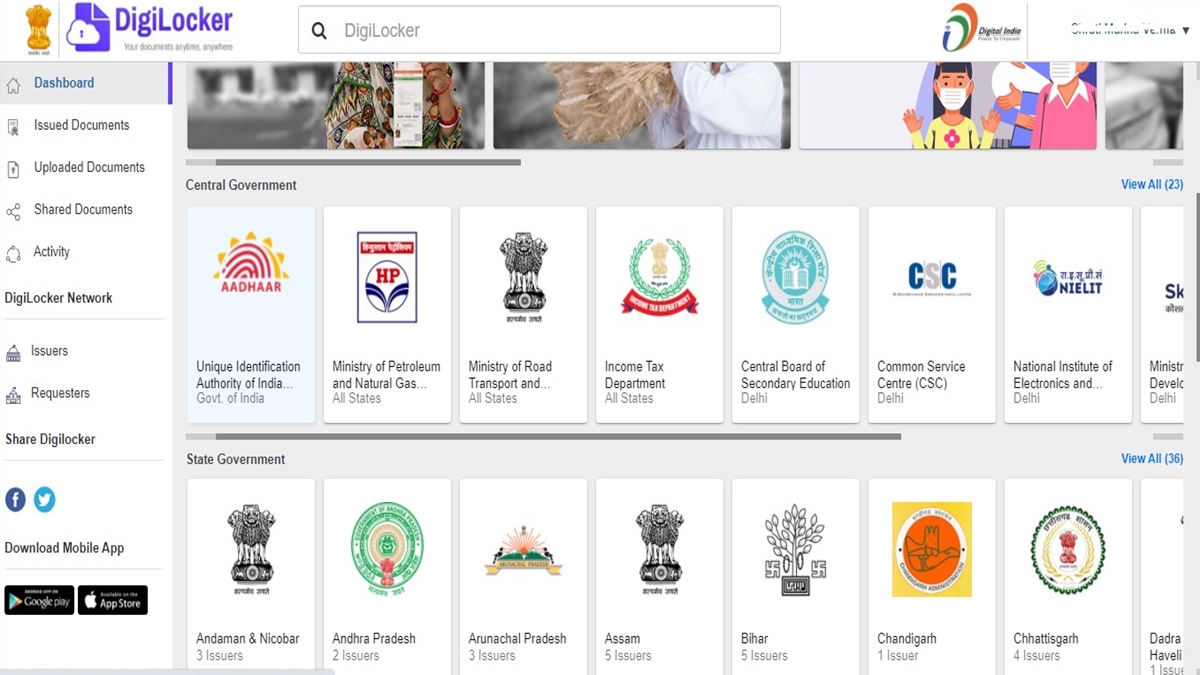
Step 3: Click on Update Profile and next on the, Update your Profile to latest Aadhaar data tab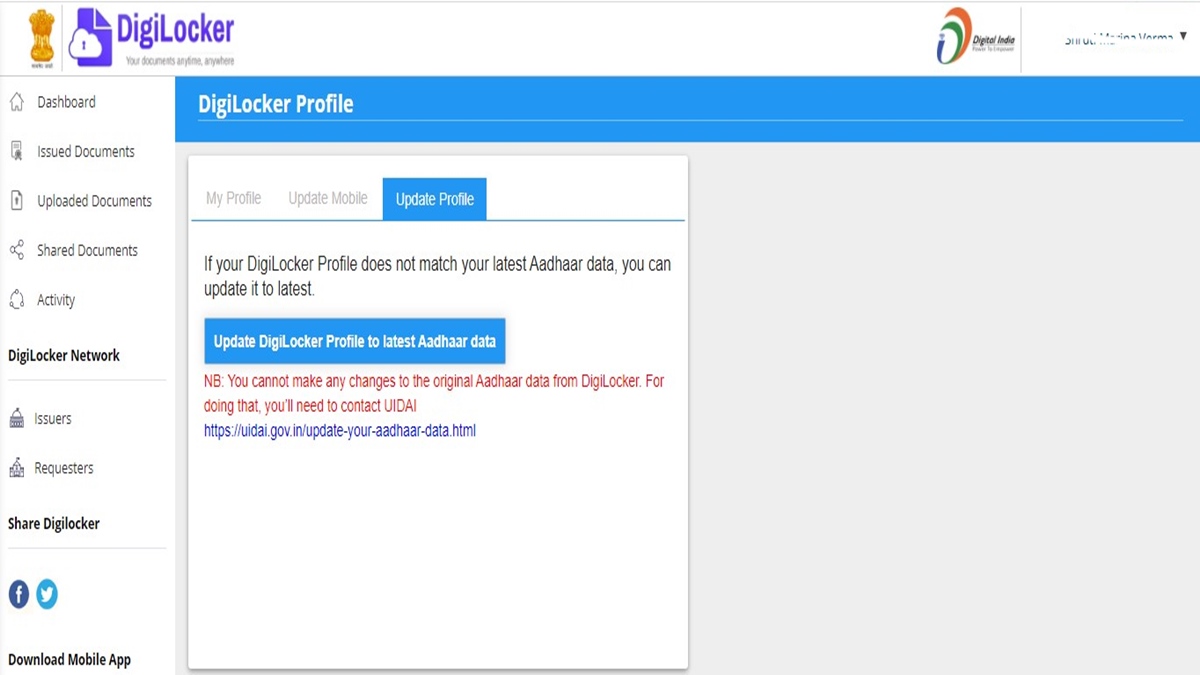
Step 4: You will receive an OTP via SMS. Enter this OTP and click on the Verify OTP button.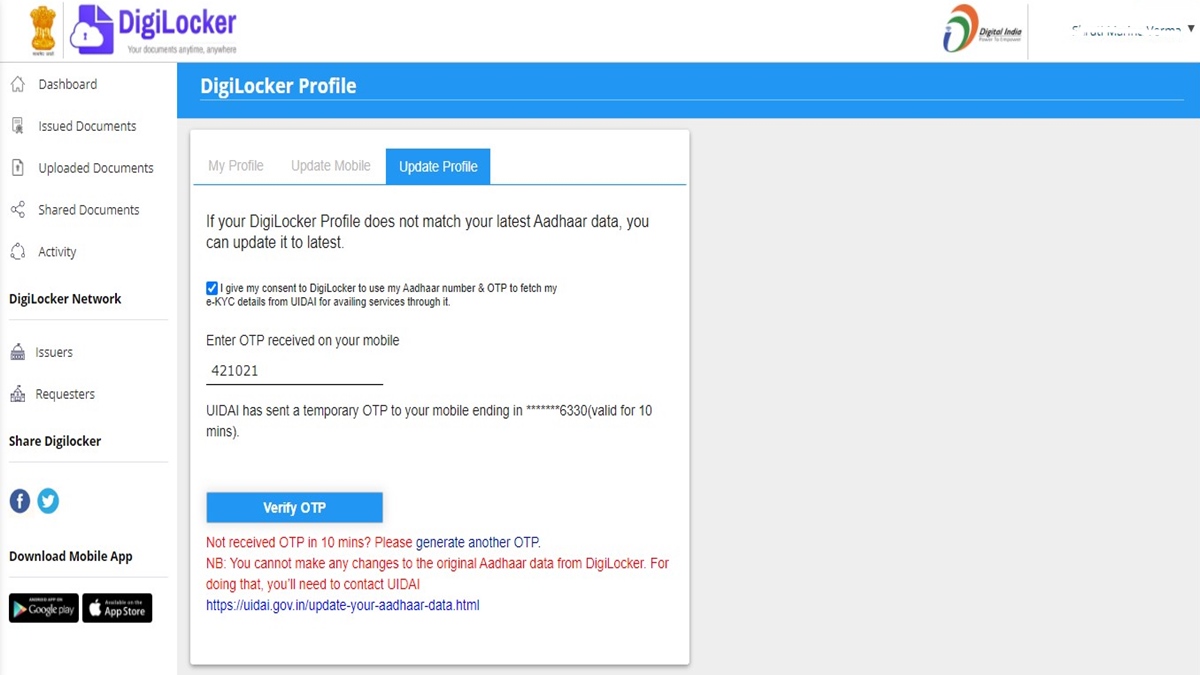
Your digital Aadhaar card can now be accessed from the Issued Documents section.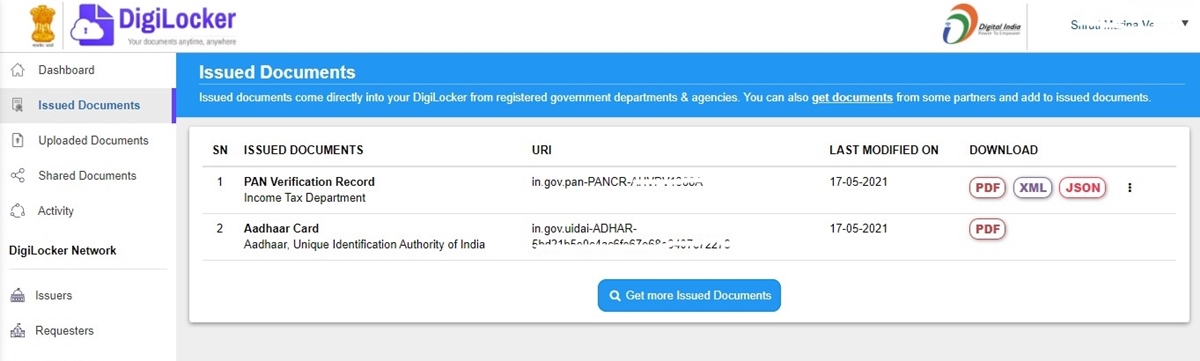
How to get your DigiLocker pan card verified?
Once verified, you can store and access your pan card in your DigiLocker. Here’s what you need to do to get your DigiLocker pan card verified:
Step 1: Visit the website/app and sign in
Step 2: Click on the Get Issued Documents button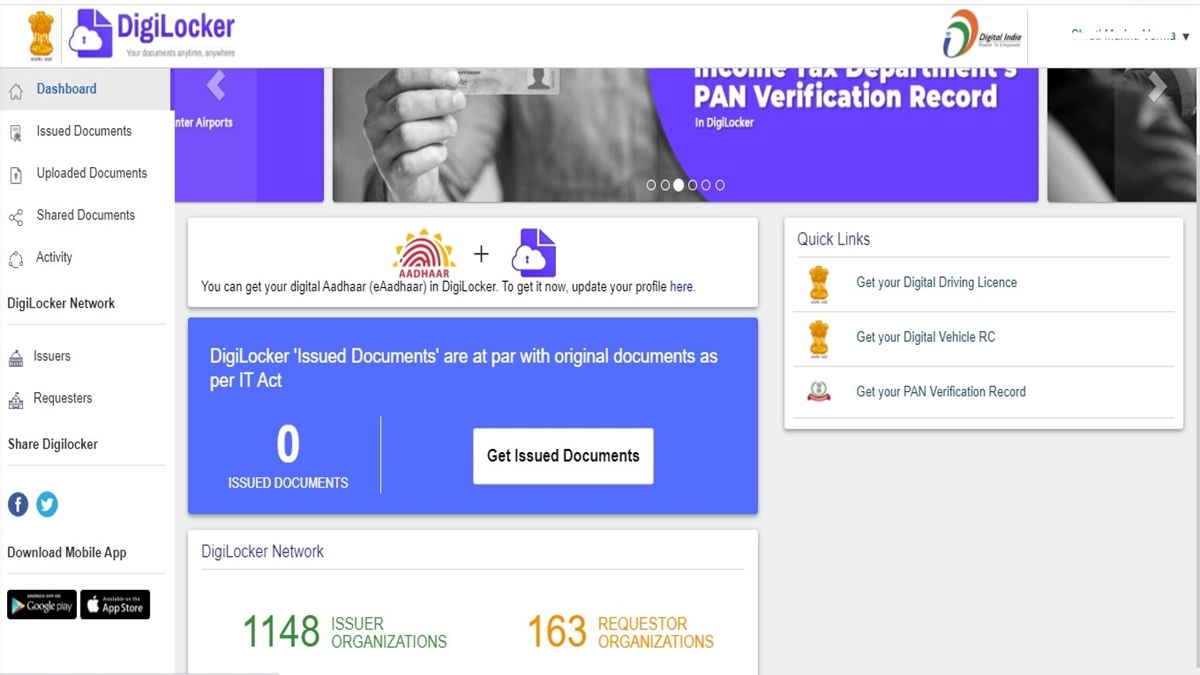
Step 3: Click on the tab for Income-tax Department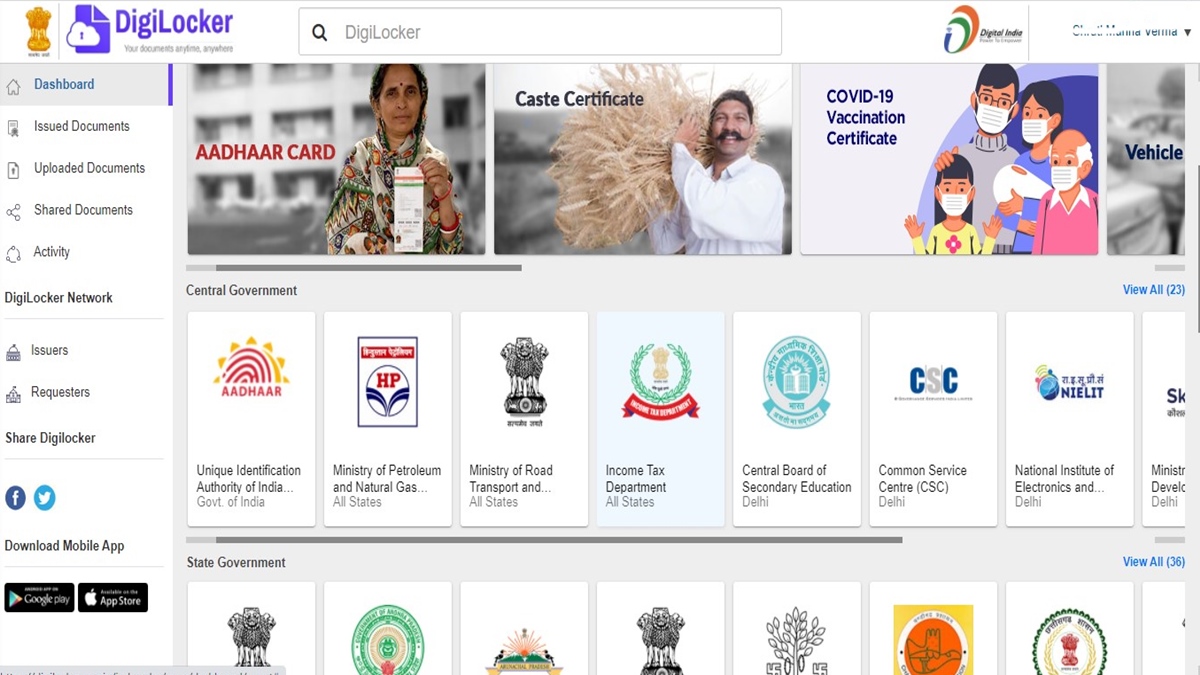
Step 4: The page will refresh and you can click on the tab for PAN verification Record
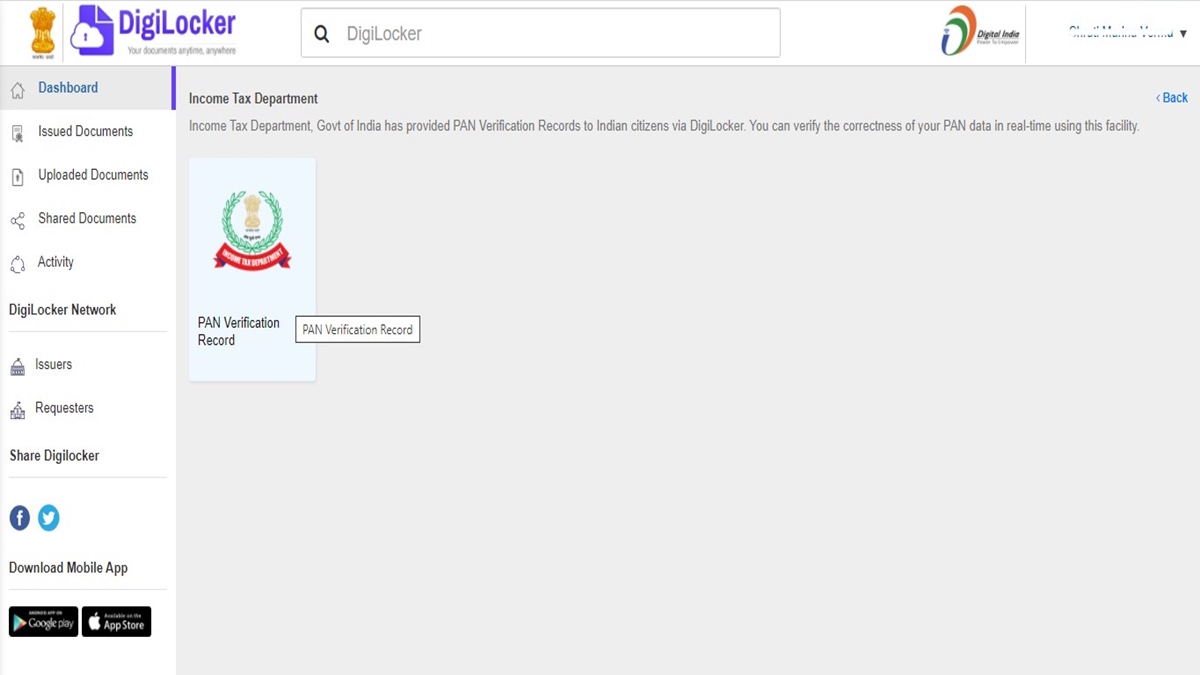
Step 5: Your name, date of birth and gender will be prefilled from your Aadhaar card details. Enter your PAN card number and name as written on the PAN card. Tick on the box to give your consent for details to be fetched. Click on the button Get Document.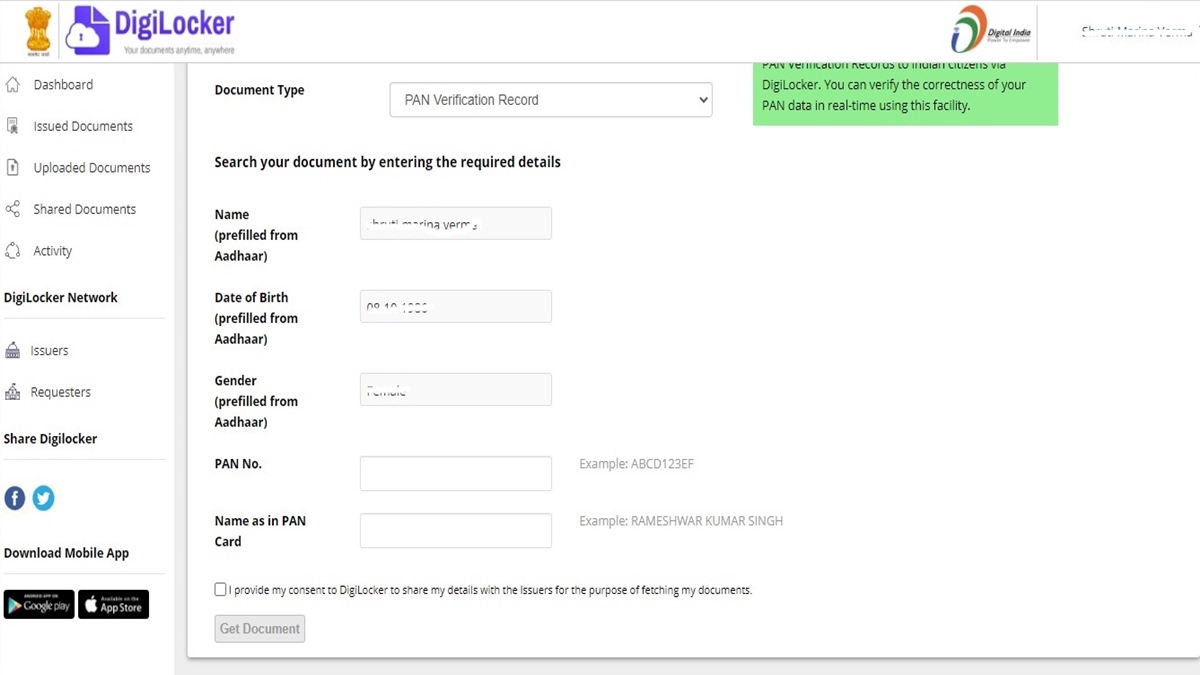
A window will pop up showing data being fetched from the source
A text box showing that your PAN card record has been saved in the Issued Documents section will appear at the bottom of the page.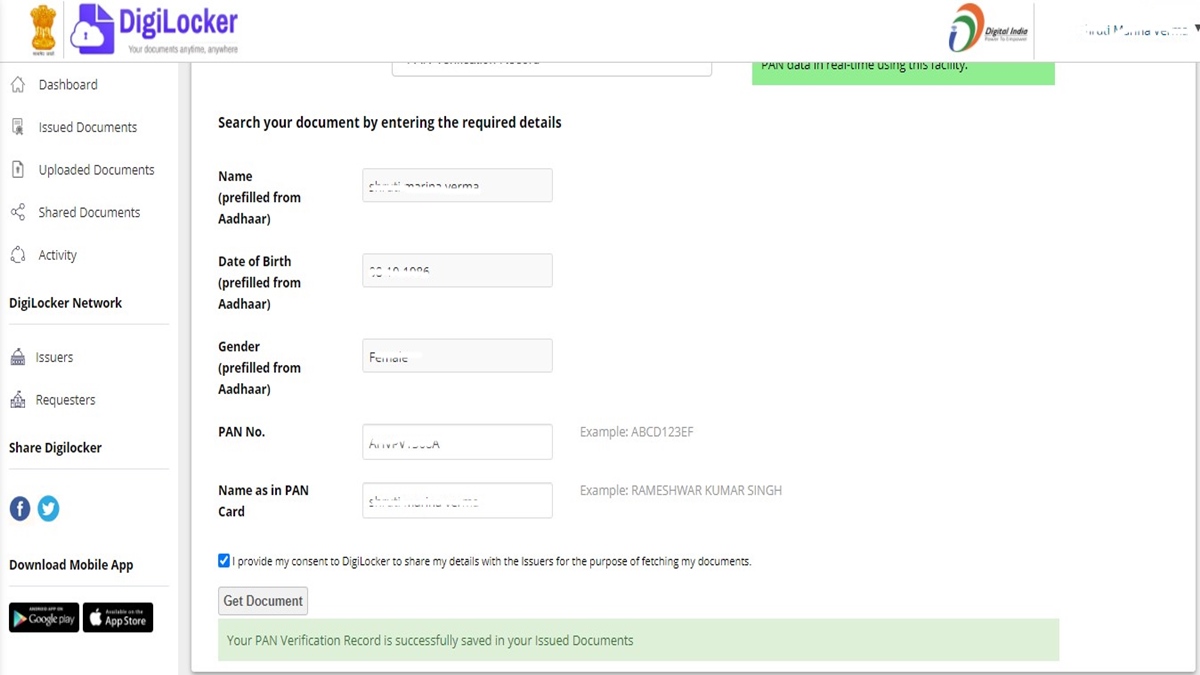
To see the document click on the Issued Documents tab. You will be able to see a list of issued documents that have been saved in your app. You can download the document from here in varied formats whenever needed.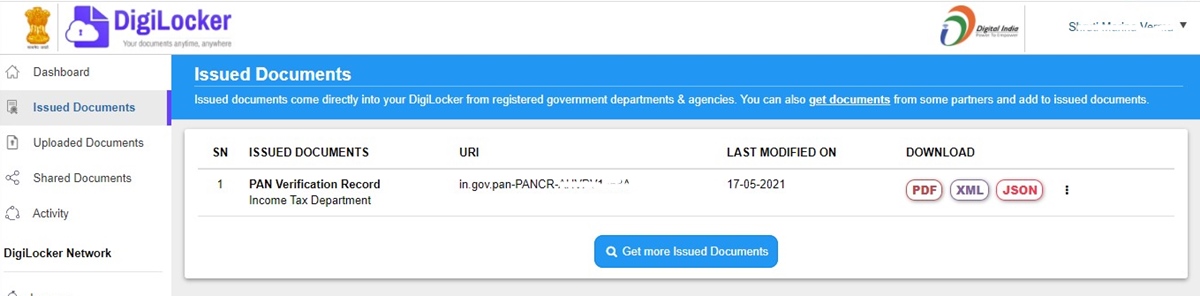
How can you upload a file to your DigiLocker account?
Along with the documents you can pull from issuers, you can also upload digital copies of other documents to your account. Here’s how.
Step 1: Log in to the DigiLocker app
Step 2: From the drop-down menu, click on Uploaded Documents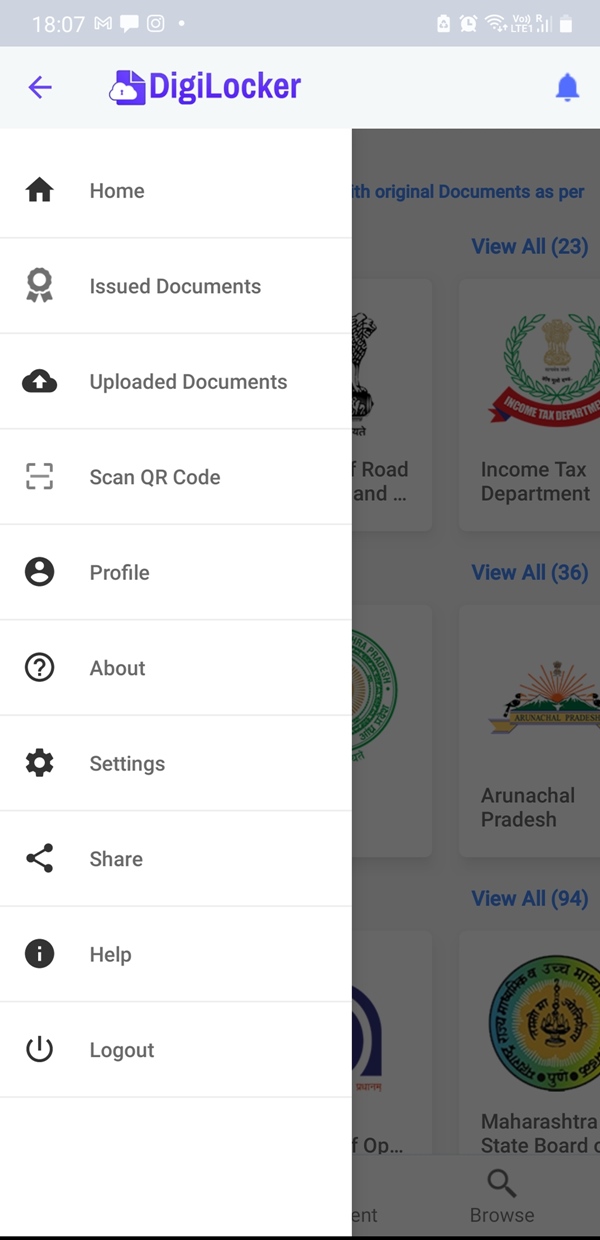
Step 3: Click on the icon of an upwards facing arrow with a line below it
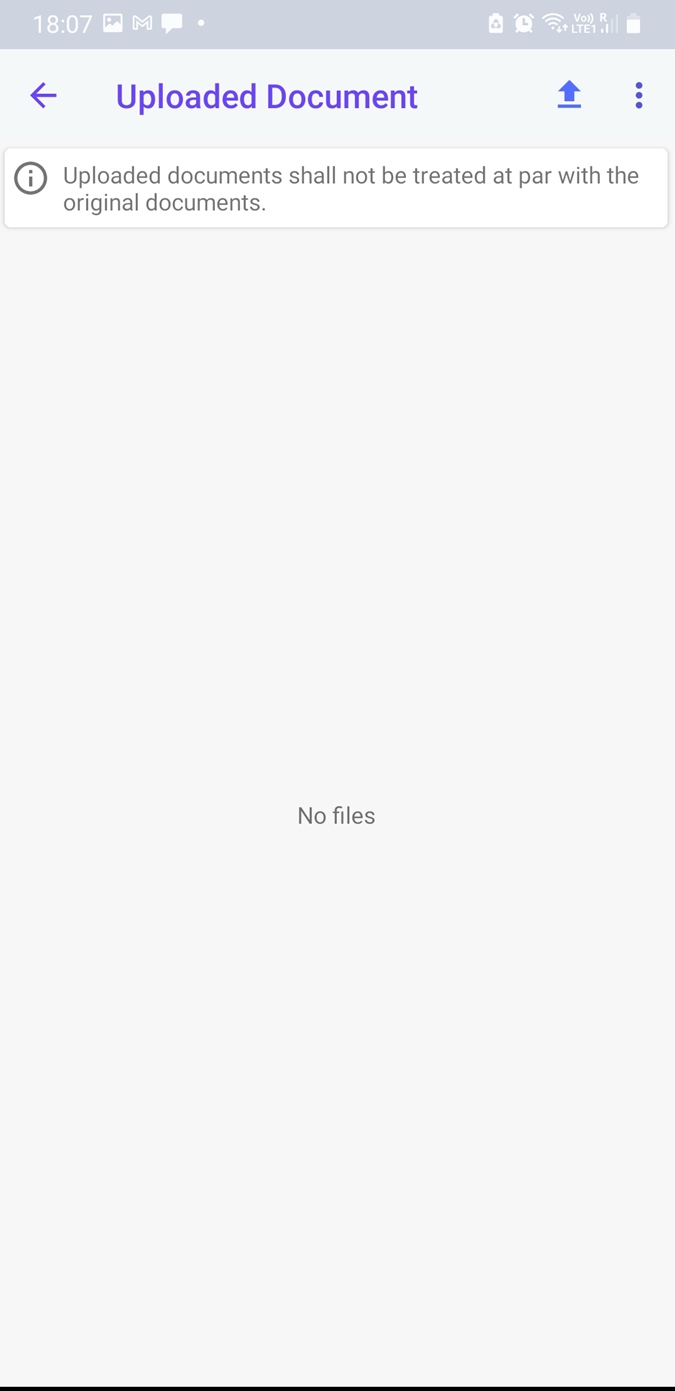
Step 4: Choose whether you want to upload a file or content from other apps.
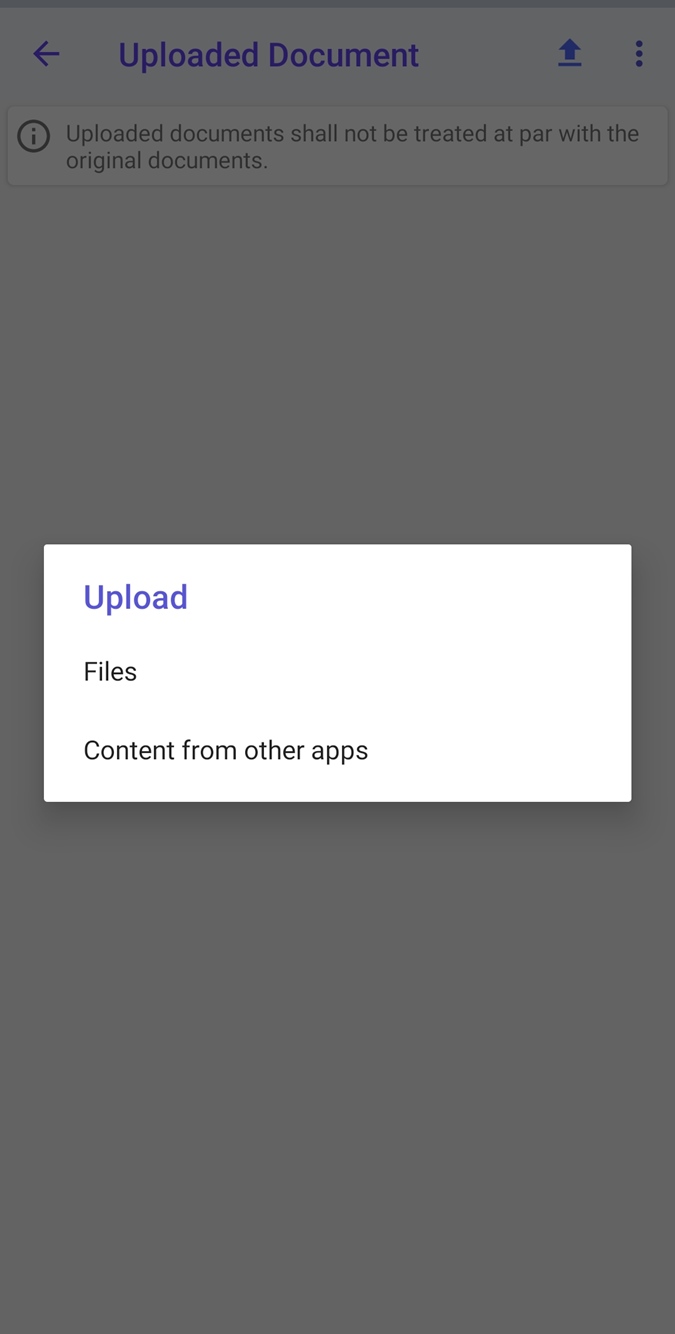
Step 5: Browse through your documents to find the appropriate file and select. You can upload a PDF, JPEG or PNG file up to 10MB. Click on upload to complete.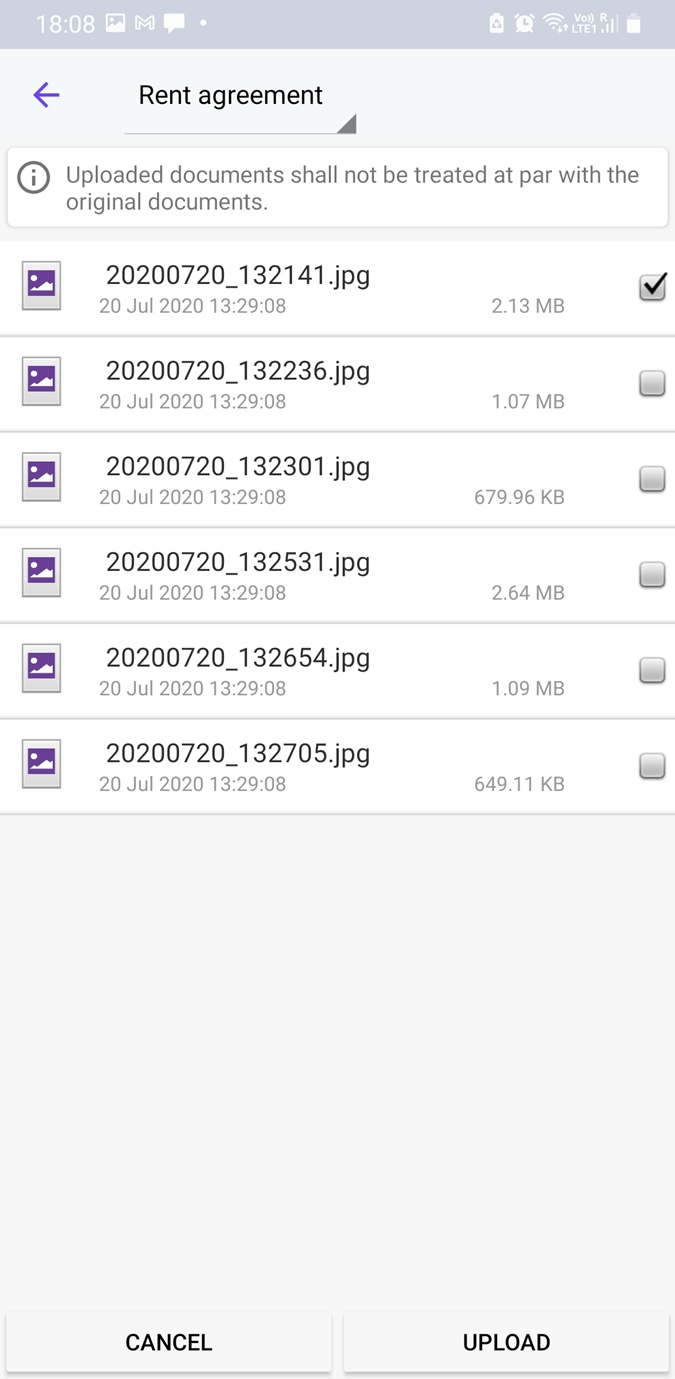
How can you get your DigiLocker driving license?
Step 1: Visit the official website or open the app and sign in
Step 2: Click on the button, ‘ Get issued documents’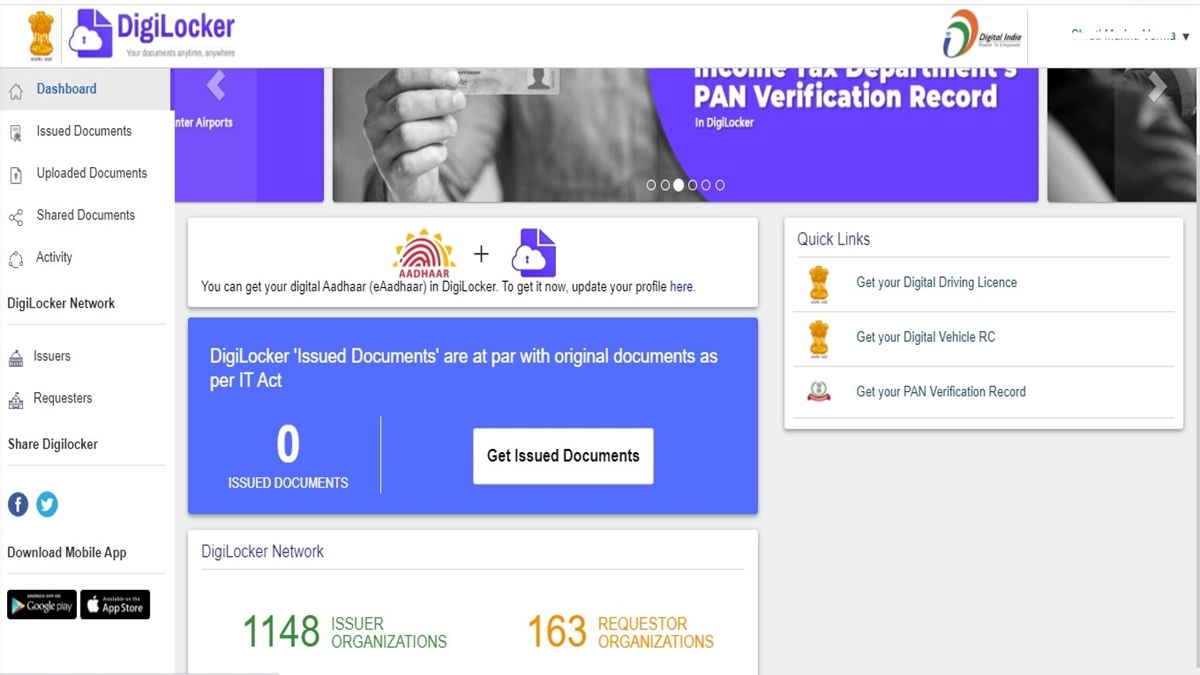
Step 3: Click on the tab for Ministry of Road Transport and Highways
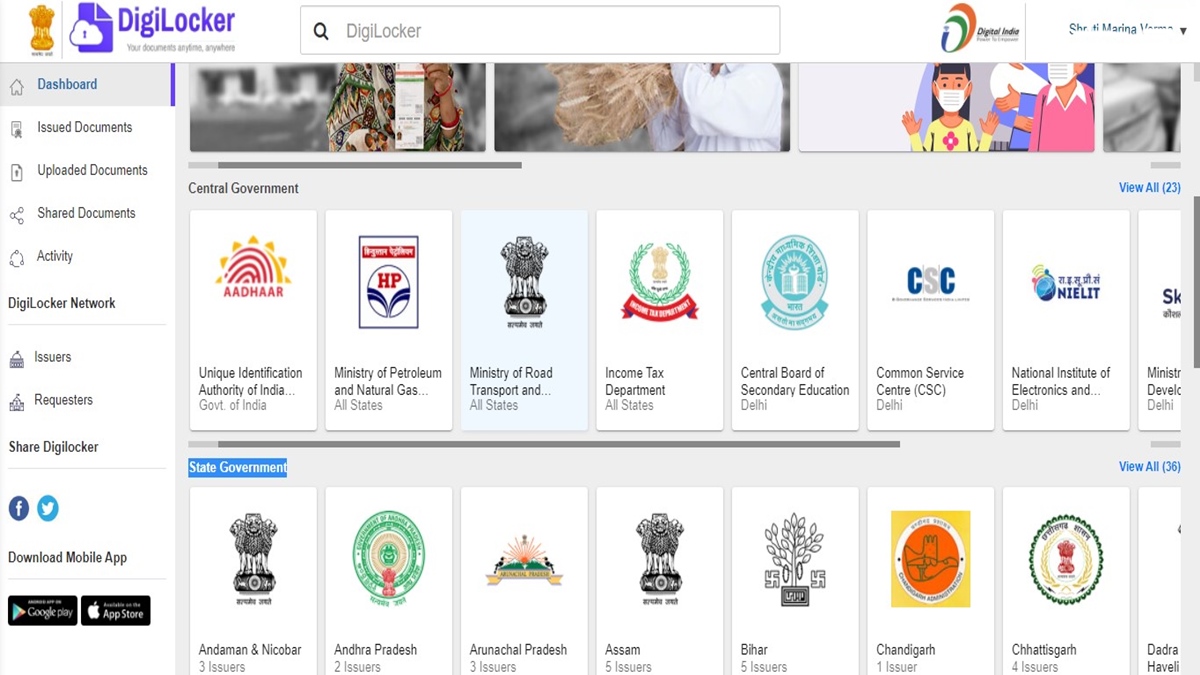
Step 4: Click on the button for Driving License
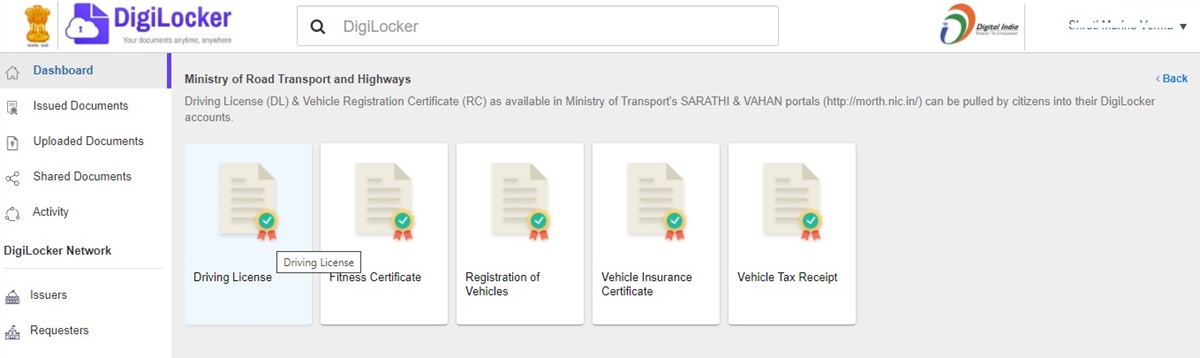
Step 5: Enter your Driving License number and click the box to give you consent for the document to be fetched. Click the button – Get Documents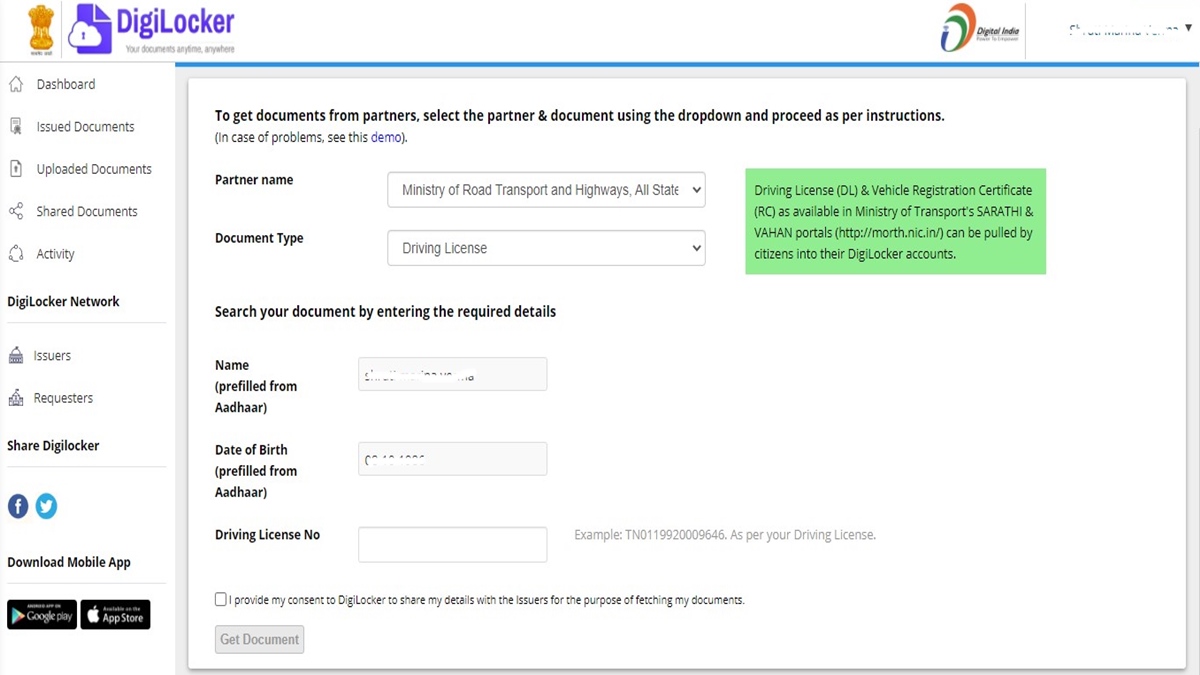
You will see a pop-up window saying that the file is being fetched from its original source. It will then be saved in the Issued Documents section.
Is DigiLocker valid for traffic police?
The validity of DigiLocker documents depends on the case. For regular checks, showing your driving license and vehicle registration certificate as saved on the app is valid. It is important to note that digital copies of the said documents are valid only if they have been uploaded on the DigiLocker or the mParivahan app.
However, in the case of an offence wherein, the police need to confiscate your driving license, the DigiLocker version will not be considered. In such cases, you will need to present the hard copy of the document.
How can you link the DigiLocker voter id?
Currently, the Election Commission of India does not provide a link to get your Voter ID card on the DigiLocker app. However, you can upload a photograph of the same to your account. You must note that uploaded documents are not considered at par with the original documents. To upload the documents from your phone, here’s what you need to do:
Step 1: Log in to the app
Step 2: Click on Uploaded documents from the drop-down menu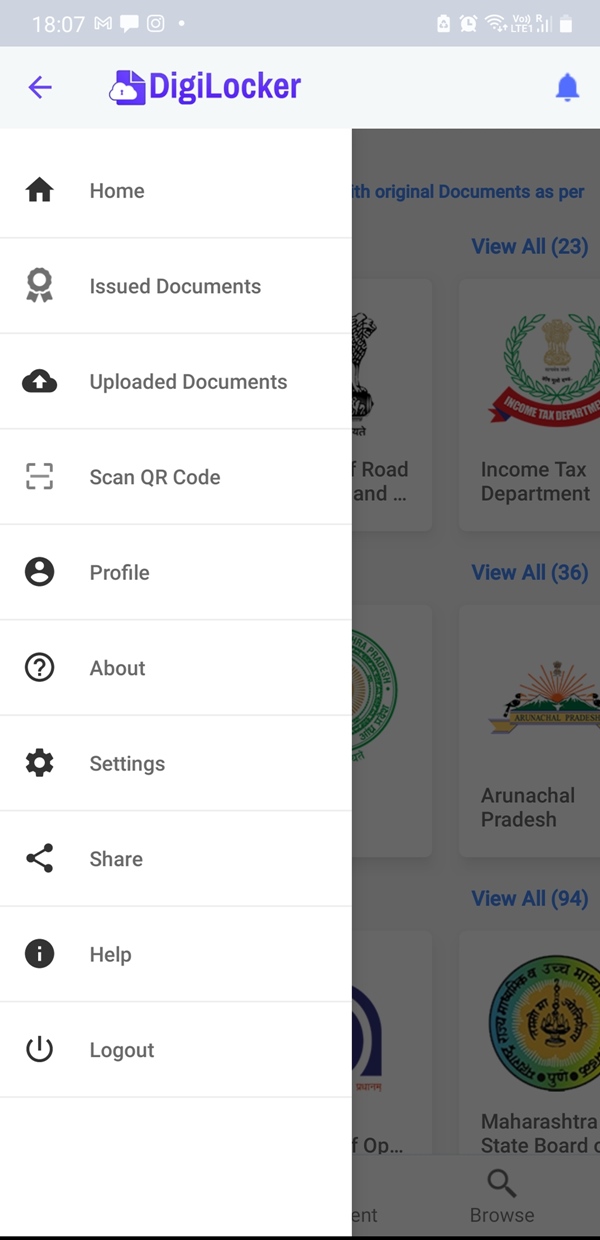
Step 3: Click on the upload icon on the top right
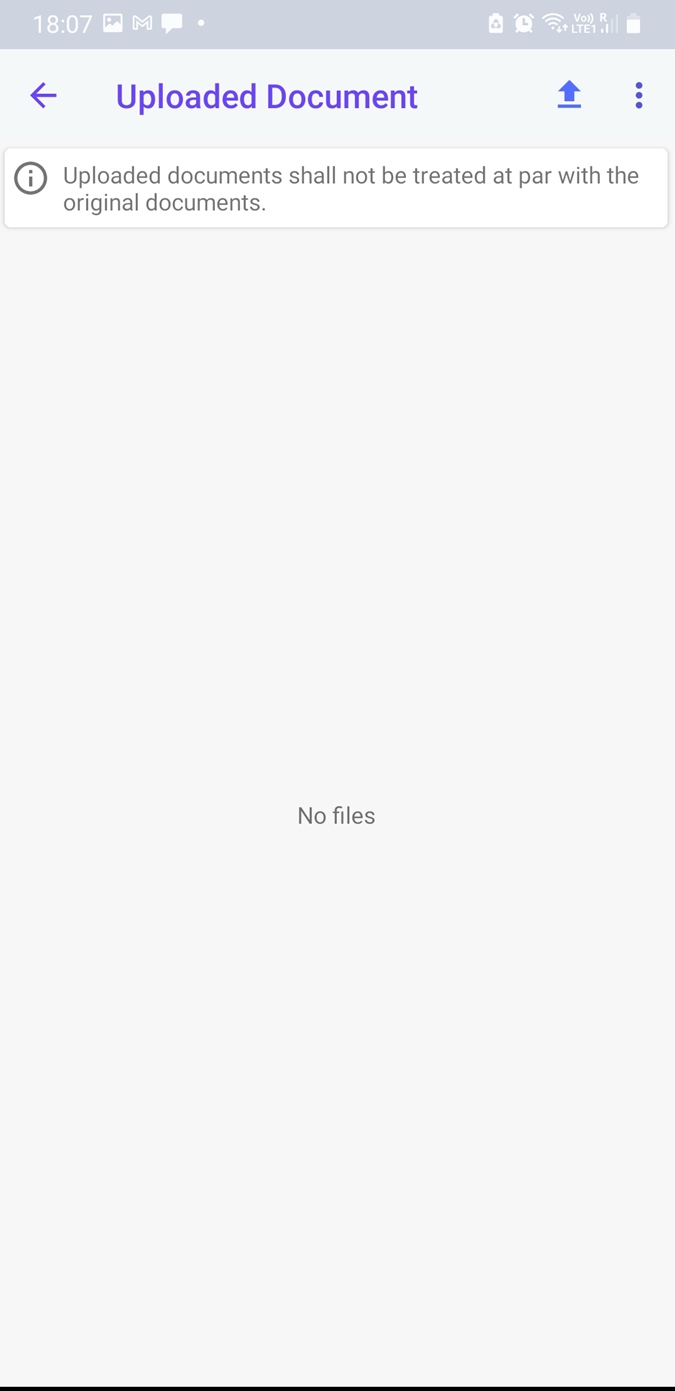
Step 4: Select between uploading file and content from other apps.
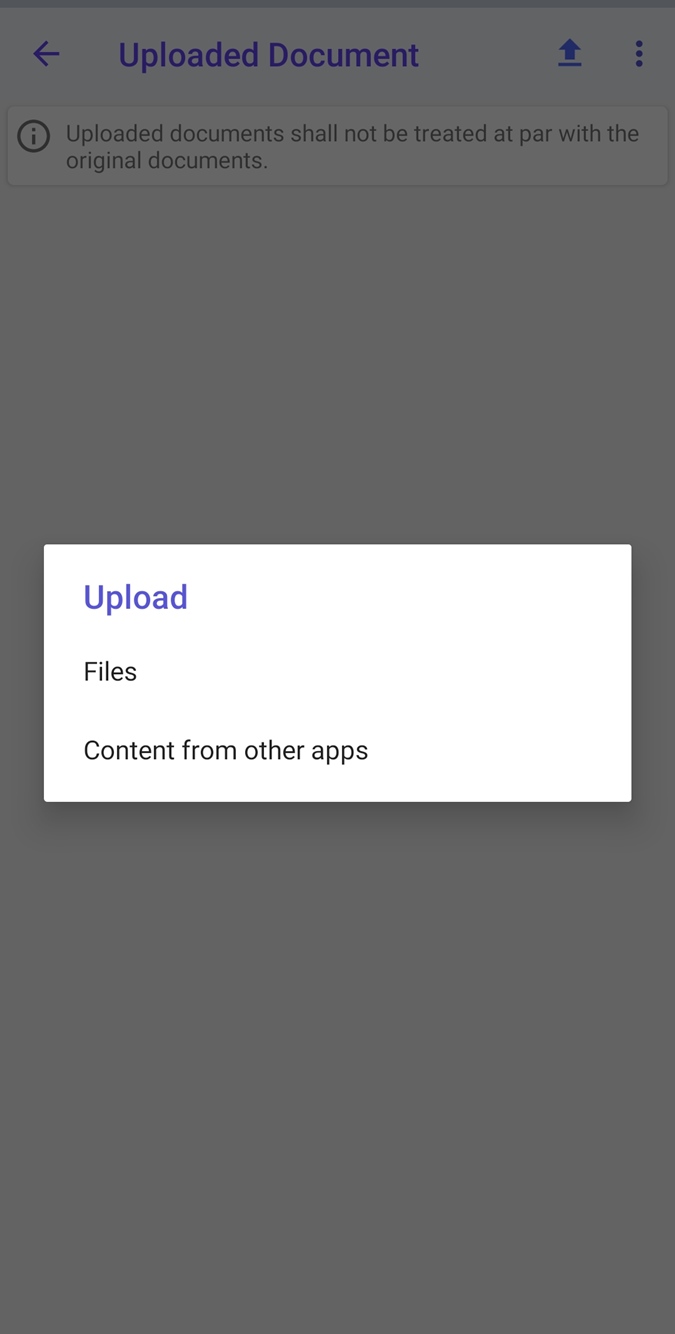
Step 5: Find the relevant app and tick the box. Click on the upload button at the bottom of the page.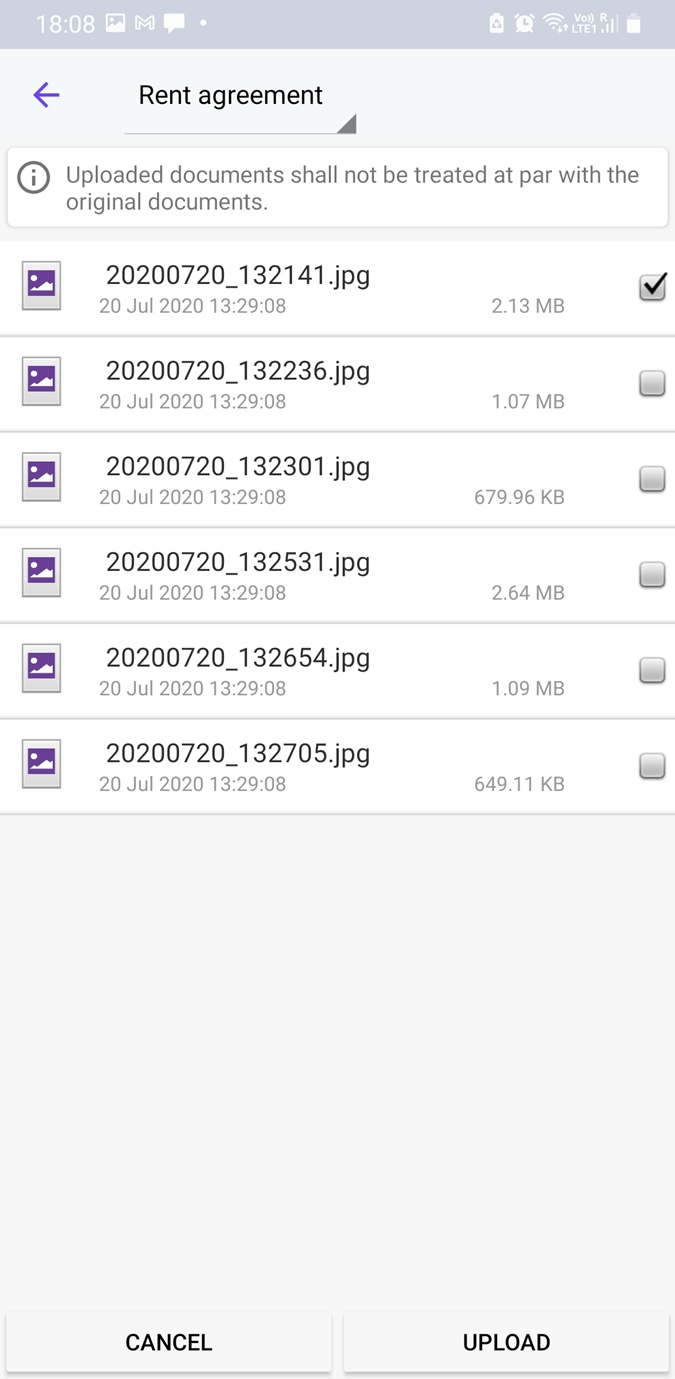
Is DigiLocker passport available?
Your passport is currently not available on the DigiLocker. However, you can use the app to upload documents to apply for your passport. This way, you do not need to carry the original documents with you. You can share the following documents from your app account to the Passport Seva:
1. Aadhaar Card
2. PAN Verification Record
3. Driving License
4. Birth Certificate
5. Caste Certificate
6. Ration Card
7. Pension Certificate
8. Insurance Policy Certificate –Life
9. Voter ID Card
10. Issue of Arm License
11. Class X and XII Passing Certificate
12. Telephone Bill and Electricity Bill
To upload the documents on the Passport Seva, you must log in to the Passport Seva website and grant DigiLocker access.
What services are available on the DigiLocker CBSE section?
The DigiLocker CBSE section offers access to a variety of documents including:
1. Class X Marksheet
2. Class X Migration certificate
3. Class X Passing certificate
4. Class XII Marksheet
5. Class XII Migration certificate
6. Class XII Passing certificate
7. NCHMCT Skill certificate X
8. NCHMCT Skill certificate XII
9. NEET Marksheet
10. NEET Rank Letter
11. NSE Skill Certificate X
12. NSE Skill Certificate XII
13. Skill Certificate X
14. Skill Certificate XII
15. Teachers Eligibility Test Certificate
16. Teachers Eligibility Test Mark Sheet
Special note
1. Class X and Class XII documents are currently available for the years 2004 onwards.
2. The NEET Rank Letter is available from 2016 onwards and the NEET Rank Letter & Marksheet is available from 2017 onwards.
3. The CTET Eligibility Certificate & Marksheets are available from 2018 December onwards.
How can you get the DigiLocker mark sheet for Class X and Class XII, CBSE?
From 2016 onwards, all CBSE Class X and Class XII students will be issued digital mark sheets. Students who registered their mobile numbers with CBSE will receive an SMS with their DigiLocker account credentials.
Those who do not have their mobile number liked to CBSE can create an account and pull the digital mark sheet to their account. Here are the steps to do this:
Step 1: Visit the official website or open the app and sign in
Step 2: Click on the Get Issued Documents button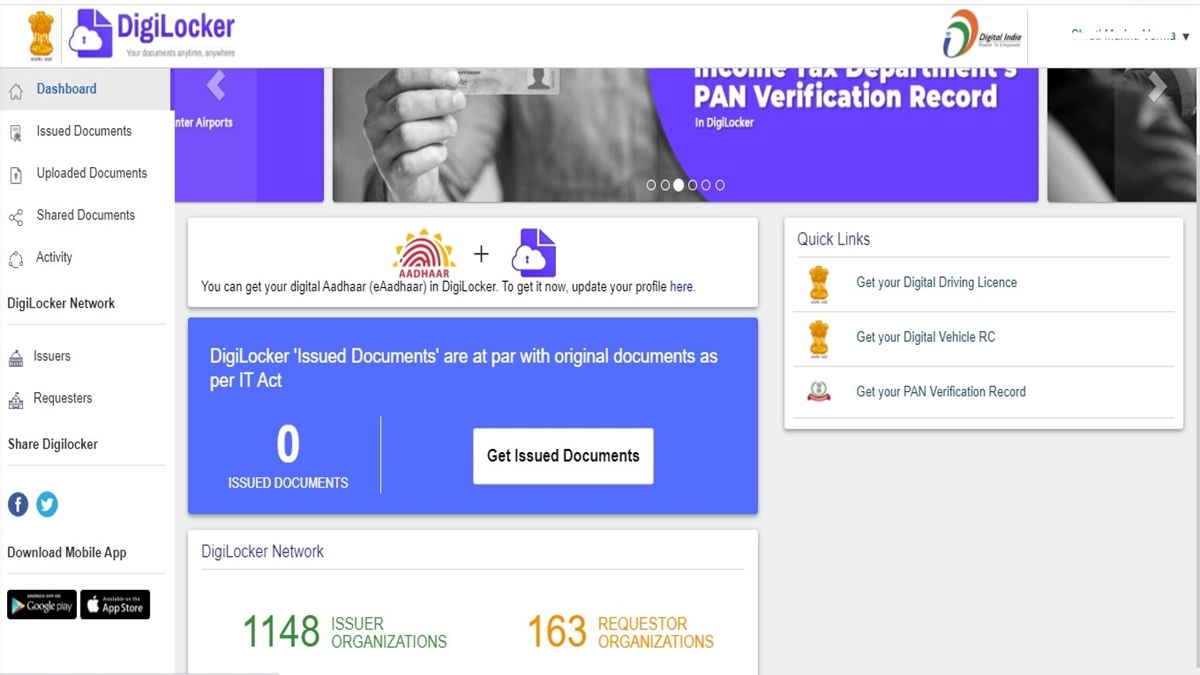
Step 3: Click on the tab for Central Board of Secondary Education
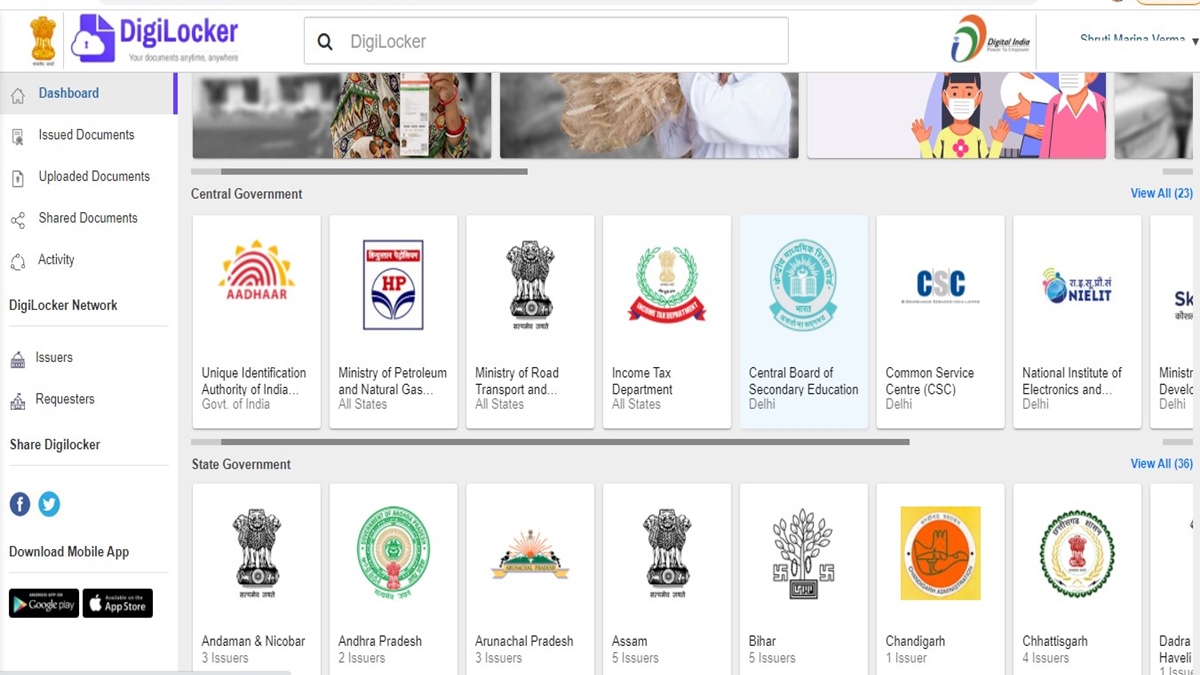
Step 4: Click on the Class X Marksheet or the Class XII Marksheet as required
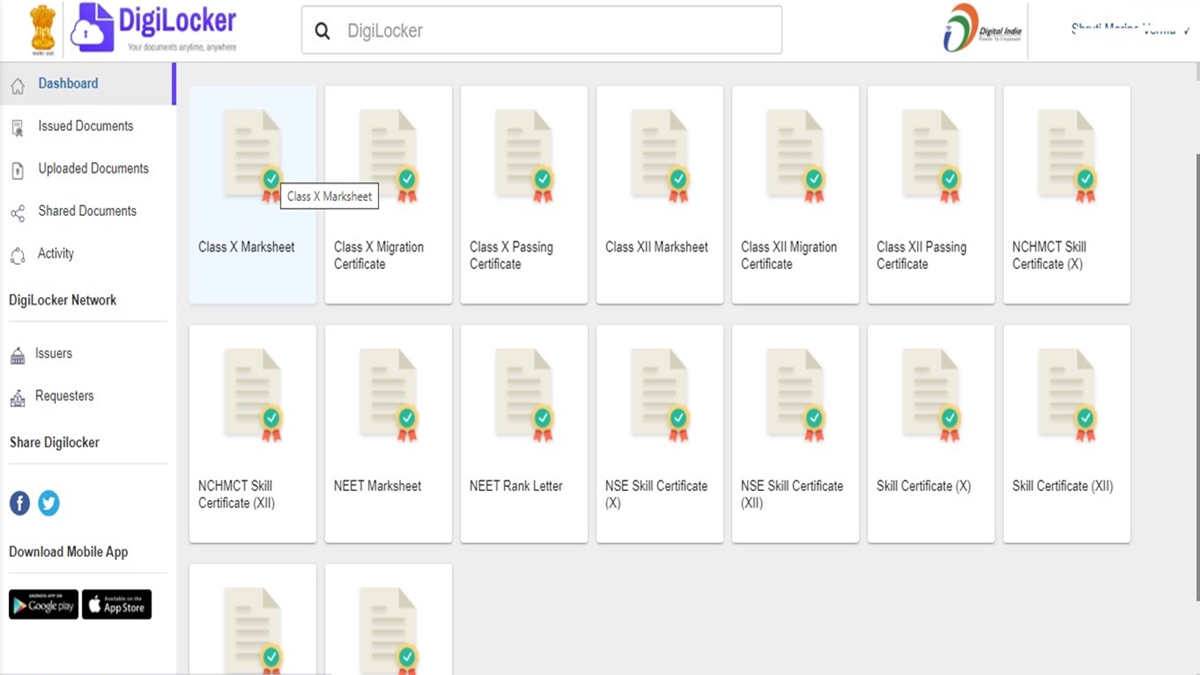
Step 5: Enter the year of passing and your roll number. Click on the box to give your consent to pull the documents from the issuer. Click on the ‘Get Document’ button
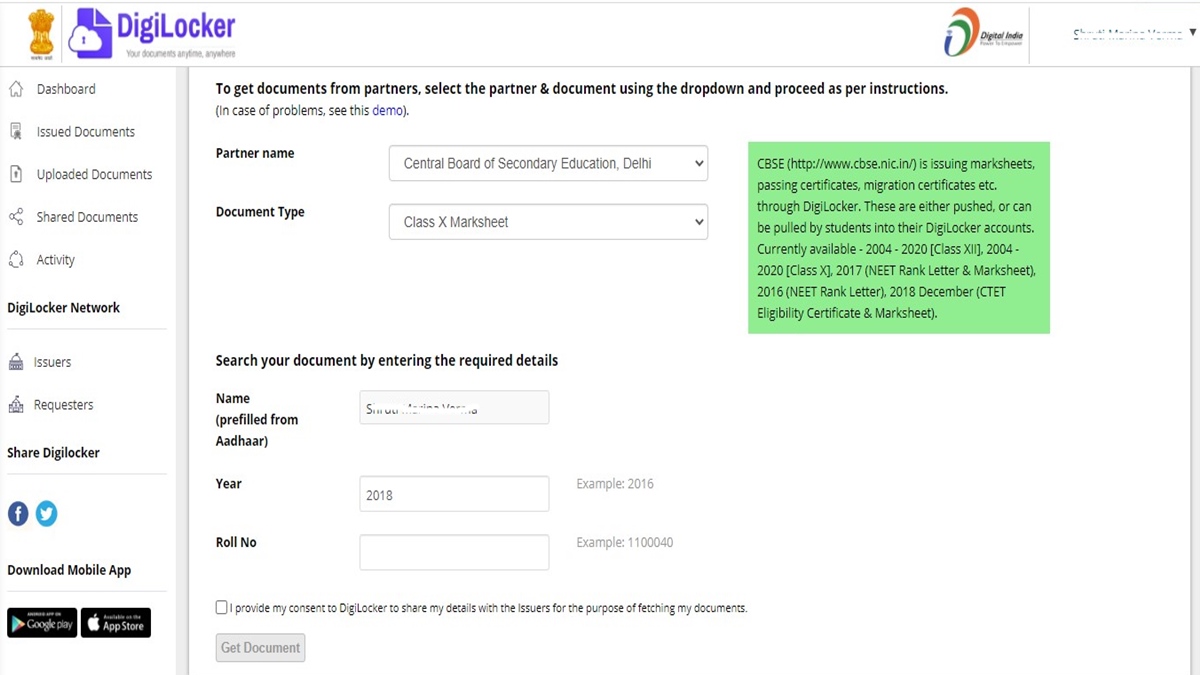
The mark sheet will be pulled from the CBSE database and saved in the section for Issued Documents.
How can I get my DigiLocker CTET certificate?
Teachers can get their CBSE CTET certificates and mark sheets linked to their DigiLocker accounts. Like the original, this certificate is valid for 7 years from the date the result is announced. Here’s how you can link the DigiLocker CTET.
Step 1: Sign in to the website/app
Step 2: Click on the Central Board of Secondary Education tab from the dashboard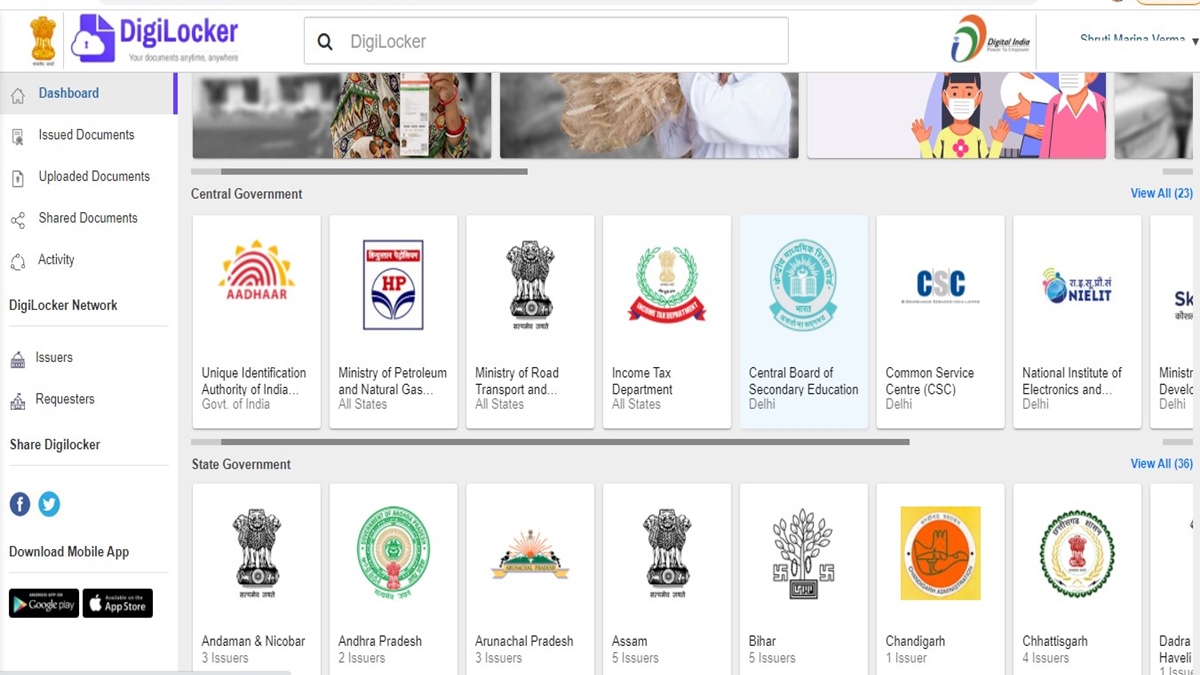
Step 3: Click on the Teachers Eligibility Test Certificate or the Teachers Eligibility Test Certificate Mark Sheet as required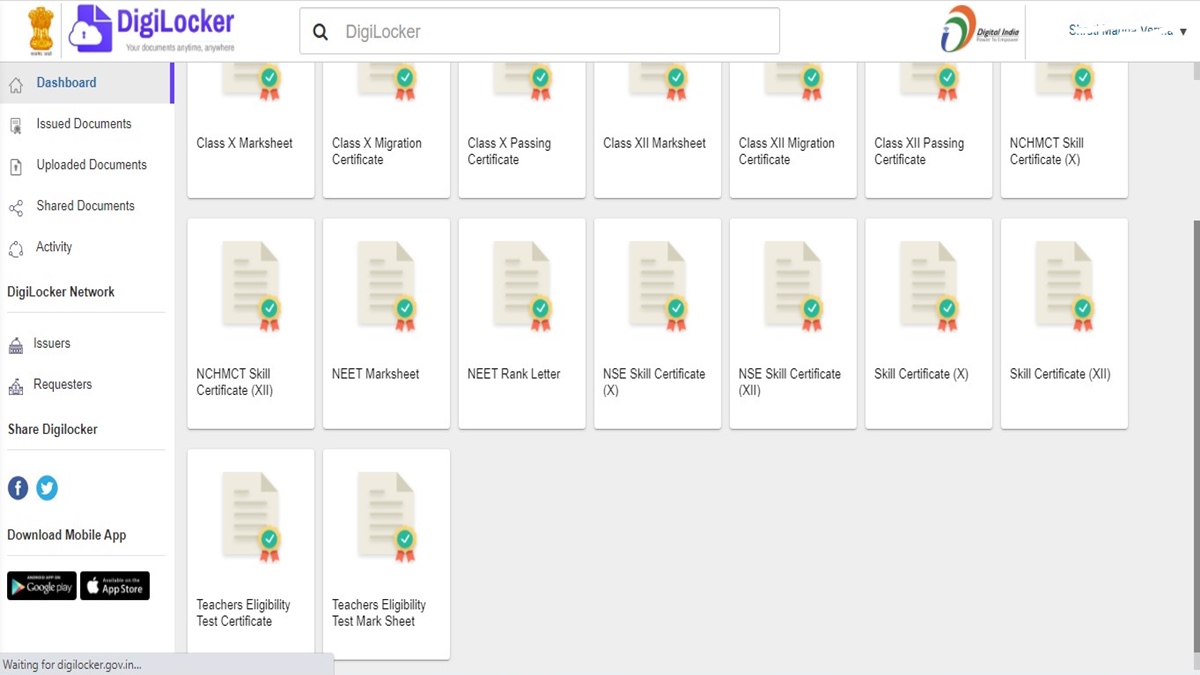
Step 5: The document type and name will be prefilled. You will need to enter your roll number and the month and year of passing. Give your consent to pulling the documents from the issuer and click on the Get Document button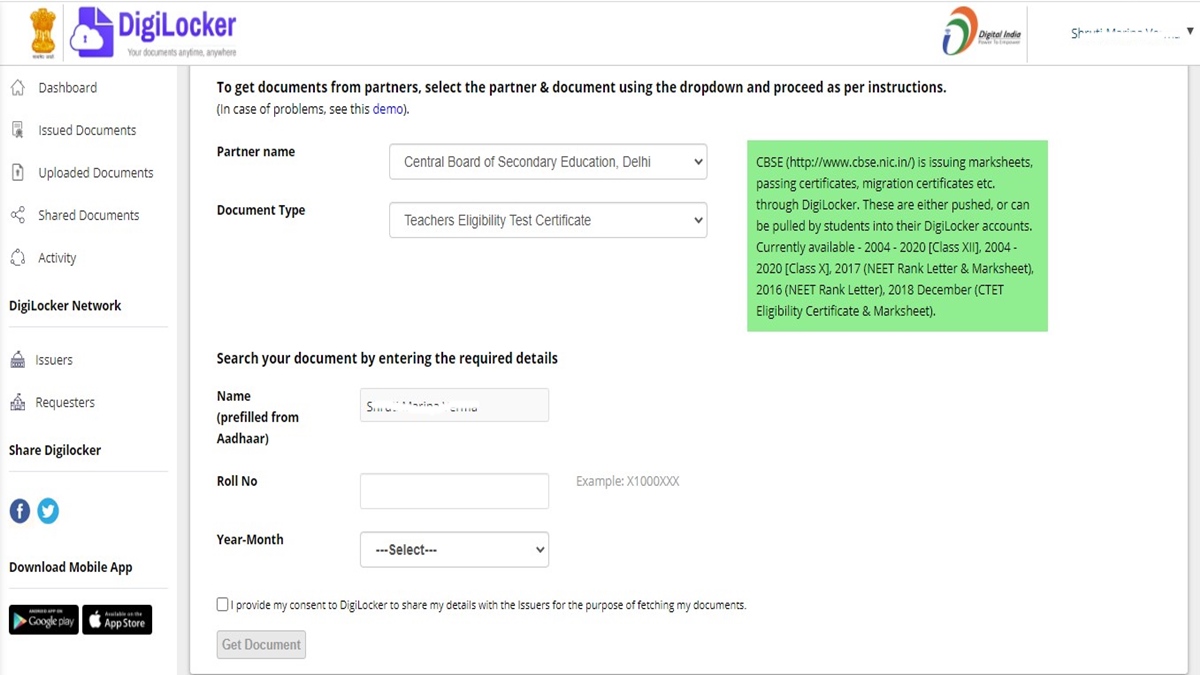
The certificate/ mark sheet will be pulled from the CBSE database and you can access the same in the Issued Documents section.
What is the DigiLocker customer care number/DigiLocker helpline number?
There is no DigiLocker customer care number you can reach out to. However, if you face a problem signing in to your account or accessing any documents on the app, you can reach out to customer support by sending an email to support@digitallocker.gov.in
You can also write to the below address
DigiLocker Project
National E-Governance Division,
Ministry of Electronics & Information Technology
4th Floor, Electronics Niketan, 6, CGO Complex,
New Delhi – 110003